
Disable Automatic Printer Firmware Updates — The Safe, Reversible Way
disable automatic printer firmware updates is the smartest move when you need stable, predictable printing—especially if you use third-party cartridges or run a busy office. Use our disable automatic printer firmware updates guide to stop unwanted firmware pushes, prevent surprise “cartridge not recognized” errors, and keep devices running on versions you’ve already tested.
disable automatic printer firmware updates — why it matters
Automatic firmware updates can change chip validation, drivers, or network behavior without warning. Disabling them lets you:
Approve updates on your schedule
Test on one device before rolling out
Avoid chip/consumable lockouts
Reduce downtime in production environments
disable automatic printer firmware updates — global controls first
Before vendor-specific menus, apply these universal defenses.
Router-level block (recommended)
Give each printer a DHCP reservation so its IP stays fixed.
Create an outbound rule that blocks the printer from reaching the Internet (WAN).
Allow LAN-only access so printing/scanning still works internally.
Need cloud print briefly? Re-enable WAN for that session, then disable again.
Pro tip: Put printers on a small VLAN with no Internet egress. One change protects every brand at once.
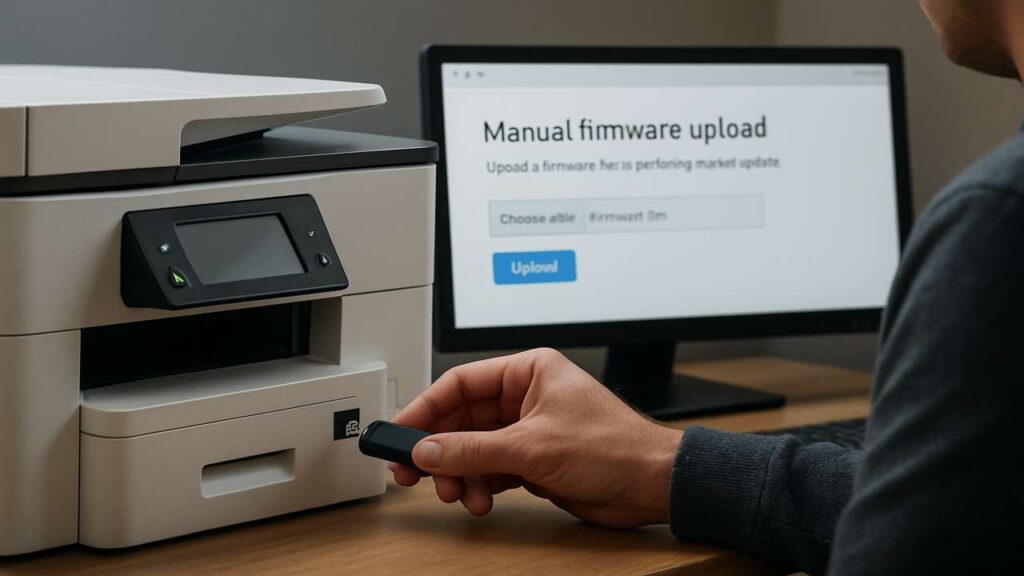
Windows & macOS hygiene
Windows: In Device Installation Settings, prevent Windows Update from replacing drivers/firmware automatically. In business, use Group Policy to lock drivers to tested packages.
macOS: Avoid helper apps that auto-manage printers. Add printers via IP with a stable PPD/driver and turn off vendor update daemons.
disable automatic printer firmware updates — brand specifics
HP printers
Open the printer’s Embedded Web Server (type the printer IP in a browser).
Find Web Services / Printer Update (names vary).
Turn Auto Firmware Update to Off and Save.
On the panel, disable Auto-Check for updates if present.
In HP Smart (PC/phone), turn off background update prompts.
Canon printers
From the Remote UI/Web Portal or device menu, open Device Settings / Management.
Turn off Auto Update and Update Notifications.
In PIXMA/MAXIFY desktop/mobile apps, disable Background Update.
Brother printers
Open Web Based Management (printer IP).
Under Administrator / Update, set Firmware Auto Update to Off.
In Brother Utilities on Windows/macOS, uncheck Automatic Update.
Epson printers
In Web Config or the front-panel Settings, disable Auto Firmware Check/Install.
In Epson Software Updater, deselect Automatically check for updates.
Pantum / Xerox
Pantum: In the Web UI Maintenance/Update page, switch Auto Update to Off; avoid exposing the device directly to the Internet.
Xerox: In the Embedded Web Server, set firmware updates to Manual; restrict Smart eSolutions if you don’t rely on it.
disable automatic printer firmware updates — verification steps
After you turn things off, verify nothing can silently re-enable:
Reboot the printer and recheck that Auto Update = Off.
Print a Configuration/Status Page; note the current firmware ID.
After a week, confirm the version hasn’t changed.
If you used a router/VLAN rule, make sure the printer has no Internet access but is reachable on the LAN.
When you shouldn’t disable updates
A vendor releases a critical security fix for your exact model and environment.
You rely on cloud print/scan that demands current firmware. In these cases, update deliberately with a rollback plan.
Safe update workflow you can trust
Keep a known-good firmware package per model.
Update one pilot device first; validate printing, scanning, and chip recognition.
Wait a few days; if stable, schedule the rest during low-traffic hours.
Log the new version/date in your maintenance sheet.
FAQs
Will disabling updates break printing?
No. LAN printing/scanning continues to work; you’re only blocking automatic firmware pulls.
Can I still update manually later?
Yes. Temporarily re-enable Internet or upload a firmware file via the Web UI/USB tool.
Does this stop driver updates on my computer?
No. Manage drivers separately and lock them to tested versions.
Will this help with third-party chips?
Often. Unwanted updates can change chip validation; blocking them preserves compatibility you already have.
How do I handle fleets?
Use VLAN/WAN blocks and a written change process. Keep one pilot device per model for testing new releases.
Quick checklist
Block WAN at the router or VLAN
Turn Auto Update = Off in the Web UI/panel
Disable vendor PC/Mobile updaters
Log the current firmware version
Review monthly; update manually when needed
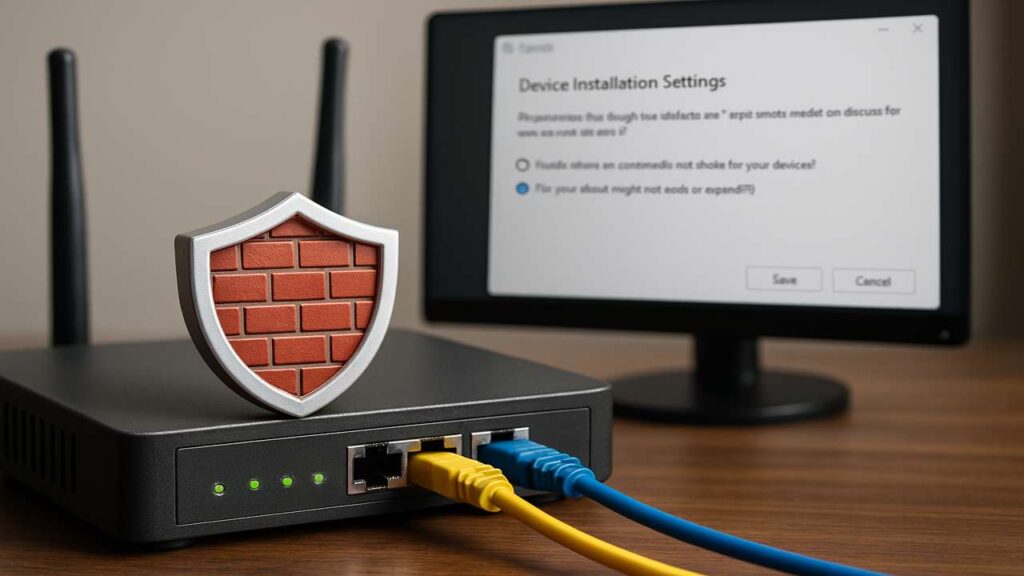
Conclusion
With disable automatic printer firmware updates, you stay in control. Lock each device to a stable version, block Internet egress, and adopt a simple manual update routine. That balance delivers compatibility, uptime, and zero surprises.

