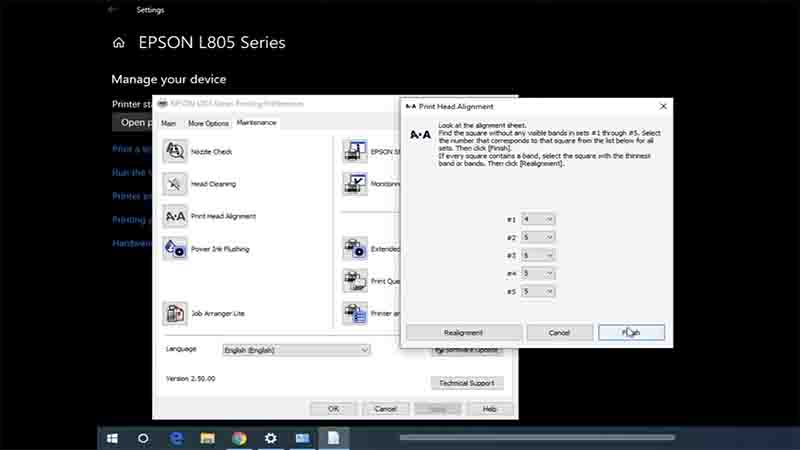
Epson L-series printers are renowned for their cost-effective printing solutions and high-quality results. However, like all inkjet printers, they require ink cartridges to operate. Over time, these cartridges can run low on ink or even display empty status, causing interruptions in your printing tasks. In this article, we’ll explore the art of resetting ink levels in popular Epson L-series models like L100, L200, L110, L210, L300, L350, L550, and Epson L800.
Understanding the Epson Ink System
Epson L-series printers utilize an innovative ink tank system that differs from traditional inkjet cartridges. Instead of replacing the entire cartridge, users fill refillable ink tanks when they run low on ink. Each printer model in the L-series has specific ink tanks for various colors, such as black, cyan, magenta, and yellow.
When to Reset Ink Levels
Epson printers are equipped with sensors that estimate the ink levels in the ink tanks. When these sensors detect that the ink level is low or empty, the printer may refuse to print, display warning messages, or indicate that ink replacement is necessary. However, sometimes ink tanks may still contain usable ink even when the printer reports them as empty.
Resetting the ink levels is often required when:
- You have refilled the ink tanks, and the printer still shows empty or low ink levels.
- The printer refuses to print even though there is ink in the tanks.
Methods for Resetting Ink Levels
Before resetting ink levels, it’s essential to understand that these methods may vary depending on your printer model and firmware version. Here are some common methods:
1. Using the Epson Adjustment Program:
Epson provides an Adjustment Program for their L-series printers, which can reset ink levels among other functions. To use it, follow these steps:
- Download and install the Epson Adjustment Program for your specific printer model.
- Open the program and select your printer from the list.
- Navigate to the “Maintenance” or “Ink Pad” section and find the “Reset Ink Level” option.
- Follow the on-screen instructions to reset the ink levels.
2. Manual Reset with Button Combinations:
For some models, you can perform a manual reset using specific button combinations. Here’s a general process (consult your printer’s manual for model-specific instructions):
- Turn off the printer.
- Press and hold the “Stop” or “Maintenance” button.
- While holding the button, turn on the printer.
- Continue holding the button until the power light starts flashing, then release it.
3. Third-Party Tools:
Some third-party tools and software are available online that claim to reset ink levels for Epson L-series printers. Be cautious when using such tools, as they may not always be reliable or safe.
Important Considerations:
- Resetting ink levels does not magically refill your ink tanks. It merely tells the printer to ignore the low or empty status.
- Resetting ink levels may void your printer’s warranty, so proceed with caution.
- Always ensure that you have sufficient ink in your tanks before resetting the levels to prevent damage to your printer’s printhead.
In conclusion, resetting ink levels in Epson L-series printers can be a useful workaround when you know there is still ink in the tanks. However, it’s essential to use reputable methods and exercise caution to avoid any potential issues with your printer. Always refer to your printer’s manual or Epson’s official resources for guidance specific to your model.

