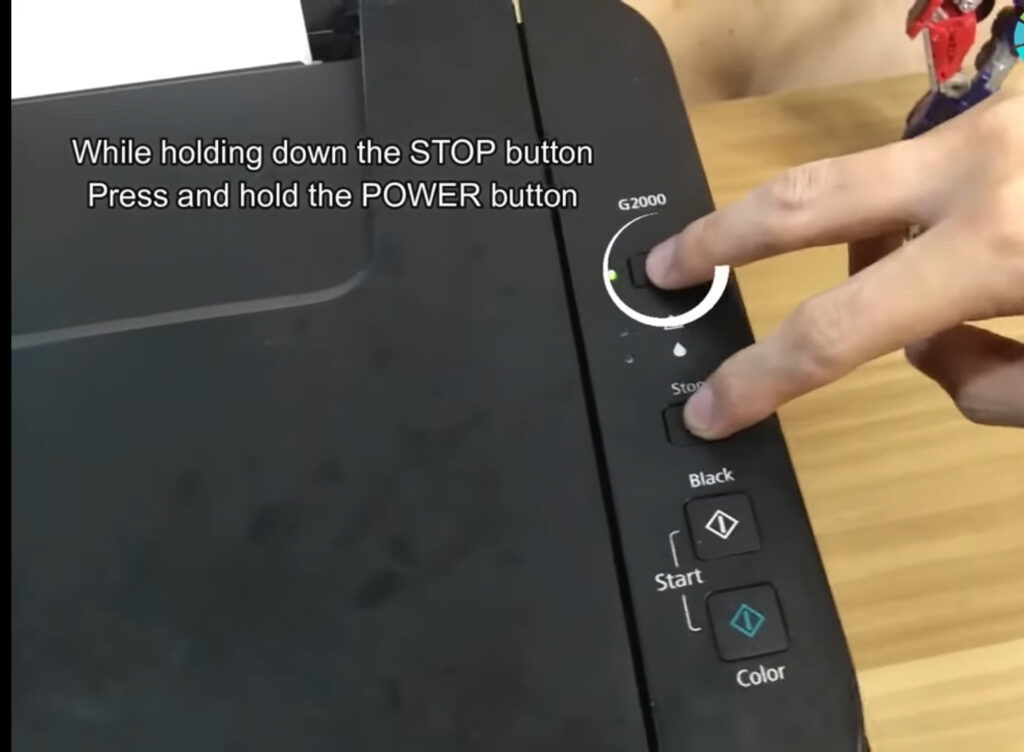
In today’s blog post, we’ll walk you through the process of manually resetting your Canon printer. Follow these detailed steps to get your printer back up and running smoothly. Regular maintenance and understanding how to troubleshoot common issues can extend the lifespan of your printer and ensure consistent performance.
Encountering printer issues can be frustrating, but with the right guidance, you can resolve many problems on your own. This guide will help you manually reset your Canon printer, which can fix various errors and restore normal operation.

Preparing for the Reset
Switching Off the Printer and Preparing the Paper
The first step in resetting your Canon printer is to switch it off. Once the printer is powered down, place a piece of paper in the rear tray to prepare for the reset process. Ensuring the printer is properly prepared will help in achieving a successful reset.
Entering Service Mode
Entering the service mode is crucial for performing a manual reset. Follow these steps carefully:
- Locate the Stop Button: On your printer’s control panel, find the stop button with a red triangle icon.
- Press and Hold the Stop Button: Hold down the stop button to begin the process.
- Press and Hold the Power Button: While holding the stop button, press and hold the power button.
- Release the Stop Button: Continue to hold the power button and release the stop button.
- Press the Stop Button Five Times: Press the stop button five times in succession while still holding the power button.
- Wait for the Green Light: Wait for the green light on the printer to become stable, indicating that the printer is in service mode.
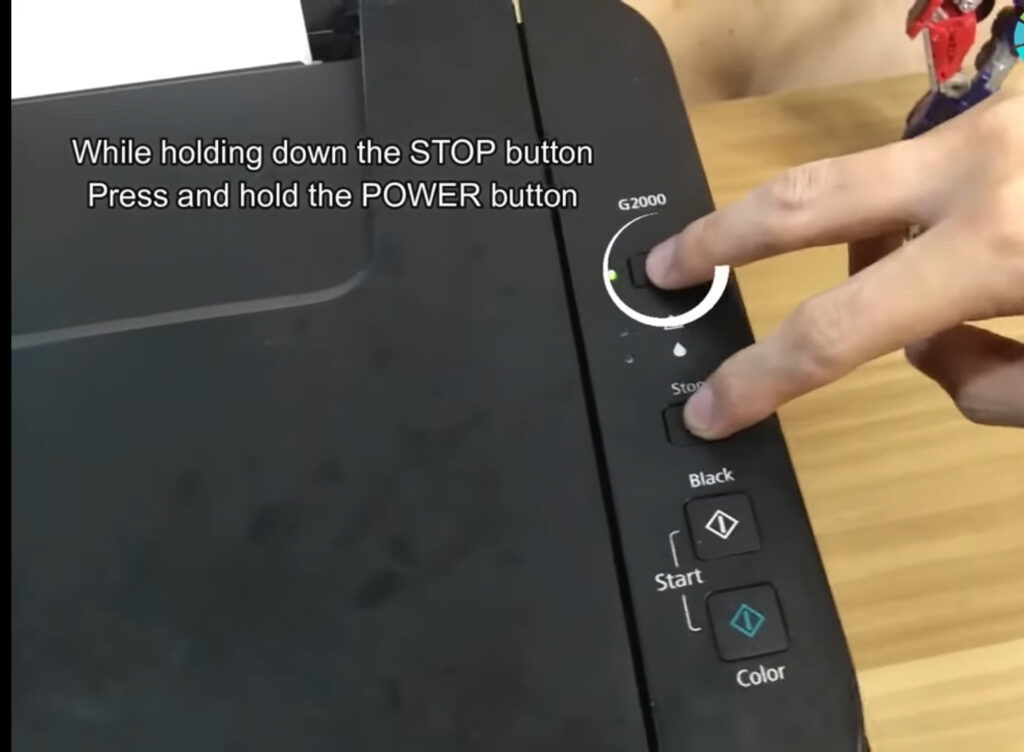
Resetting the Printer’s Waste Ink Counter
Waste Ink Counter Reset Procedure
Once the green light is steady, the printer is now in service mode. Resetting the waste ink counter can help in resolving many common errors:
- Press the Stop Button Five Times: This action resets the printer’s waste ink counter.
- Press the Power Button Once: This initiates the reset process.
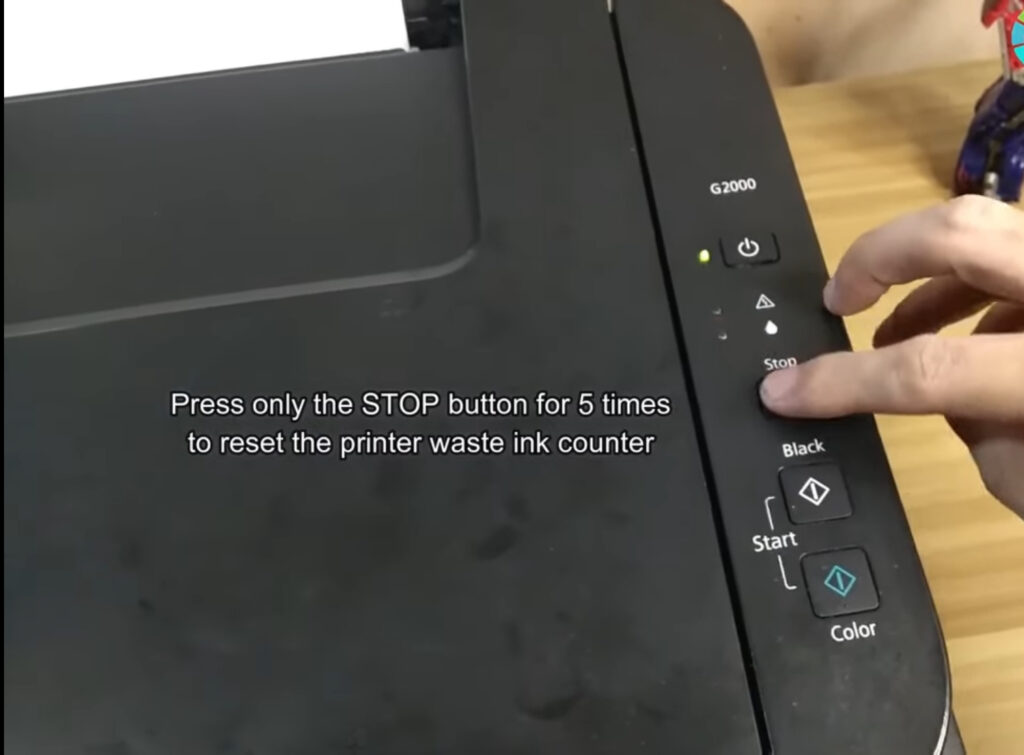
Completing the Reset
Finalizing the Reset Process
If you have successfully followed the procedure, the printer will begin resetting. Once the process is complete, you will receive a printout confirming the reset. This printout serves as confirmation that the reset was successful and your printer is ready for use.
Additional Tips for Printer Maintenance
Regular maintenance can prevent many issues from occurring. Here are some additional tips to keep your Canon printer in top condition:
- Regular Cleaning: Clean the printer heads and internal components regularly to avoid clogs and maintain print quality.
- Use Genuine Ink: Always use genuine Canon ink cartridges to ensure compatibility and prolong the printer’s lifespan.
- Firmware Updates: Check for and install firmware updates to keep your printer running smoothly and efficiently.

Conclusion
By following these simple steps, you can manually reset your Canon printer and resolve any issues you may be experiencing. Regular maintenance tasks, like resetting the printer and cleaning the internal components, can keep your printer in top condition and extend its lifespan.
Remember to refer back to this guide whenever you need to reset your Canon printer and keep your printing tasks running smoothly. Regular maintenance and understanding how to perform basic troubleshooting can save you time and money.
To communicate directly with us, please contact us from here
Keywords for SEO
- Manually reset Canon printer
- Canon printer service mode
- Fix Canon printer errors
- Canon printer waste ink counter reset
- Troubleshoot Canon printer issues
- Canon printer maintenance guide
- How to reset Canon printer
- Resolve Canon printer problems
- Canon printer error code fix
- Improve Canon printer performance

