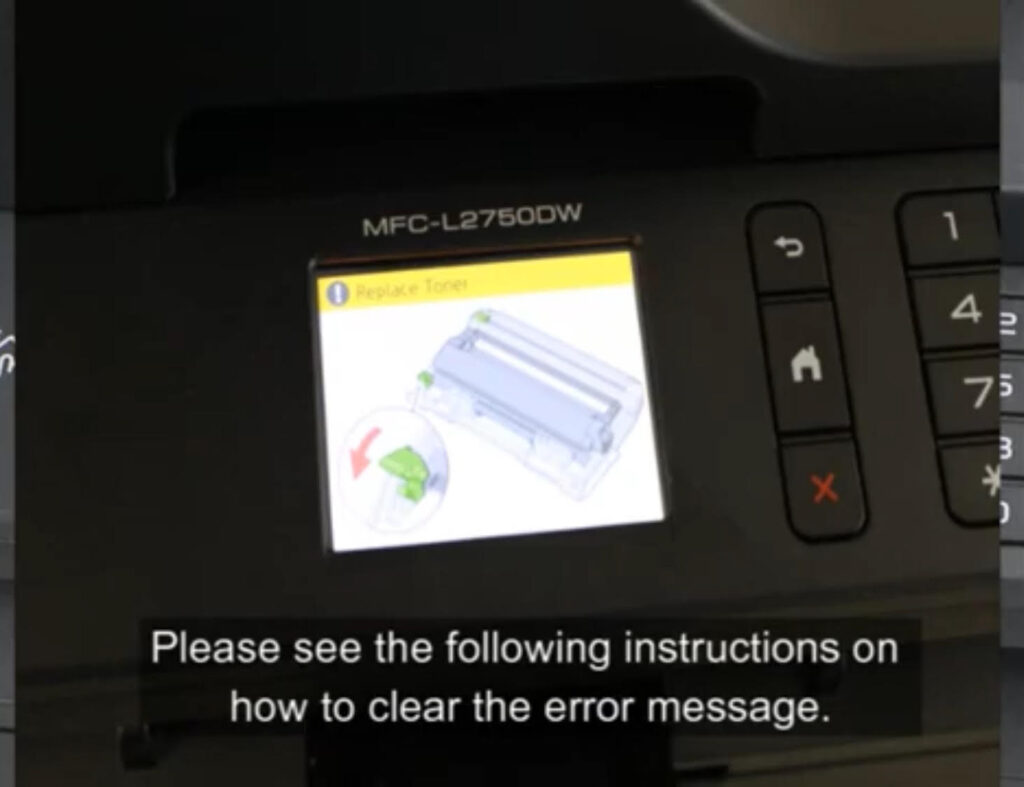
Encountering a “Cartridge Error” or “Toner Out” message after installing a new TN730, TN760, or TN770 toner cartridge can be frustrating. This post will guide you through resolving this issue and getting your printer back in action.
Understanding the Error Message
When your printer signals a “Cartridge Error” or “Toner Out,” it indicates a problem with recognizing the new toner. Ignoring the error could disrupt your printing tasks, so addressing it is crucial.
Common Causes:
- Incorrect installation of the toner
- Misalignment of internal components
- Outdated printer firmware
Preparing for Troubleshooting
Before beginning, ensure you have a clean workspace and any necessary protective materials, like gloves, to prevent toner stains.

Safety Precautions:
- Turn off the printer and unplug it.
- Handle the toner cartridge carefully to avoid spills.
Accessing the Printer’s Cartridge Compartment
Steps:
- Open the printer’s front cover by gently pulling it toward you.
- Identify the cartridge assembly inside the compartment.
Removing the Cartridge Assembly
To avoid any damage, remove the cartridge assembly with care.
Instructions:
- Grasp the handle and slide the assembly out smoothly.
Separating the Toner Cartridge from the Drum Unit
Locate the green lever to detach the toner cartridge.

Steps:
- Press the green lever firmly.
- Lift and separate the toner from the drum unit.
Installing the Cartridge Protector (if available)
If your cartridge has a protector, use it to prevent damage.
Why Use a Protector:
- Shields the cartridge from dust and scratches.
- Aids in safe storage until installation.
Installation Steps:
- Align the protector with the cartridge.
- Snap it into place securely.
Locating Gear on the Toner Cartridge
The gear is crucial for toner alignment and error clearing.

Description:
- Situated on the side of the toner cartridge.
- Helps synchronize toner function with printer needs.
Identifying the Gear’s Tab and End Plate’s Notch
Visual Clues:
- Find the small tab on the gear.
- Locate the notch on the end plate.
Resetting the Gear to Clear Error
Aligning the gear properly clears the error.

Steps:
- Lift the gear gently.
- Rotate it clockwise until the tab aligns with the notch.
Ensuring Proper Realignment
Double-check alignment to ensure the issue is resolved.
Tips:
- Ensure the tab and notch are precisely aligned.
- Listen for a click indicating proper placement.
Reassembling the Cartridge and Drum Unit
Reattach the toner to the drum carefully.

Guide:
- Align the toner cartridge with the drum.
- Push until it locks into place.
Reinserting the Cartridge Assembly
Slide the assembly back into the printer.
Guidelines:
- Ensure it fits snugly and securely.
- Avoid forcing the assembly to prevent damage.
Verifying Resolution of Error Message
Close the printer cover and check the display.
Steps:
- Turn the printer back on.
- Verify that the error message is gone.
Additional Troubleshooting Steps
If the error persists, consider other potential issues.
Actions:
- Check for firmware updates.
- Reinstall the cartridge using the same steps.
Routine Maintenance Tips
Keep your printer in top shape with regular care.
Recommendations:
- Clean the printer every few months.
- Use compressed air to clear dust from internal parts.
Importance of Genuine Toner Cartridges
Using authentic cartridges ensures optimal performance.

Benefits:
- Higher print quality
- Reduced risk of errors and damage
Common User Mistakes to Avoid
Avoid these frequent mishaps for smooth operation.
Mistakes:
- Forcing the cartridge assembly
- Ignoring alignment issues
FAQs about Toner Cartridge Handling
Common Questions:
- “What causes a cartridge error?”
- Misalignment or outdated firmware.
- “How often should I replace the cartridge?”
- Based on your printer model’s recommended volume.
Environmental and Disposal Considerations
Dispose of used cartridges responsibly.
Methods:
- Return to the manufacturer for recycling.
- Use local recycling programs.
Technical Support and Resources
Get additional help if needed.

Contacts:
- Reach out to manufacturer support.
- Consult the printer’s user manual for more details.
User Testimonials and Feedback
Many users have resolved similar issues following these steps. Share your experience in the comments to help others.
Acknowledgments of Common Printer Models
This guide primarily addresses printers compatible with TN730, TN760, and TN770 toner cartridges but may apply to similar models.
Printer Maintenance Reminders
Consistent checks prevent many issues.
Reminders:
- Set reminders for monthly maintenance.
- Optimize print settings to extend cartridge life.
Safety Reminders for Handling Equipment
Prioritize safety when working with your printer.
Tips:
- Always turn off and unplug before maintenance.
- Keep your workspace clean and organized.
Encouragement for Reader Interaction
Your insights are valuable. Share your solutions and questions in the comments to foster community learning.
Embrace these steps, and you’ll be back to printing with clarity and reliability. Keep your printer well-maintained, and enjoy seamless printing every time!
To communicate directly with us, please contact us from here

