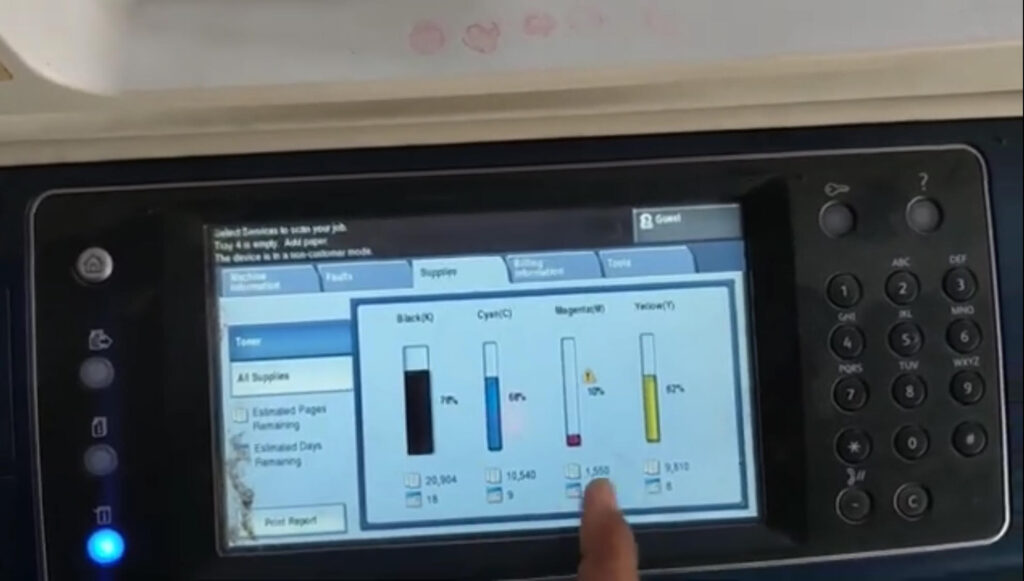
In the world of technology, machines can sometimes encounter issues that necessitate a reset XEROX 7545/7845. Whether you’re dealing with a computer, printer, or industrial equipment, resetting your machine can often restore its functionality and ensure smooth operation. In this blog, we will walk you through a detailed guide on how to perform a reset process effectively. By following these steps carefully, you can ensure your machine operates at 100% efficiency.
Why Resetting a XEROX 7545/7845 Machine is Important
Before we dive into the steps, let’s first understand why resetting a machine might be necessary. Over time, machines can experience software glitches, hardware malfunctions, or configuration errors. Resetting can help clear out any temporary files, reinitialize the system’s settings, and remove minor bugs that could be affecting performance. This is a critical troubleshooting step for anyone looking to restore a machine’s optimal functionality.
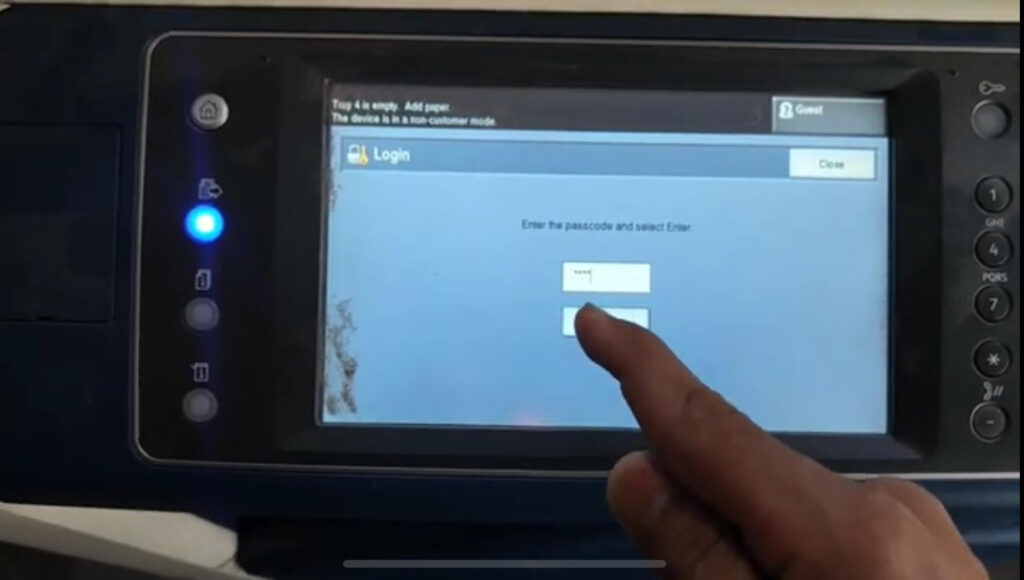
Starting the Reset XEROX 7545/7845 Process
Step 1: Set to Zero
To begin the reset process, you need to set the machine to zero. This step effectively clears the machine’s memory and prepares it for a fresh start.
- Action: Press and hold the zero key on the machine for a full 10 seconds. This action initializes the reset protocol.
- Why: Holding the zero key ensures that all temporary data is cleared, making it ready for the next step.
Step 2: Press the Start Button
Once you have set the machine to zero, the next step involves pressing the start button.
- Action: After 10 seconds, press the start button. At this point, you will be prompted to enter the machine’s password. Make sure to input the correct password to proceed.
- Why: Entering the correct password unlocks the system, allowing you to make necessary changes during the reset process.
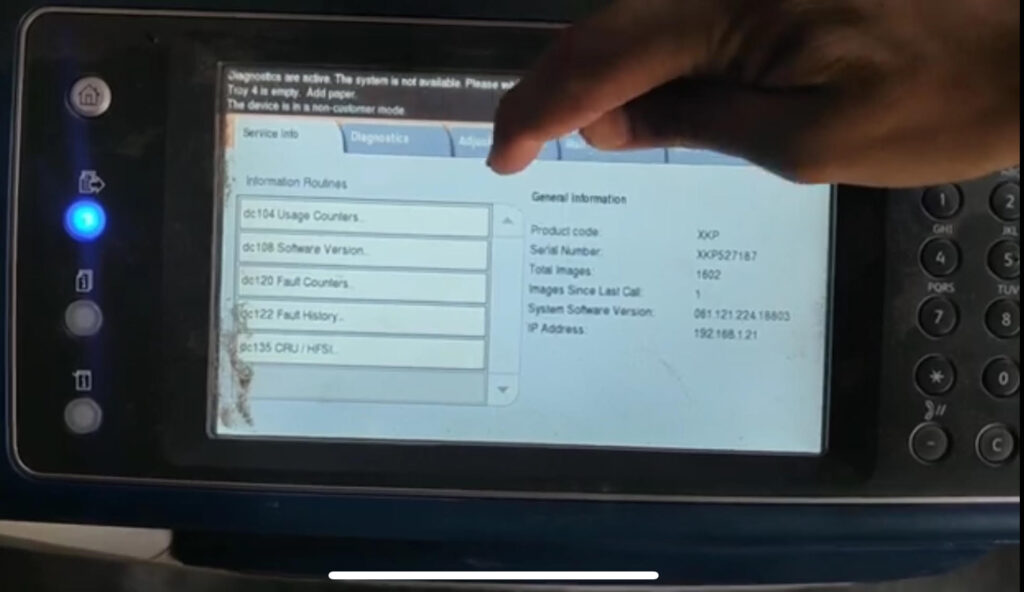
Configuring the Machine Settings
Setting the ID
At this stage, the machine will display a primary color ID. However, to ensure the machine operates correctly, you will need to update the IDs of the remaining three colors.
- Adjust Color IDs: Begin by changing the ID from 494 to 495.
- Action: Use the ‘up’ button to increase the ID and then scroll back down.
- Why: Modifying these IDs ensures the machine recognizes all color settings, which is crucial for devices that rely on color accuracy.
- Enter New ID: Now, enter 496 in place of 495.
- Action: Input the new ID and confirm the change.
- Why: Updating these settings is vital for maintaining machine accuracy and performance.
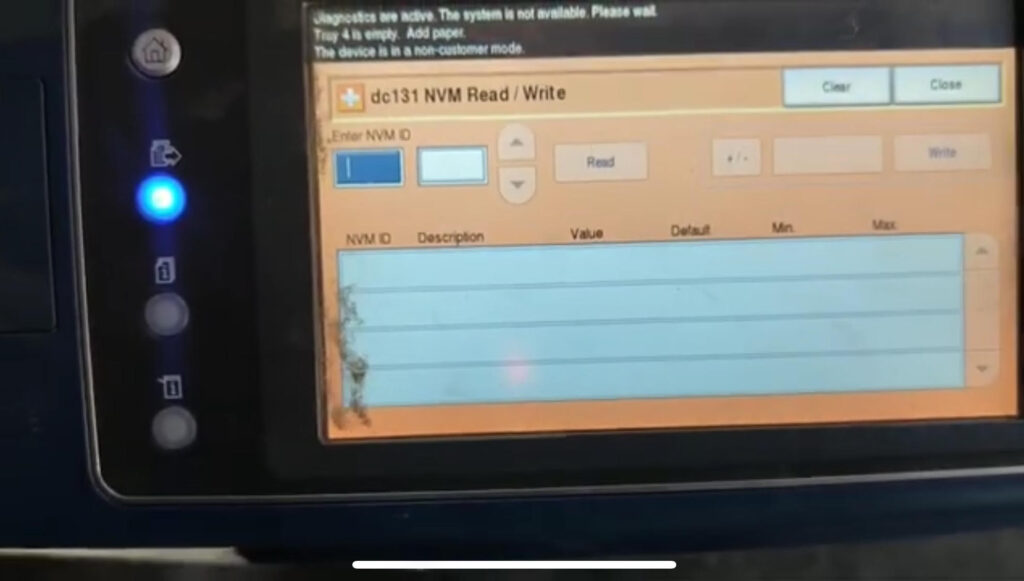
Save Settings Online
To finalize the changes made, you need to save the updated settings online.
- Action: Click on the reset button. This action will upload the new configuration to the machine’s online memory.
- Why: Saving settings online ensures that all changes are preserved even after a power cycle, providing consistency in machine performance.
Optimizing Machine Performance
Set All Values to Maximum
Once the IDs are updated, the next step is to maximize all the values to ensure peak performance.
- Action: Go through each setting and adjust the values to their highest level.
- Why: This step maximizes the machine’s efficiency, ensuring it operates at its full potential.
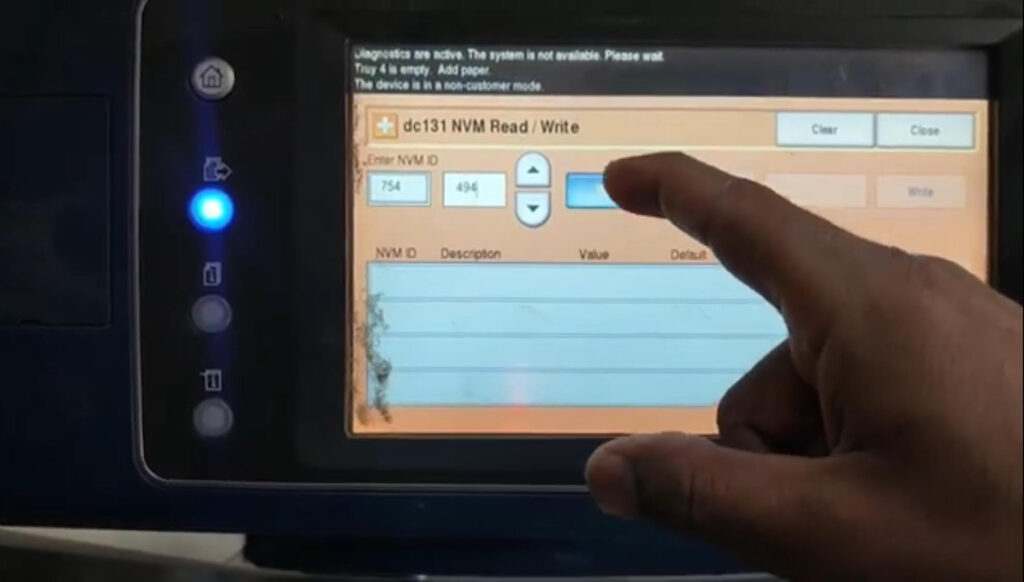
Completing the Reset Process
After you have set all the values to maximum, follow these final steps to complete the reset process:
- Apply Changes: Click on the ‘Apply’ button to save all your settings.
- Action: Ensure that all modifications are confirmed before proceeding to the next step.
- Why: This action ensures all settings are correctly implemented.
- Restart the Machine: After applying the settings, close all configuration menus and restart the machine.
- Action: Navigate to the reset button and click on the designated link to reboot the system.
- Why: Restarting the machine finalizes all changes, ensuring a fresh and optimized state upon reboot.
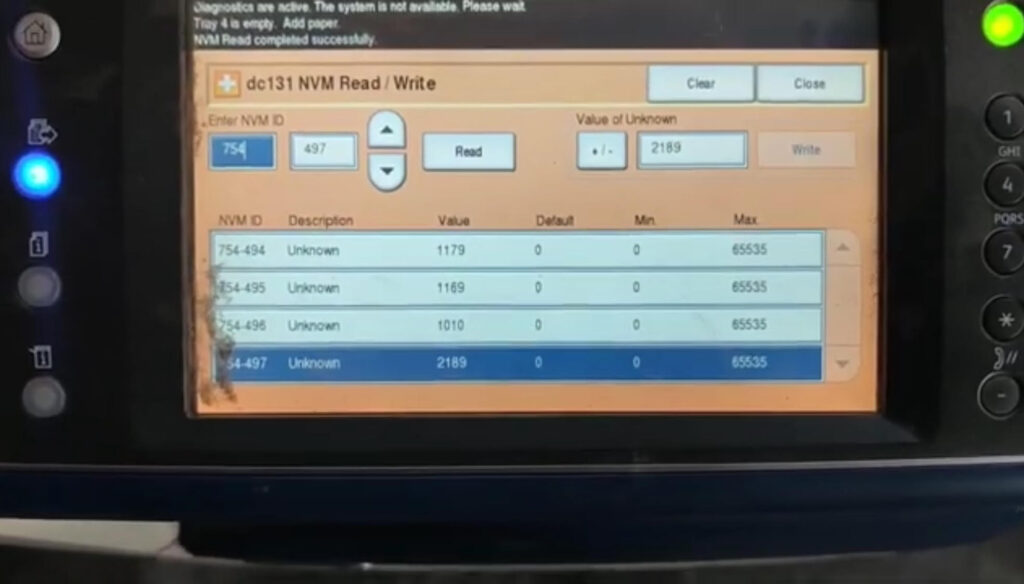
Conclusion
Resetting a machine is a straightforward process if you follow the steps correctly. By setting the machine to zero, updating the necessary IDs, and configuring the settings to their maximum values, you can restore the machine to 100% functionality. If you encounter any issues or need further assistance with this process, feel free to leave a comment below.
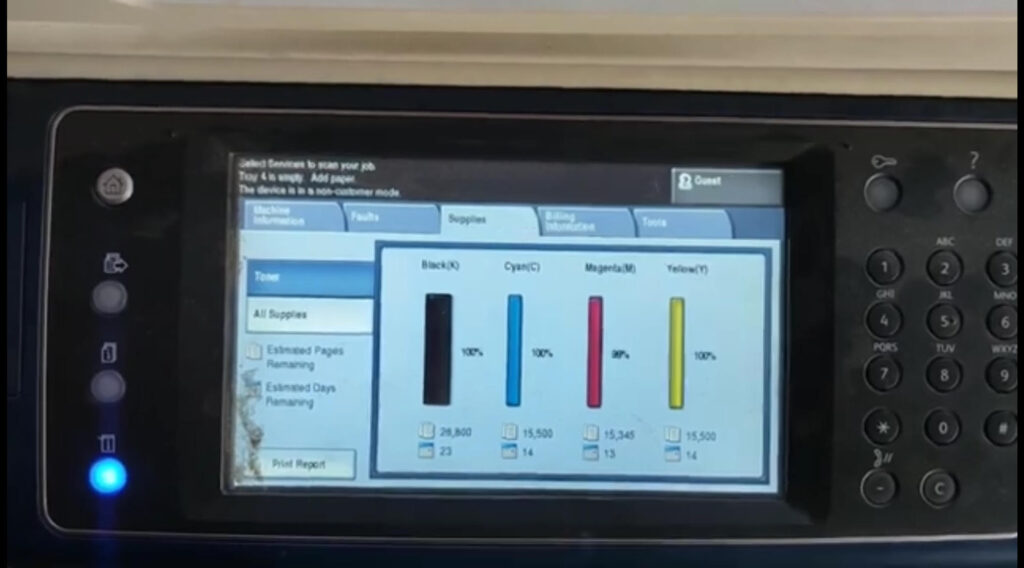
By regularly resetting your machine and performing routine maintenance, you can extend its lifespan and ensure it continues to perform efficiently. For more in-depth guides and tips on machine maintenance, don’t forget to subscribe to our blog!
To communicate directly with us, please contact us from here

