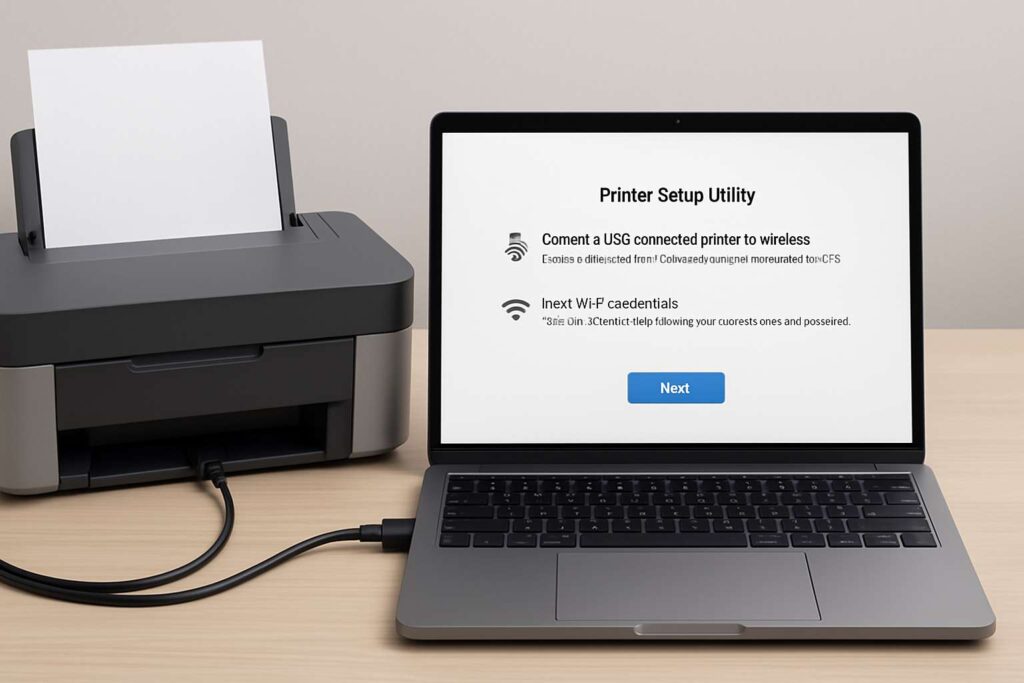Connect Printer to Wi-Fi Without WPS: 7 Simple Methods for Any Home Network
Connect printer to Wi-Fi without WPS—if your router lacks a WPS button or you disabled it for security, you can still put the printer online in minutes. This guide explains seven reliable methods that work on inkjet and laser models from any brand. Follow them in order; by the end, your printer will live happily on the same network as your phone and laptop.
Why Skip WPS?
Wi-Fi Protected Setup (WPS) was designed for quick pairing, yet many routers now ship with it disabled because brute-force attacks can compromise the PIN feature. Learning alternative connection paths makes your printer future-proof and keeps your network safer.
Method 1 Use the Printer’s Control-Panel Wizard
Most Wi-Fi printers include a Setup ▷ Network ▷ Wireless Wizard. Choose your home SSID, enter the password on the touchscreen (or with arrow keys), and confirm. Within 60 seconds the printer obtains an IP address and appears in your operating-system’s “Add Printer” list.

Method 2 Temporary USB or Ethernet Setup
Plug the printer into your computer with a USB cable (or into the router with Ethernet).
Run the manufacturer’s setup utility; select Convert USB/Ethernet to Wireless.
Enter your Wi-Fi credentials when prompted.
Unplug the cable once the utility reports “Connection Successful.”
This method is foolproof for printers without screens.
Method 3 Mobile App Configuration
Install the official app (e.g., HP Smart, Canon PRINT, Epson Smart Panel).
Launch the app, tap Set Up New Printer.
The app sends your Wi-Fi credentials over Bluetooth LE or the device’s own ad-hoc network.
The printer reboots and joins the household Wi-Fi automatically.
Method 4 Router’s Admin Page (MAC Filter or Static DHCP)
Locate the printer’s MAC address on a label or in the network report.
Log in to your router, open Wireless ▷ MAC Filter or Static DHCP.
Add the printer’s MAC, assign a fixed IP, and set the SSID + passphrase.
Reboot the printer; it accepts the push configuration on startup.
Method 5 Wi-Fi Direct Bridge
Enable Wi-Fi Direct on the printer (it broadcasts its own network).
Connect a phone to the printer’s Wi-Fi Direct SSID.
Open the printer’s embedded web server (usually
192.168.223.1).Enter your home Wi-Fi credentials in Network ▷ STA Mode.
Click Apply; the printer reboots onto your main network.
Method 6 Manual IP via Advanced Settings
Print a Network Configuration Page to view current settings.
On the printer’s panel: Network ▷ Manual IP.
Enter an unused address (e.g.,
192.168.1.120), subnet255.255.255.0, gateway192.168.1.1.Input the Wi-Fi SSID and passphrase manually.
Manual IP prevents future DHCP conflicts and works even on very old models.
Method 7 Connect through a Range Extender with WPS
If your main router lacks WPS but a spare extender supports it:
Press WPS on the extender, then on the printer.
After pairing, switch the extender to Client Bridge mode linking back to your router over normal WPA2.
The printer keeps the connection even after the extender reboots.
Frequently Asked Questions
Q 1 Is disabling WPS really necessary?
Answer: Yes. While push-button WPS is safer than PIN mode, many owners forget to disable the vulnerable PIN feature. Connecting without WPS removes that attack surface entirely.Q 2 Which method is fastest for a screenless printer?
Answer: Temporary USB/Ethernet setup is quickest because the utility auto-transfers Wi-Fi credentials and verifies them in one step.Q 3 Will a manual IP address break anything?
Answer: No. A static address simply tells the router, “Reserve this spot for the printer.” It reduces future connection issues without affecting warranty or performance.Q 4 How can I print from a phone after setup?
Answer: Once the printer is on the same Wi-Fi network, use AirPrint (iOS), Mopria (Android), or the manufacturer’s app. No extra drivers are needed on mobile.
Pro Tips for Rock-Solid Wireless Printing
Use 2.4 GHz for the printer. Many printers struggle on 5 GHz. Assign separate SSIDs (“Home-2G”, “Home-5G”) so the printer always picks 2.4 GHz.
Reserve the printer’s IP in DHCP. Even if you let the router assign it, reserving prevents reassignment after power outages.
Print a weekly test page. Light usage keeps network keys cached and prevents long re-authentication times.
Conclusion
Learning how to connect printer to Wi-Fi without WPS gives you full control over security and compatibility. Whether you use a touchscreen wizard, a mobile app, or a temporary cable, one of these seven methods will put your printer online—and keep it there.