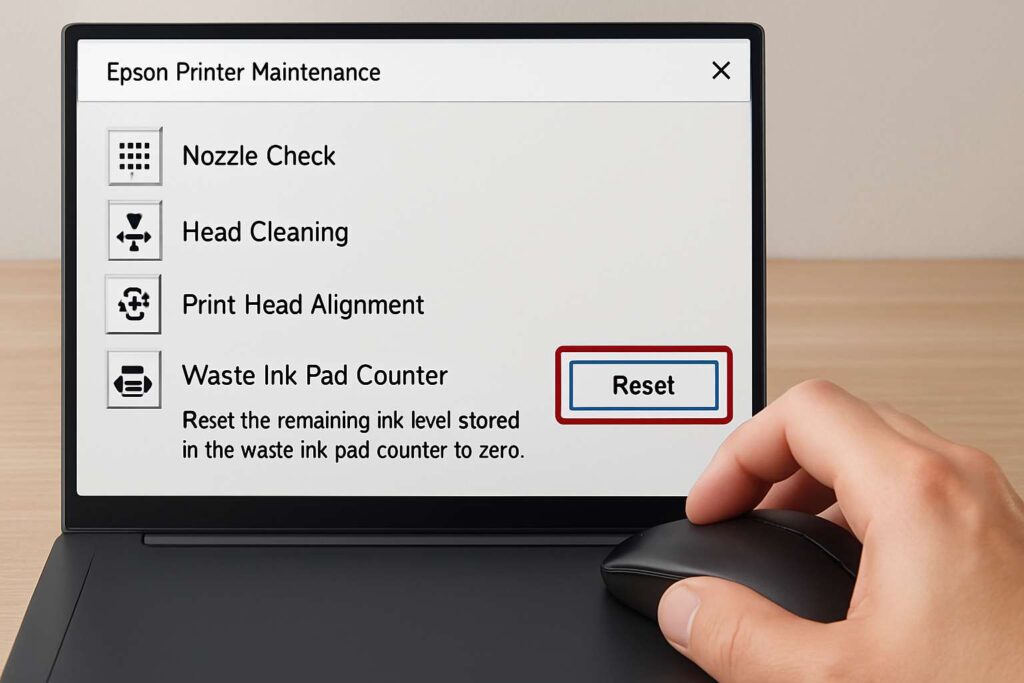Epson Printer Ink Pad End of Service Life Fix: Step-by-Step Guide
Epson printer ink pad end of service life fix—few alerts stop a print run faster than this dreaded pop-up. Your machine thinks its internal waste pads are saturated and locks itself until you act. The good news: with the right steps you can reset the counter, refresh or replace the pads, and get straight back to printing.
Epson printer ink pad end of service life fix – why the warning appears
Inkjet printers flush small amounts of ink during head cleaning. That waste soaks into foam pads tucked below the carriage. Epson estimates pad saturation based on page counts; when the threshold is reached, it triggers the “service required” shutdown to prevent messy overflow. The fix involves both a software reset and, ideally, a physical pad service.
Epson printer ink pad end of service life fix – internal versus external pads
Desktop eco-tank models (L-series, ET-series) house large waste tubes leading to chunky pads.
Small home printers (XP, WF lines) keep thin sponges directly underneath the carriage.
The reset process works on both, but pad access differs—slide-out tray on eco-tanks, bottom chassis panel on compact units.

Epson printer ink pad end of service life fix – run the counter reset utility
Download the official Epson Maintenance Utility for your model and region.
Connect the printer via USB (Wi-Fi often blocks service commands).
Launch the tool, select Waste Ink Pad Counter → Initialize.
When prompted, power-cycle the printer. The error disappears, and the device returns to Ready.
Tip: If the utility isn’t available in your country, third-party adjustment programs accomplish the same task—just ensure you scan files for malware first.
Epson printer ink pad end of service life fix – verify counter reset
Print a Service Status Sheet from the maintenance menu. Look for Protection Counter = 0 %. If the value is unchanged, repeat the initialization; some models require two passes to clear the flag.
Epson printer ink pad end of service life fix – replace or clean the pads
Resetting the counter without addressing saturated foam risks overflow—inky puddles under the printer are no fun.
Unplug the printer and remove cartridges or tanks.
Flip the unit; unscrew the bottom cover to expose the gray or white sponges.
Option A: Replace with OEM pads (cheap and foolproof).
Option B: Wash pads in warm water with mild detergent, rinse until clear, squeeze gently, and dry overnight.
Reassemble and run a quick nozzle check before serious printing resumes.
Eco-tank shortcut: Install an external waste-ink tank. Detach the waste tube from the pad tray and route it into a sealed bottle. This keeps pads dry indefinitely and makes future maintenance a five-minute job.
Epson printer ink pad end of service life fix – prevent future saturation
Print a color page weekly. Frequent use reduces head cleans and waste cycles.
Keep firmware updated. New code refines pad-usage estimates, delaying the next alert.
Use high-yield modes sparingly. Aggressive cleaning after cheap third-party ink installs fills pads faster; stick to trusted consumables.
Epson printer ink pad end of service life fix FAQ
Q 1: Is it safe to reset the counter without touching the pads?
A: Once, maybe. Repeated resets with saturated pads can cause ink leakage that stains desks and ruins electronics.Q 2: Will cleaning pads void my warranty?
A: Physical disassembly usually does. If your printer is under warranty, consider an authorized service center—costly but keeps coverage intact.Q 3: Can I bypass USB and run the utility over Wi-Fi?
A: Rarely. Service commands time out on wireless links; a short USB cable ensures the reset completes on the first attempt.Q 4: How long do new pads last?
A: Home users average 10 000–15 000 pages before the next warning; eco-tank models often double that when paired with an external waste bottle.
Pro tips for a lasting Epson printer ink pad end of service life fix
Label the reset date on a sticker under the lid—future you will thank present you.
Store a spare waste-ink bottle and gasket in your tool drawer; swapping takes seconds.
Automate a quarterly nozzle-check reminder in your calendar—early detection of clogs reduces deep cleaning cycles that flood pads.
Conclusion
Ignoring the Epson printer ink pad end of service life fix alert halts productivity, but you can conquer it in under an hour. A simple software reset clears the error; a thorough pad clean or replacement prevents messy surprises. Follow this guide, and your Epson will stay online, spotless, and ready for thousands more pages.