
disable automatic firmware updates hp m404 m428 (cf259a) — safe, permanent setup
disable automatic firmware updates hp m404 m428 is the fastest way to stop surprise firmware that can change cartridge behavior on HP LaserJet Pro M404/M428 (CF259A/CF259X series). Use our disable automatic firmware updates hp m404 m428 guide to switch off auto-update from the control panel, lock it down in the Embedded Web Server (EWS), verify from HP Smart, and optionally block Internet access for a rock-solid setup.
Why freeze auto updates on CF259A devices
Firmware updates can improve reliability—but they can also tighten supply validation without notice. For workshops and small offices relying on predictable CF259A/CF259X toners, best practice is manual updates on your schedule, after a quick pilot test.
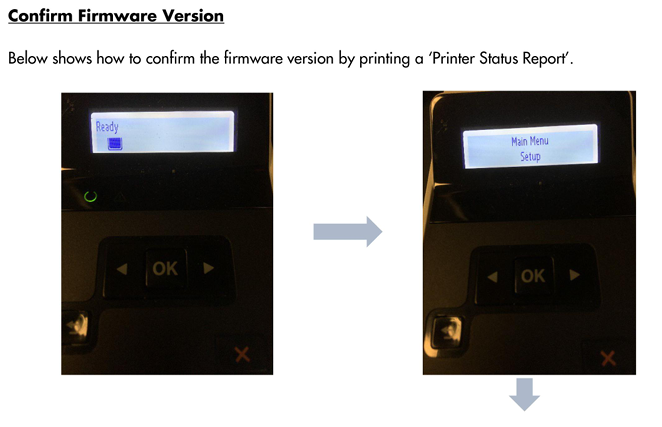
On-device method (control panel/touchscreen)
Menu names vary slightly by firmware; the flow is the same:
On the printer: open Setup → Printer Maintenance (or Service) → Update the Printer / LaserJet Update.
Open Manage Updates.
Set Allow Updates = No.
Set Check Automatically = Off (or Never).
If shown, set Prompt Before Install = Always Prompt.
Restart the printer and confirm no auto-install prompts appear.
If your panel uses different wording, look for Printer Update Options / Update Settings / LaserJet Update and set everything to Manual/Off.
EWS (web) lock-down — the reliable toggle
Print a Network/Configuration page and note the IP address.
In a browser, open
http://<printer-IP>to reach the Embedded Web Server.Sign in as Administrator (enter the PIN from the device label if asked).
Go to General / System → Firmware Update (or Tools → Printer Updates).
Disable any Automatic checks/installs; set updates to Manual or Alert Only.
Apply/Save, then reboot the printer.
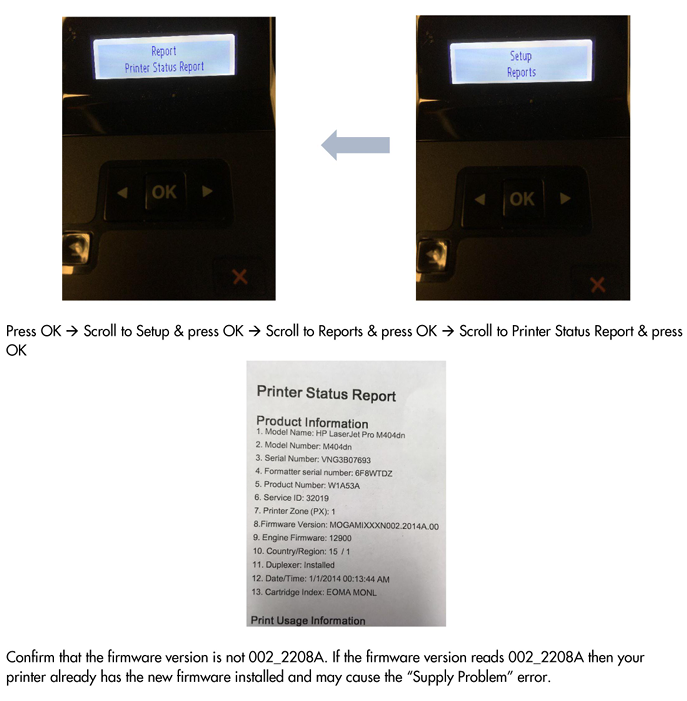
Double-check in HP Smart
From HP Smart → Printer Settings → Advanced Settings, you’ll land in the same EWS pages. Confirm that automatic checks and automatic install are disabled.
Optional network safeguard (keeps settings honest)
In your router, assign the printer a DHCP reservation and block Internet/WAN for that device (allow LAN only).
Printing and scanning continue over LAN; the printer simply can’t reach update servers.
If you rely on cloud features, skip the block and rely on the device/EWS settings only.
How to update safely (when you actually want to)
Create a pilot: re-enable updates on one device or upload firmware manually via EWS.
Print a few test pages; verify supplies behave normally.
Then update the rest—or keep firmware frozen if there’s no benefit.
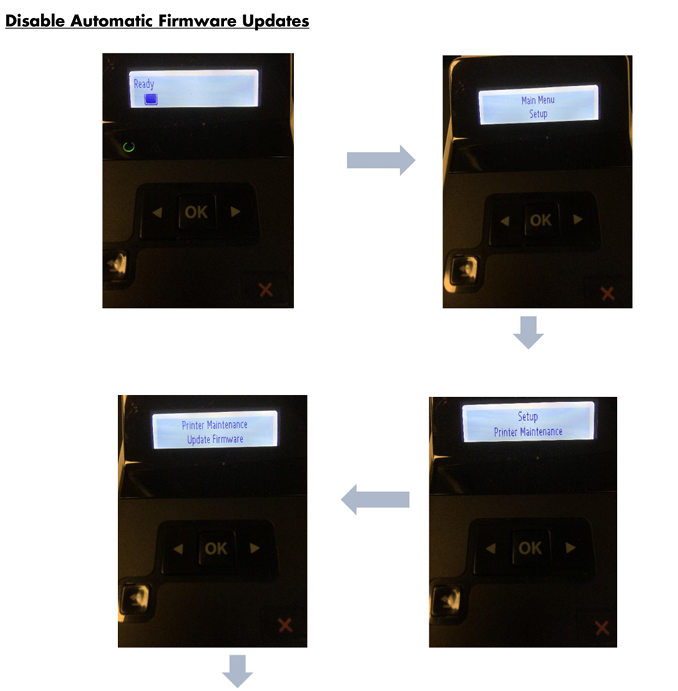
Troubleshooting after disabling
Still getting prompts? Recheck EWS Firmware/Printer Updates and set everything to Manual/Off, then reboot.
Updates install anyway: Remove any HP update utilities on PCs that push firmware, and if you chose the WAN-block route, confirm the rule still applies.
Cartridge rejected after a recent update: Your unit already took the update. Stabilize settings now; you may need chips compatible with the new build.
Step-by-step table (print this)
| Step | Action | Why it helps | Time |
|---|---|---|---|
| 1 | Control panel → Update the Printer / LaserJet Update → Manage Updates | Turns off auto checks/installs at the device | 1–2 min |
| 2 | EWS → Firmware/Printer Updates = Manual/Off | Enforces policy at admin level | 2–3 min |
| 3 | HP Smart → Advanced Settings verify | Confirms identical toggles via the app | 1 min |
| 4 | (Optional) Router: block WAN for printer IP | Prevents silent background calls | 2–5 min |
| 5 | Reboot; print a status/config page | Confirms the policy persisted | 1 min |
| 6 | Document a manual update pilot | Safe testing before broad rollout | 5–10 min |
FAQs
Will disabling auto updates break features?
No—local printing/scanning work normally. Cloud/ePrint features may need Internet access or newer firmware.
Is it safe to block the printer from the Internet?
Yes, if you don’t need cloud features. Many offices run printers LAN-only for stability.
Can I re-enable updates later?
Any time. Flip the toggles back on the panel or in EWS.
Do “Cartridge Policy” or “Protect Cartridges” matter here?
Those are separate supply-control features. This guide targets firmware auto-update only.
Quick checklist
Panel: Allow Updates = No, Check Automatically = Off
EWS: Firmware/Printer Updates set to Manual/Off
HP Smart: matches EWS
Optional router WAN block in place
Manual pilot process documented
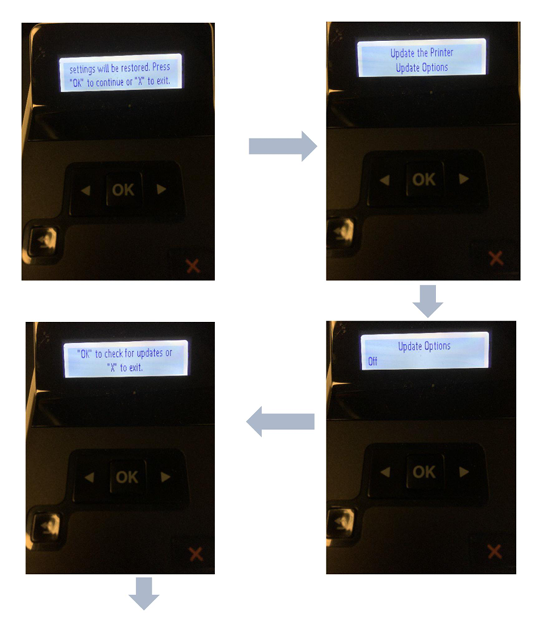
Conclusion
The reliable way to disable automatic firmware updates hp m404 m428 is to turn off auto-check and auto-install on both the control panel and EWS, then—if you want maximum certainty—block Internet for the printer. Keep a manual update routine and you’ll print on your terms, never on a surprise schedule.

