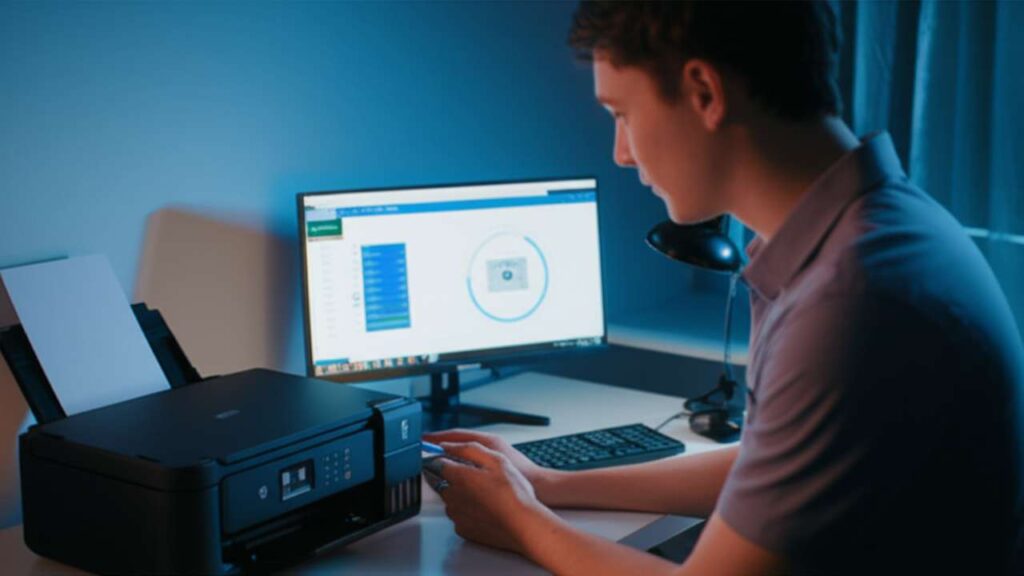
Epson L3210 Maintenance Reset Utility Download: The Quick Guide
Quickly and safely resolve the “Service Required” error on your printer.
An epson l3210 maintenance reset utility download is the first step to resolving the frustrating “Service Required” or “End of Service Life” error on your printer. This message appears when the internal waste ink pad counter reaches its maximum limit, effectively locking your device to prevent a potential ink spill. By using the official adjustment program, you can reset this counter and get your printer working again in minutes, saving you time and the cost of a service visit.
This guide provides a safe, step-by-step process for downloading and using the utility. We will cover where to find a trusted tool, how to prepare your printer, and the exact sequence to reset the counter correctly. Following these instructions carefully ensures a smooth process and helps you avoid common pitfalls like communication errors or incomplete resets.
Table of Contents
- What Is the Epson Maintenance Reset Utility?
- Safety and Preparation: Before You Begin
- Step-by-Step Guide to Using the Reset Tool
- Troubleshooting Common Reset Utility Errors
- Understanding the Physical Ink Pad Limits
What Is the Epson Maintenance Reset Utility?
The Epson Maintenance Reset Utility, often called the Adjustment Program, is a piece of software developed by Epson for service technicians. Its primary function is to access the printer’s internal settings, including the waste ink pad counter. During routine head cleaning cycles, a small amount of ink is flushed through the system and collected by an absorbent pad inside the printer.
A software counter tracks how much ink has been deposited. When this counter hits a preset limit, the printer displays the “Service Required” error and stops printing. This is a preventative measure. The utility allows you to manually reset that software counter back to zero, which resolves the error and allows the printer to function again.
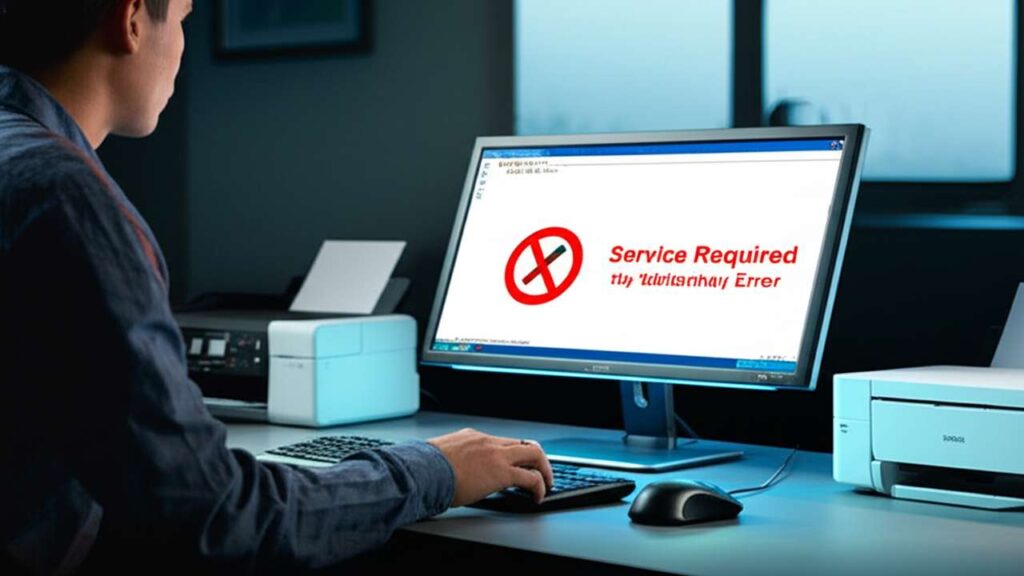
Safety and Preparation: Before You Begin
Before you proceed with any software adjustments, it is critical to prioritize the safety of your device and data. An incorrect procedure or a malicious file can cause more harm than good.
- Source Verification: Only download the utility from reputable sources. Unofficial websites can bundle malware or viruses with the software, posing a significant security risk.
- USB Connection Only: This process cannot be done over a Wi-Fi or network connection. You must connect your Epson L3210 directly to your computer using a stable USB cable.
- Backup and Close: Save any important documents and close all other applications, especially any printer-related software or pending print jobs in your queue.
Step-by-Step Guide to Using the Reset Tool
Following these steps precisely will ensure a successful reset of your printer’s waste ink pad counter. The entire process should take less than 10 minutes once you have the software.
Step 1: Secure the Epson L3210 Maintenance Reset Utility Download
First, locate and download the correct adjustment program for your L3210 model. The software is typically distributed in a compressed ZIP file. Once downloaded, use your computer’s built-in tools to extract the contents to a new folder on your desktop for easy access. The main program file is usually named Adjprog.exe.
Step 2: Prepare Your Printer for the Reset
Before running the program, ensure your printer is ready. Connect it to your computer with a USB cable and turn it on. Wait for it to complete its startup sequence. Make sure the L3210 is set as your default printer in your computer’s settings, which can help the utility detect it more easily.
Step 3: Execute the Waste Ink Pad Counter Reset
| Step | Action | Why it helps | Time |
|---|---|---|---|
| 1 | Double-click Adjprog.exe to run the utility. Click “Accept.” | Launches the software interface. | 10 sec |
| 2 | In the main window, click “Select” and choose your model (L3210). | Ensures the program uses the correct firmware commands. | 20 sec |
| 3 | Click “Particular adjustment mode.” | Accesses the service-level functions menu. | 10 sec |
| 4 | Under “Maintenance,” select “Waste ink pad counter” and click “OK.” | Opens the specific tool for resetting the counter. | 15 sec |
| 5 | Check the box next to “Main pad counter.” | Selects the counter that needs to be reset. | 10 sec |
| 6 | Click the “Initialize” button. | Sends the command to reset the selected counter to zero. | 30 sec |
| 7 | When prompted, turn the printer off and then back on. | Finalizes the reset and clears the error from memory. | 1 min |
Troubleshooting Common Reset Utility Errors
Sometimes, you may encounter an issue during the reset process. The most common problem is a “Communication Error.” If this happens, first check that your USB cable is securely connected to both the printer and the computer. Try using a different USB port.
If the error persists, ensure no other print jobs are stuck in the queue. You can also try uninstalling and reinstalling the official Epson L3210 printer driver. This often resolves underlying connection conflicts that prevent the adjustment program from communicating with the printer correctly.

Understanding the Physical Ink Pad Limits
It is crucial to understand that an epson l3210 maintenance reset utility download only resets the software counter. It does not empty the physical waste ink pad inside your printer. That pad is still saturated with ink. You can typically perform a software reset once or twice safely.
However, continuing to reset the counter without addressing the physical pad will eventually lead to an ink leak, which can permanently damage your printer and the surface it sits on. Pay attention to the early warning signs of a full ink pad, such as small ink smears on your pages. For a permanent solution, the physical pad must be replaced by a qualified technician.
Successfully using the epson l3210 maintenance reset utility download can bring your printer back to life, but always be mindful of the underlying physical component. For expert assistance or if you are unsure about performing this task, we recommend our professional epson l3210 maintenance reset utility download service.
Download Link: Click below to access the Epson L3210 Resetter for Windows.

