
2025 Printer Issues: A No-Nonsense Guide to Solving Common Problems
If you’ve ever stared at a jammed paper or a blurry document and thought, “What’s wrong with my printer?”, you’re not alone. Printer issues in 2025 have evolved with smarter devices, but the frustrations remain. From print quality defects to cartridge recognition errors, businesses and individuals face daily challenges. This guide cuts through the noise and gives you actionable solutions to tackle the most common printer issues of the year.
1. Print Quality Issues: Why Your Output Looks Subpar
Even the most advanced printers can produce poor-quality prints if something goes wrong. Here’s how to fix it:
Common Problems:
- Faded or inconsistent text : Often caused by low toner or misaligned printheads.
- Smudged prints : Usually linked to dirty rollers or overheated fusers.
- Ghosting (faint background images) : A sign of a worn drum unit or improper toner distribution.
Solutions:
- Calibrate Your Printer Weekly : Most modern printers have a built-in calibration tool. Run it monthly to ensure sharp output.
- Replace Toner Cartridges Before They Deplete : Keep an eye on toner levels—running out mid-job leads to smudges or ghosting.
- Clean Components Monthly : Wipe rollers and drum units with a microfiber cloth to remove dust and residue.
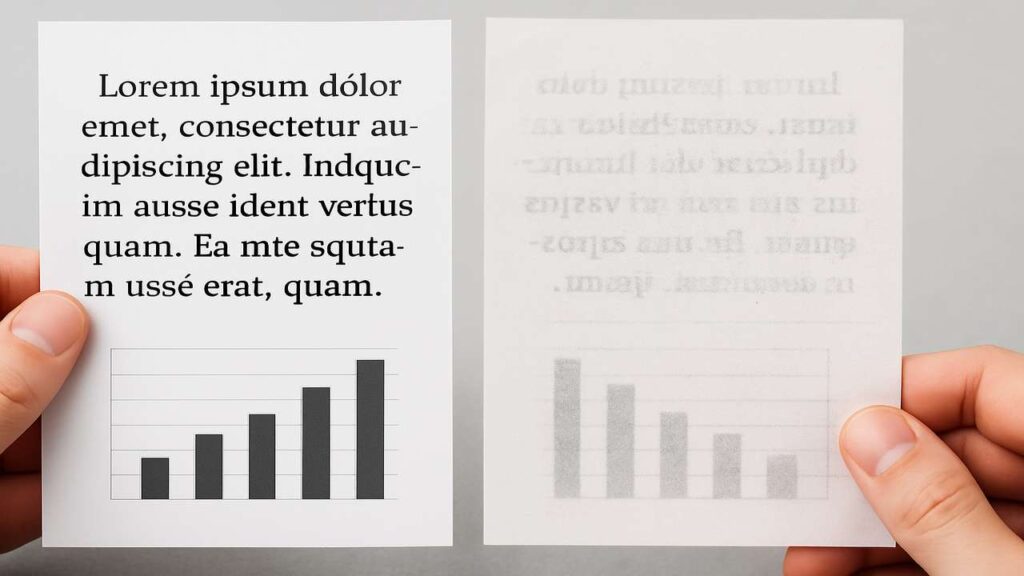
Why This Matters:
Poor print quality isn’t just annoying—it wastes time and resources. Fixing these printer issues early saves money and keeps your work looking professional.
2. Cartridge Recognition Errors: When Your Printer Ignores the Ink
Have you ever installed a new toner cartridge only for your printer to scream “cartridge error”? This is a major printer issue in 2025, especially with third-party supplies.
Root Causes:
- Damaged Chips : Cartridges with faulty chips fail to communicate with the printer.
- Incompatible Models : Non-OEM cartridges often trigger errors due to mismatched sensors.
- Firmware Glitches : Outdated software can cause recognition conflicts.
How to Fix It:
- Stick to OEM or Certified Cartridges : They’re designed for seamless compatibility.
- Reset the Cartridge Manually : Some printers allow you to reset the chip via the control panel.
- Update Firmware Regularly : Manufacturers release patches to resolve recognition bugs.
Pro Tip:
If you’re using third-party cartridges, look for brands with a “printer-ready” certification to avoid errors.
3. Paper Jams: The Never-Ending Headache
Despite technological advancements, paper jams still plague printers in 2025. Here’s how to tackle them:
Common Triggers:
- Worn Rollers : Degraded rollers lose grip, causing misfeeds.
- Wrong Paper Settings : Using the wrong tray or paper type triggers jams.
- Environmental Factors : Humidity or temperature changes affect paper integrity.
Solutions:
- Replace Rollers Annually : Schedule a maintenance check to replace worn rollers before they cause jams.
- Double-Check Paper Settings : Match paper size, weight, and type to your printer’s specifications.
- Control Humidity Levels : Use a dehumidifier in server rooms to prevent paper warping.
Why This Matters:
A single jam can cost hours of downtime. Preventive maintenance is key to avoiding printer issues like this.
4. Firmware Compatibility: Bridging the Old and New
As printers integrate with AI and cloud systems, firmware compatibility has become a critical printer issue . Here’s what to watch for:
Key Challenges:
- Outdated Firmware : Older printers may lack support for new features.
- Third-Party Software Conflicts : Cloud tools can clash with printer firmware.
- Legacy Systems : Older models struggle to update, leading to errors.
Solutions:
- Test Updates Before Deployment : Run firmware updates on one printer first to check for issues.
- Enable Compatibility Mode : Many printers offer backward-compatible settings for older devices.
- Upgrade Legacy Printers : Replace outdated models with newer ones that support modern firmware.
Real-World Example:
A tech company upgraded its fleet to a 2025 model with AI-driven firmware, cutting printer issues related to compatibility by 70%.
5. Maintenance Frequency: Finding the Sweet Spot
Too much maintenance costs money; too little causes breakdowns. Here’s how to strike the right balance:
Best Practices:
- High-Volume Printers : Schedule monthly checks for wear and tear.
- Low-Volume Printers : Quarterly maintenance is usually sufficient.
- Use Predictive Tools : AI-powered systems flag potential printer issues before they happen.

Why This Works:
Predictive maintenance reduces unplanned downtime by up to 50%, according to 2025 industry reports.
Frequently Asked Questions (FAQs)
Q1: How can I fix faded text on my printer?
A: Check toner levels, clean the printhead, and recalibrate the printer. Replace the cartridge if it’s low.
Q2: Why won’t my printer recognize the new toner?
A: Ensure the cartridge is compatible, reset the printer, and update firmware to resolve recognition errors.
Q3: What causes paper jams in high-speed printers?
A: Worn rollers, incorrect paper loading, or environmental factors like humidity are common culprits.
Q4: Can I use third-party toner without errors?
A: Yes, but only if the cartridge is certified for your model. Non-OEM options often trigger printer issues .
Q5: How often should I maintain my printer?
A: High-volume printers need monthly checks, while low-volume ones require quarterly maintenance. Use AI tools for smart scheduling.
Final Thoughts
In 2025, printer issues are no longer just hardware problems—they’re a mix of software, environmental, and maintenance challenges. By addressing print quality defects, cartridge recognition errors, paper jams, firmware compatibility, and maintenance schedules, you’ll keep your printing systems running smoothly. Whether you’re managing a single printer or a fleet, these strategies will save you time, money, and headaches.
Let me know if you need further tweaks! 🚀

