
Clear Print Spooler Windows 11: The Ultimate Guide
Introduction
clear print spooler windows 11 is a crucial troubleshooting step when your printer refuses to print, and you have documents stuck in the queue. The print spooler is a software service in Windows that manages print jobs sent from your computer to a printer. When this service gets corrupted or a single print job hangs, it can block all subsequent documents, creating a frustrating bottleneck. This guide provides a definitive method to resolve this common issue safely and get your printer working again.
Table of Contents
- Tools & Parts
- Step-by-Step Instructions
- Technical Profile & Risk
- Safer Alternatives & No-Parts Fixes
- Deployment & Testing
- Common Mistakes to Avoid
- Storage, Backups & Maintenance
- FAQs
- Conclusion
Tools & Parts
This is a software-based procedure, so no physical parts are required. The primary tool you will need is administrative access to your Windows 11 computer. This is necessary to stop and start system services and delete files from a protected system folder. Having the printer’s IP address handy can also be useful for re-establishing a stable connection after the fix if problems persist.
Step-by-Step Instructions
Follow these steps precisely to resolve stuck print jobs. This process involves stopping the service that manages printing, deleting the temporary files causing the jam, and then restarting the service.
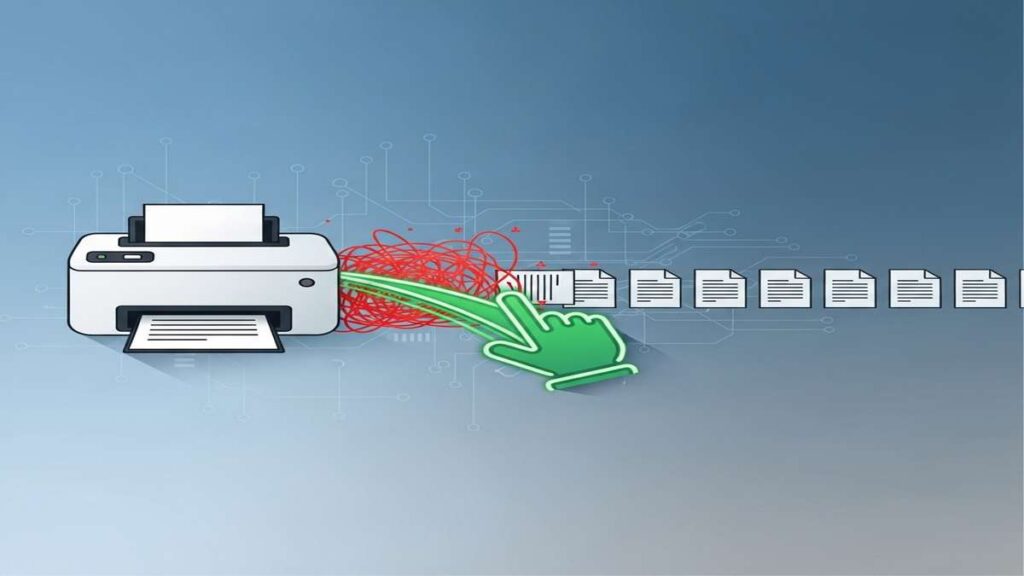
Step 1: Accessing Services to Stop the Spooler
First, you must stop the Print Spooler service. This unlocks the files associated with the print queue, allowing you to delete them. Attempting to delete the files while the service is running will result in an error, as the files will be in use by the system.
- Press the Windows key + R to open the Run dialog.
- Type
services.mscand press Enter. - In the Services window, scroll down and find Print Spooler.
- Right-click on Print Spooler and select Stop.
Step 2: How to Clear Print Spooler Windows 11 Manually
With the service stopped, you can now navigate to the system folder where print jobs are temporarily stored. The goal is to empty the PRINTERS folder completely. This action deletes all pending jobs—both the stuck one and any others behind it in the queue.
- Open File Explorer.
- Navigate to the following directory:
C:\Windows\System32\spool\PRINTERS - You may need to grant administrator permission to access this folder.
- Select all files inside the PRINTERS folder and delete them. Do not delete the folder itself.
Step 3: Restarting the Print Spooler Service
After clearing the folder, you must restart the service you stopped earlier. This allows Windows to begin managing print jobs again. The queue is now empty and ready for new documents.
- Return to the Services window (
services.msc). - Right-click on Print Spooler again.
- This time, select Start. The service status should change to “Running.”
Step 4: A Command-Line Method to Clear Print Spooler Windows 11
For those comfortable with the command line, you can perform all the above actions more quickly. This method achieves the same result by running a series of commands in an elevated Command Prompt.
- Click the Start button, type
cmd, right-click on Command Prompt, and select “Run as administrator.” - Type
net stop spoolerand press Enter to stop the service. - Type
del %systemroot%\System32\spool\PRINTERS\* /Q /Fand press Enter to delete the queue files. - Type
net start spoolerand press Enter to restart the service.
| Step | Action | Why it helps | Time |
|---|---|---|---|
| 1 | Stop the Print Spooler service via services.msc. | Unlocks the print queue files for deletion. | 1 minute |
| 2 | Delete all files in C:\Windows\System32\spool\PRINTERS. | Removes the corrupted or stuck print job data. | 1 minute |
| 3 | Start the Print Spooler service via services.msc. | Re-enables the printing system with a fresh, empty queue. | <1 minute |
| 4 | (Optional) Use Command Prompt for all three actions. | A faster, more direct method for advanced users. | <1 minute |
Technical Profile & Risk
The procedure to clear the print spooler is very low-risk. You are not modifying core system files, uninstalling drivers, or altering hardware configurations. The only data lost is the list of documents currently waiting to be printed. This is a standard, non-destructive troubleshooting step recommended by IT professionals. There is no risk to your operating system or installed applications. The printer itself remains configured as it was before.
Safer Alternatives & No-Parts Fixes
Before manually clearing the spooler, consider simpler options. A basic restart of both your computer and the printer can often resolve temporary glitches. You can also try opening the print queue from the system tray, right-clicking the stuck document, and selecting “Cancel.” However, this often fails if the job is truly corrupted.
For persistent network printer issues, a more robust fix involves changing how the printer is installed. Instead of letting Windows find it automatically, you should re-add the device by IP for stable queues. This creates a direct communication port that is less prone to discovery-related network errors.

Deployment & Testing
After completing the steps, the final phase is to verify the fix. Open a simple document, such as a text file, and send it to the printer. It should now print without delay. If the job prints successfully, the spooler has been successfully cleared and reset.
If the printer still fails to respond, the issue may lie elsewhere. Common culprits include outdated or corrupted drivers, network connectivity problems, or physical hardware faults with the printer itself. A complete guide to printer driver installation can provide further help.
Common Mistakes to Avoid
Users often make a few simple errors that prevent this fix from working correctly. Be sure to avoid these common pitfalls:
- Forgetting to stop the service: Attempting to delete files from the PRINTERS folder while the spooler service is running will result in a “file in use” error.
- Lacking administrator rights: You must be an administrator on the PC to stop system services and modify files in the Windows directory.
- Deleting the wrong folder: Only delete the contents of the PRINTERS folder. Do not delete the
spoolorPRINTERSfolders themselves. - Not restarting the service: Forgetting to restart the spooler will leave your system unable to print at all, as the print manager is offline.
Storage, Backups & Maintenance
While this procedure doesn’t involve data that you would typically back up, it highlights the importance of good system maintenance. To minimize print spooler issues, regularly perform these actions:
- Keep drivers updated: Printer manufacturers release driver updates to fix bugs that can cause print jobs to hang.
- Check for large jobs: Be mindful when printing extremely large, high-resolution files. These can sometimes tax the spooler service.
- Clear the queue periodically: If you frequently cancel jobs, check the queue to ensure they were removed properly.
FAQs
What is the print spooler?
The print spooler is a background service in Windows that manages the order and transfer of print jobs from your computer to the printer. It allows you to queue up multiple documents without waiting for each one to finish printing.
Will clearing the spooler delete my printer?
No. This process only removes the pending documents in the print queue. Your printer drivers and the installed printer device in Windows Settings will not be affected or deleted.
Why do my print jobs get stuck in the first place?
Jobs can get stuck for many reasons, including a temporary loss of network connection, a corrupted document file, a bug in the printer driver, or the printer running out of paper or ink mid-job and failing to report its status correctly.
Conclusion
Mastering the process to clear print spooler windows 11 is an essential skill for resolving one of the most common printer-related frustrations. This safe, quick, and effective method stops stuck jobs, restarts the Spooler, and gives you a clean slate for printing. By following the steps outlined above, you can confidently tackle frozen print queues and restore your printer’s functionality without needing technical support. This should be your first action whenever a document refuses to print. For more expert guidance, see our full guide to clear print spooler windows 11.

