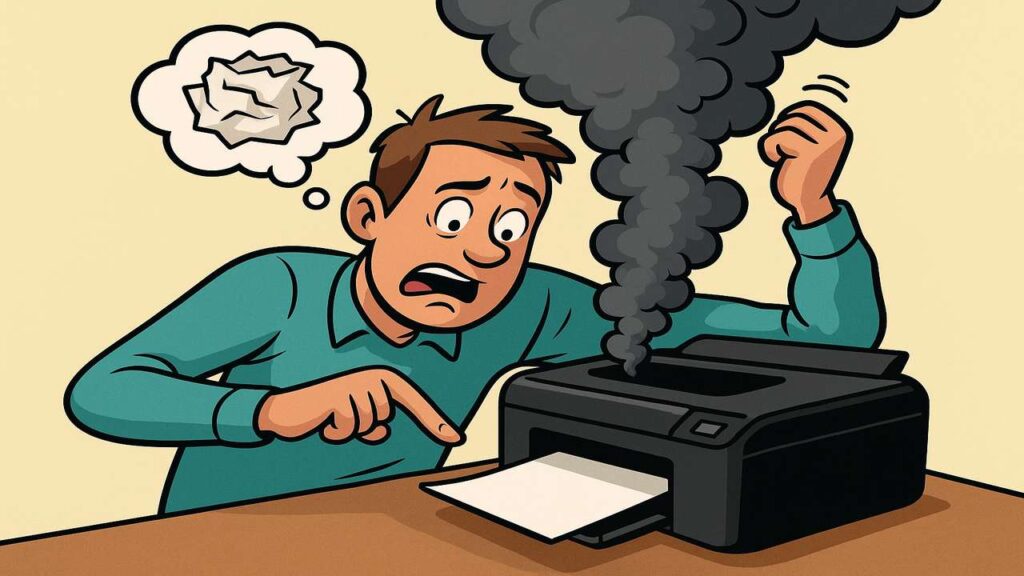
Printer not printing fix is one of the most frustrating searches users make when their machine decides to quit at the worst possible time. You hit the “print” button with confidence, only to be greeted with… nothing. No noise, no paper, just a blinking light or an error message mocking you. If you’ve ever been on the verge of throwing your printer out the window, you’re not alone. The good news? This problem is almost always solvable with a few simple steps.
In this guide, we’ll dive into the real reasons your printer refuses to print and walk you through proven fixes. Some are obvious, some are sneaky, and one or two might actually make you laugh at how simple they are. Let’s turn that useless box on your desk back into a working machine.
Printer Not Printing Fix: Start with the Basics
It might sound insulting, but the first step is to check the basics. Printers are infamous for failing over the simplest things:
Is the printer actually turned on? (Yes, you’d be surprised how often this is the issue.)
Is the power cable connected properly?
If it’s a wired printer, is the USB cable plugged in securely?
If it’s wireless, is the Wi-Fi still connected?
Many users panic and jump into complex troubleshooting while the real culprit is just a loose cable or a router reset. Always start with the simple checks—you might save yourself 30 minutes of unnecessary frustration.

Printer Not Printing Fix: Check the Paper Tray and Jammed Sheets
Another common issue is paper feed problems. Sometimes the tray is empty (oops), and sometimes a tiny piece of paper is stuck inside the rollers, preventing any new job from starting.
Refill the paper tray and make sure the stack is aligned.
Open the printer doors and check for hidden scraps of paper.
If you find a jam, remove it carefully without tearing it further.
Printers are dramatic. A single half-inch scrap can bring the whole system to a halt.
Printer Not Printing Fix: Cartridges Can Be Sneaky
Empty or misaligned cartridges are another top cause of the dreaded “no print” situation. Here’s what to do:
Remove the cartridges and check if they’re empty or low.
Gently shake them—sometimes toner settles unevenly.
Reinsert them until you hear a click.
And here’s the funny part: sometimes cartridges claim they’re empty when they’re not. It’s like the printer’s way of saying, “I’m tired, replace me anyway.” Don’t fall for the drama—try reinstalling first.
Printer Not Printing Fix: Clean the Contacts
Your printer communicates with the cartridges through small metal contacts. If these are dirty, dusty, or corroded, the whole system stops working.
Power off the printer.
Remove the cartridges.
Use a soft, lint-free cloth to gently wipe the contacts.
A quick two-minute cleaning can revive a printer that looked completely dead. It’s almost like magic.
Printer Not Printing Fix: Update or Reinstall the Driver
Software can be just as guilty as hardware. Outdated or corrupt drivers are notorious for causing print failures.
Go to your manufacturer’s website (HP, Canon, Epson, Brother, etc.).
Download the latest driver for your exact printer model.
Install it and restart your computer.
Think of drivers as the translator between your computer and your printer. If they’re outdated, it’s like the two are speaking different languages—and your print job gets lost in translation.

Printer Not Printing Fix: Reset the Printer Like It’s 1999
Sometimes, the classic IT solution really works: turn it off and on again.
Power off the printer.
Unplug it from the wall.
Wait at least 60 seconds.
Plug it back in and restart.
This “hard reset” clears minor glitches. You’d be amazed at how many “serious” printer issues vanish with this simple step.
Printer Not Printing Fix: Advanced Troubleshooting
If the basics don’t solve it, try these advanced tricks:
Check the Print Queue: A stuck job might be blocking all new prints. Cancel all pending jobs and restart.
Firmware Update: Some printer models require firmware updates to fix recurring bugs.
Try Another Device: Send a print job from a different computer or phone to see if the issue is specific to one device.
Conclusion
A printer that refuses to print can feel like betrayal, especially when you’re in a hurry. But as you’ve seen, the fixes are usually straightforward—checking cables, clearing jams, reinstalling cartridges, cleaning contacts, or updating drivers. Most users can solve the problem in less than 15 minutes without calling a technician.
So before you give in to rage and toss your printer out the window, try this complete printer not printing fix guide. You might just save yourself the cost of a new printer—and a dent in your wall. Has your printer ever quit on you at the worst possible moment? Share your story in the comments. Who knows—we might feature the funniest disasters in our next troubleshooting guide.

