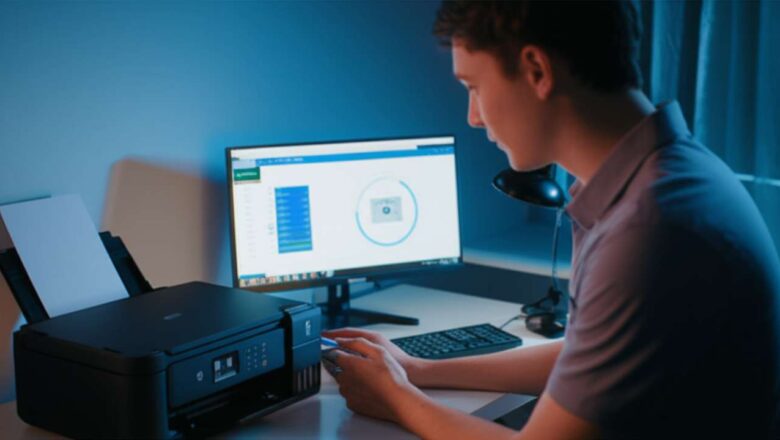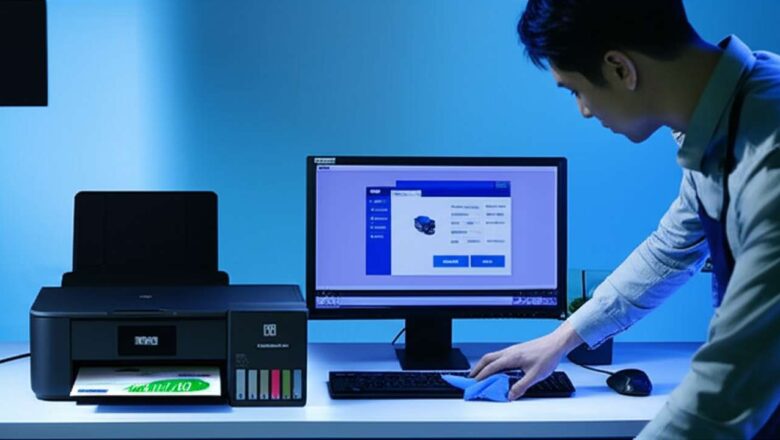epson l3210 ink pad replacement guide — safe steps
The Ultimate Epson L3210 Ink Pad Replacement Guide
This complete walkthrough provides safe, proven steps to get your printer working again when the dreaded "Ink Pad End of Life" error appears. Understand what the ink pad does and why it fails.
Follow a safe, step-by-step physical replacement process.
Learn the critical step of resetting the printer's internal counter.
Troubleshoot common issues that can occur after the service. The epson l3210 ink pad replacement guide is your solution to a common and frustrating printer issue that often locks the device completely. When your printer displays a message like "A printer's ink pad is at the end of its service life," it means the component that collects waste ink is full. Instead of paying for a costly service call, you can p...