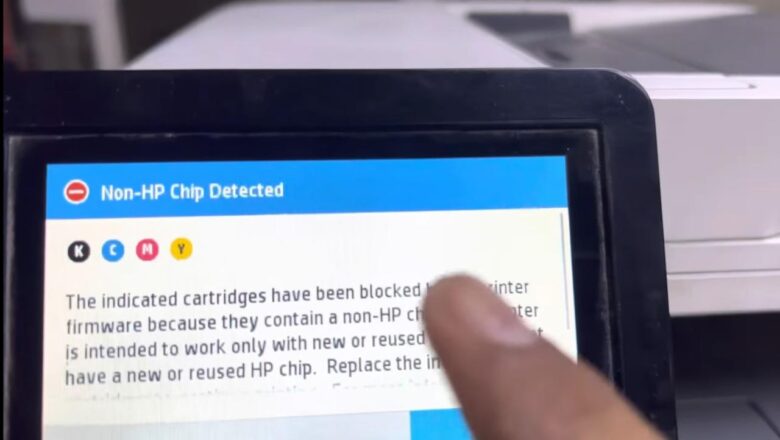printer filter failed mac sequoia fix — reset & drivers
printer filter failed mac sequoia fix: The Ultimate Guide
A printer filter failed mac sequoia fix is often necessary when your Mac suddenly refuses to print, displaying a vague but frustrating "Filter failed" error message. This issue typically points to a software conflict between macOS and your printer's driver, a corrupted print queue, or network communication problems. It is rarely a hardware fault with the printer itself. This guide provides a proven, step-by-step process to resolve this error permanently, getting you back to printing quickly and efficiently.
Introduction
The "Filter failed" error on macOS Sequoia, and previous versions, signifies a breakdown in the printing pipeline. When you print, your Mac uses software filters to convert the document from its original format (l...