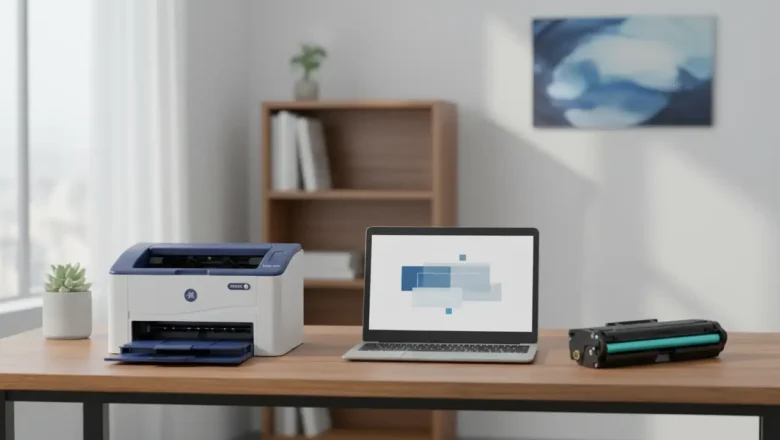
Xerox fix firmware software Safe Update & Reset Guide
xerox fix firmware software — when you see this phrase in search, it usually means you want a safe, official way to update or repair your Xerox printer’s firmware without bricking the device. This guide explains what firmware is, how it differs from drivers, the two reliable update methods (EWS and USB), how to recover after a failed upgrade, and how to avoid risky third-party “patches.” What firmware is (and how it differs from drivers)
Firmware is the low-level system software stored inside your printer. It controls boot, menus, network, and page processing. A “driver,” by contrast, is software on your computer that talks to the printer. Many problems attributed to drivers are actually fixed by a firmware refresh. Keep this distinction in mind when searching for xerox fix firmware so...


