
Firmware downgrade for hp laser printers m180 / m181 printer
Hp firmware update of a printer can be a necessary step to ensure optimal performance and compatibility with the latest software and operating systems. However, sometimes, due to unforeseen issues, users may need to downgrade their printer firmware. In this article, we will discuss how to update and downgrade the firmware of the HP LaserJet Pro M180 printer.

Before starting any hp firmware update or downgrade, it is essential to back up all data and configurations on the printer. This includes printing out any configuration reports, noting down any custom settings or configurations, and saving any important files or documents.

Updating the firmware of the HP LaserJet Pro M180 printer:
Step 1: Download the latest firmware for the HP LaserJet Pro M180 printer from the official HP website. Ensure that the firmware is compatible with your printer model and operating system.
Step 2: Connect the printer to your computer using a USB cable.
Step 3: Turn on the printer and wait for it to be in a ready state.
Step 4: Run the downloaded firmware file on your computer. Follow the on-screen instructions to complete the firmware update process.
Step 5: Once the firmware update process is complete, disconnect the USB cable from the printer.
Step 6: Restart the printer and verify that the firmware has been successfully updated by printing a configuration report.
Downgrading the firmware of the HP LaserJet Pro M180 printer:
If you encounter any issues with the updated firmware and need to downgrade, follow the steps below:
Step 1: Download the firmware version you want to downgrade to from the official HP website. Ensure that the firmware is compatible with your printer model and operating system.
Step 2: Connect the printer to your computer using a USB cable.
Step 3: Turn on the printer and wait for it to be in a ready state.
Step 4: Run the downloaded firmware file on your computer. Follow the on-screen instructions to complete the firmware downgrade process.
Step 5: Once the firmware downgrade process is complete, disconnect the USB cable from the printer.
Step 6: Restart the printer and verify that the firmware has been successfully downgraded by printing a configuration report.
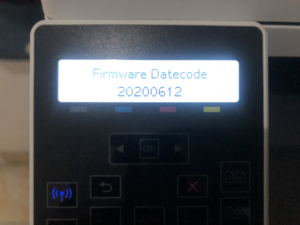
It is important to note that downgrading firmware can have consequences such as loss of features, potential security vulnerabilities, and compatibility issues with newer software and operating systems. It is recommended to contact HP support for assistance and guidance before proceeding with a firmware downgrade.
In conclusion, updating and downgrading the firmware of the HP LaserJet Pro M180 printer can be a straightforward process if done correctly. However, it is important to proceed with caution, back up all important data and configurations, and seek guidance from HP support if necessary.
Firmware file Downloaded 👇👇👇
Hp m180 / Hp m181 printer firmware downgrade. Download

