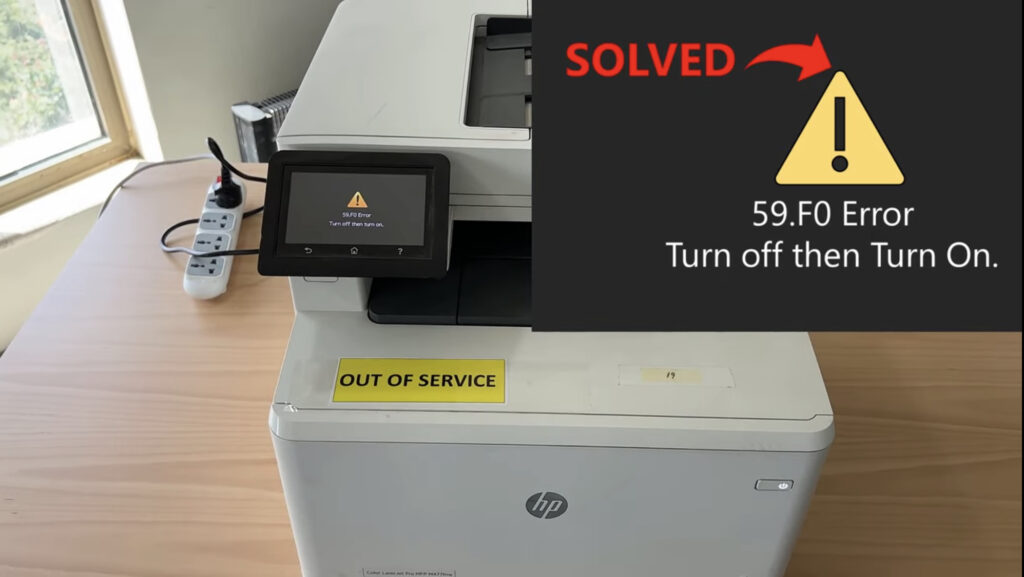
Understanding Error 59.F0
Error 59.F0 on HP LaserJet printers can be a frustrating issue for many users. This error typically indicates a problem with the printer’s internal hardware, specifically the main motor. When this error occurs, the printer may stop functioning altogether, disrupting your work and causing unnecessary stress.
Resolving Error 59.F0 on HP LaserJet Printers: A Step-by-Step Guide
If you are a proud owner of an HP LaserJet printer, you may have encountered the frustrating 59.F0 error message prompting you to power off and on your printer. However, a simple reboot won’t do the trick in resolving this issue. This blog post will guide you through a two-step process to easily fix the error and get your printer back up and running smoothly.
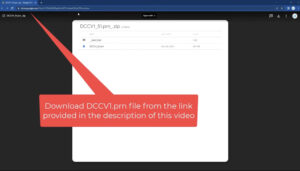 Troubleshooting Steps
Troubleshooting Steps
To resolve Error 59.F0 and get your HP LaserJet printer back up and running, follow these step-by-step instructions:
Step 1: Downloading and Formatting the DCC v1 PRN File
The initial step involves downloading the DCC v1 PRN file from the link provided in this video article. Once downloaded, connect a flash memory of 4 to 8 gigabytes (it’s recommended to use a smaller size, not exceeding 16 gigabytes) and format it to 32 532 clicks. Name the flash memory as ‘hp’ and click on ‘Start’ to begin the formatting process. After formatting, open the downloaded file and extract its contents into the flash memory. Disconnect the flash memory and proceed to the printer setup.
Step 2: Installing the File on the Printer
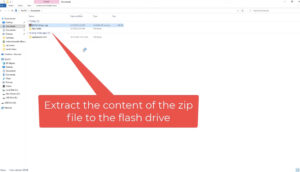
With the flash memory now prepared, connect it to the printer. Navigate through the printer menu and select the first print document. Locate the GCC file and initiate the printing process. Although it may seem like nothing is being printed, this action will trigger a reboot of the printer. Upon the printer’s restart, the error should be resolved, and you should no longer encounter the 59.F0 error message.

Downloading the DCC v1 PRN file from the link Download
I hope this guide has been helpful in addressing the printer error. Stay tuned for more informative content in my blog

