
Take out the paper tray and check if the paper pickup roller is in motion or not. Initiate the printing of the document and inspect the MFP from the underside.
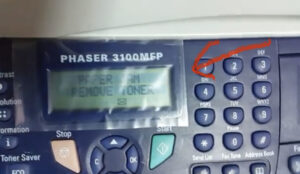
Once the document is sent for printing, the clutch on the paper feed roller axle is supposed to activate, causing the roller to rotate. However, in this scenario, that doesn’t occur, and the roller remains stationary.
Moreover, the device fails to recognize the absence of paper. We removed the tray, expecting it to be indicated.
Let’s try printing using manual paper feed. We insert the sheet and send the document for printing. The printer is printing.

The issue lies with the manual paper feed sensor. Open the front cover and take out the cartridge. Locate the sensor beneath the metal roller, as depicted in the photo below.
The second image in the gallery displays a detailed view of a jammed sensor, while the third photo illustrates the correct position for the sensor. You should use a pointed object to shift the sensor to the right.

Once you’ve restored the sensor to its proper position, insert the cartridge and shut the front cover.
The « No paper » message appeared instantly. The sensor began functioning, detecting the presence or absence of paper. After reinserting the paper tray, the message disappeared. Let’s proceed with a print test. The machine now successfully retrieves paper from the tray
The paper feed problem has been resolved.

