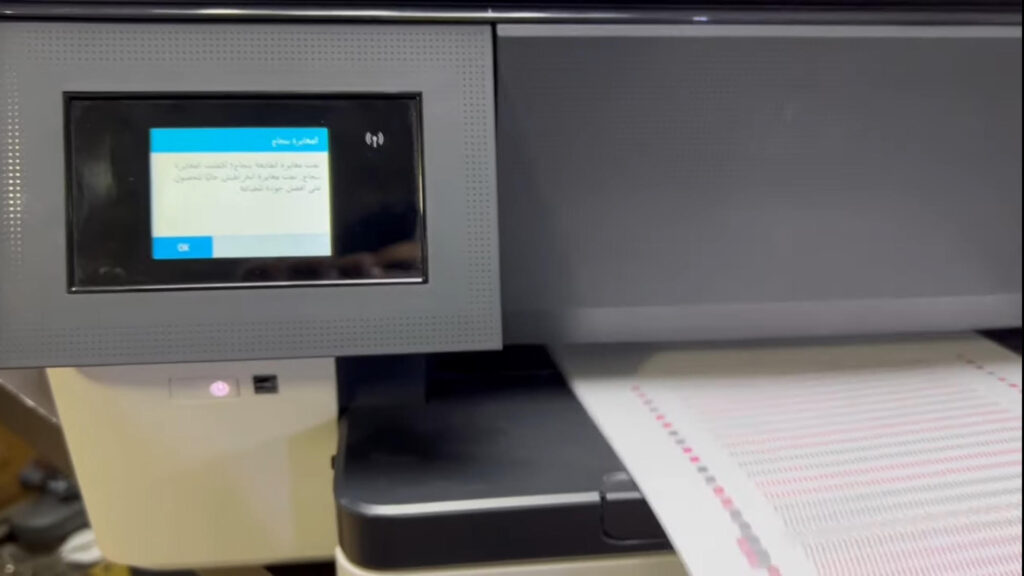
Are you frustrated with your HP OfficeJet Pro 7720 printer demanding original cartridges before it will cooperate? Don’t worry, you’re not alone. Many users face the annoying message prompting them to insert original cartridges that supposedly came in the box. Often, these cartridges are nowhere to be found, leaving you in a bind. But you’re in luck! Let’s go through a step-by-step guide on how to bypass this roadblock.
Understanding the Problem
HP OfficeJet Pro 7720 printers sometimes display an error message when new cartridges are inserted. This message often insists that only original cartridges are acceptable for the initial setup. If it’s showing up in Arabic or any unfamiliar language, it reads the same: use the original cartridges from the box. For many, though, these cartridges either didn’t come with the printer or got misplaced.
Initial Setup Instructions
The setup process for HP printers frequently demands these original cartridges. When unavailable, you may encounter a message that halts your printing plans. While it’s designed to ensure quality and compatibility, it can be quite the nuisance if you don’t have the necessary cartridges in hand.
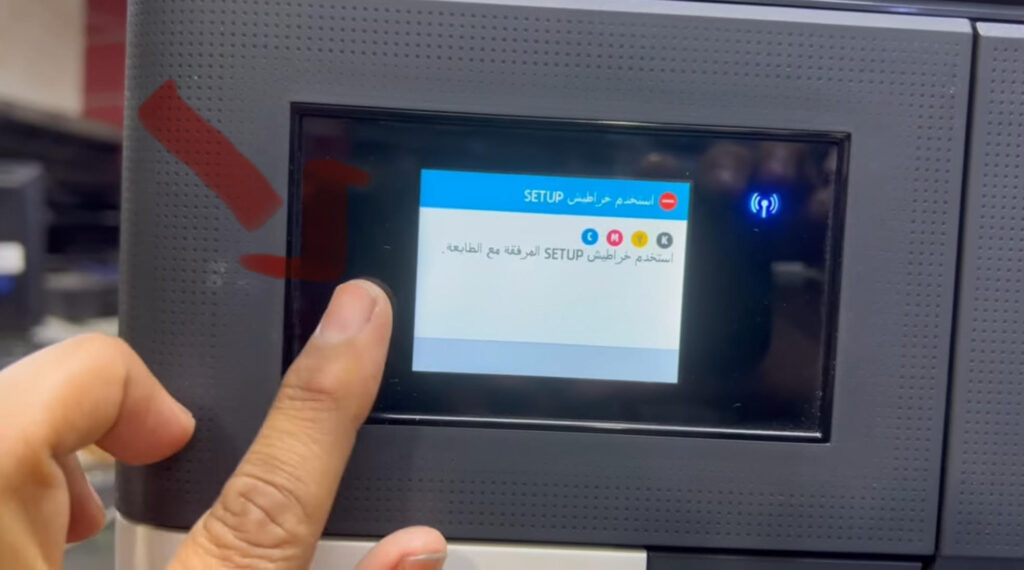
Identifying the Buttons on Your Printer
Begin by locating the back button on your printer. It’s a small, often overlooked button, but it’s crucial for this process. You’ll rely on this button to initiate the bypass.
Step-by-Step Bypass Process
- Press the Back Button Four Times
- This might sound strange, but it starts the bypass process. Press it four times quickly.
- Accessing the Service Menu
- After pressing the back button, you should see a “support menu” appear. Go ahead and tap on it.
- Navigate to the Configuration Menu
- Inside the support menu, scroll down and find “configuration menu.” Select it.
Configuration Menu Options
In this menu lies the key to bypassing your troubles. Look for “trade at OOBE,” which stands for Out Of Box Experience. This setting often requires disabling to proceed without the original cartridges.

Executing the Bypass
Select “OOBE” and change its status by pressing OK. Once you enable it, your printer will adjust its settings.
Restarting the Printer
Now, unplug the power cable from the back of the printer. Wait a few seconds and plug it back in. This reboot is critical to apply your changes.
Outcome After Restart
Upon restarting, the printer should no longer demand the original cartridges. If all goes well, the message will confirm that the new HP cartridges are installed. You’ve effectively bypassed the setup roadblock.
Initializing Ink System
Your printer will now start the ink initialization. This is a normal process, ensuring that all ink levels are ready for optimal printing. Let it run its course until complete.
Printer Alignment Process
Once the ink system is ready, the printer will prompt you to align the print head. Aligning ensures your prints are sharp and precise. Place the alignment page on the scanner and follow the prompts.
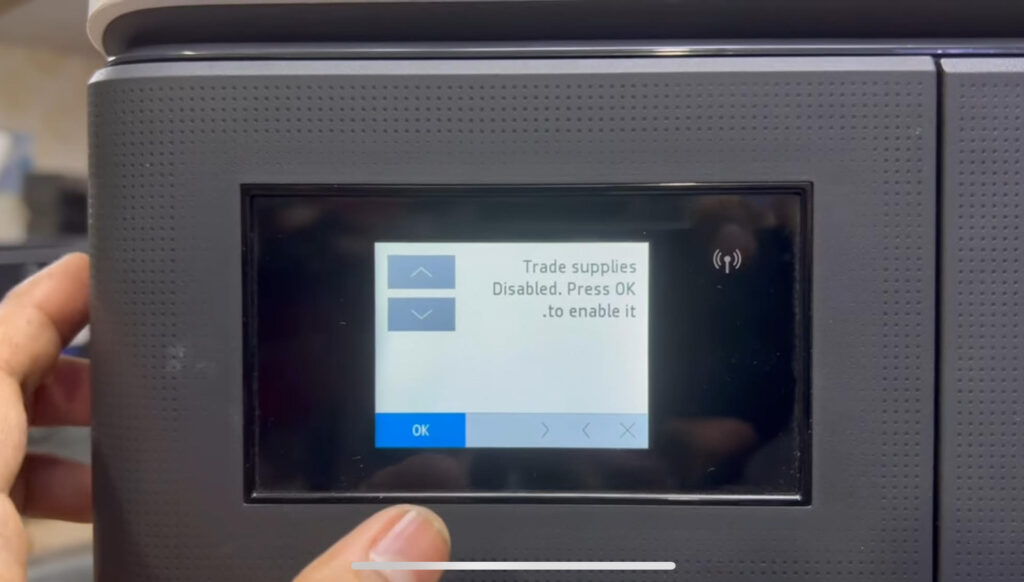
Final Printer Setup
With the alignment complete, your printer is ready for action. Keep an eye out for HP’s confirmation message that everything is registered and set up correctly.
Troubleshooting Tips
If you hit any snags during this process, here are a few troubleshooting tips:
- Double-check that you’ve pressed the back button exactly four times.
- Ensure all connections are secure.
- If the issue persists, try repeating the steps more carefully.
Applying the Method to Other Models
This method isn’t exclusive to the HP OfficeJet Pro 7720. Many HP models follow similar protocols, so feel free to experiment if you’re experiencing a similar issue with another model.
Feedback and Support
If questions pop up, don’t hesitate to reach out. Drop any queries in the comments or seek further assistance from HP’s support team. Everyone appreciates extra guidance when it comes to tech issues.
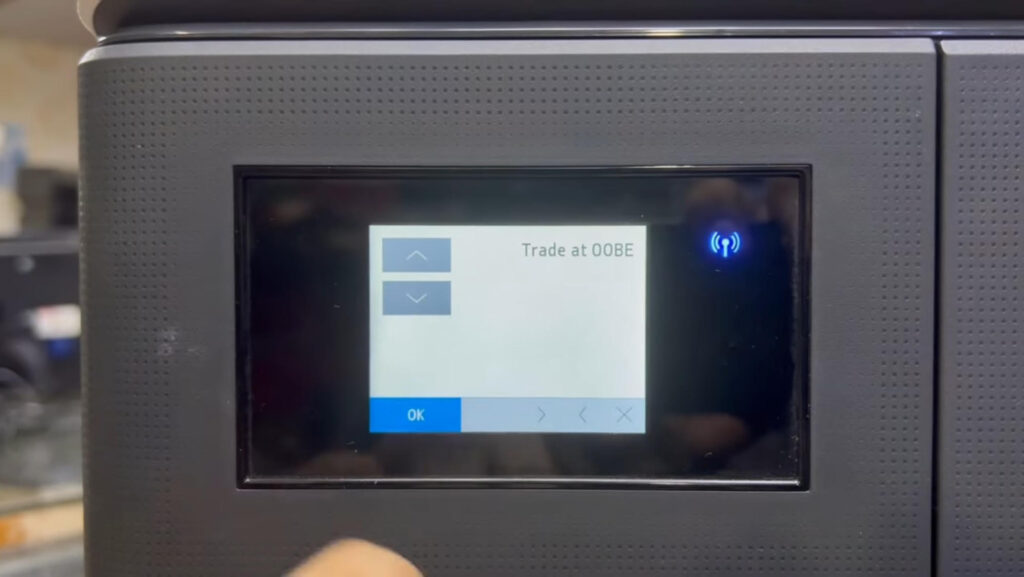
Safety and Warranty Considerations
Before diving in, remember that bypassing setup processes might affect your warranty. Always weigh the benefits and potential risks. If in doubt, consider contacting HP directly for guidance.
List of Steps in Process
Here’s a recap of the steps:
- Press the back button four times.
- Enter the support menu and find configuration.
- Disable “OOBE” and enable necessary options.
- Restart the printer by disconnecting and reconnecting the power supply.
- Complete ink initialization and alignment.
Sharing User Experiences
We’d love to hear how your printer escapades turned out! Sharing your experiences not only helps others but also adds to the pool of tips and tricks.
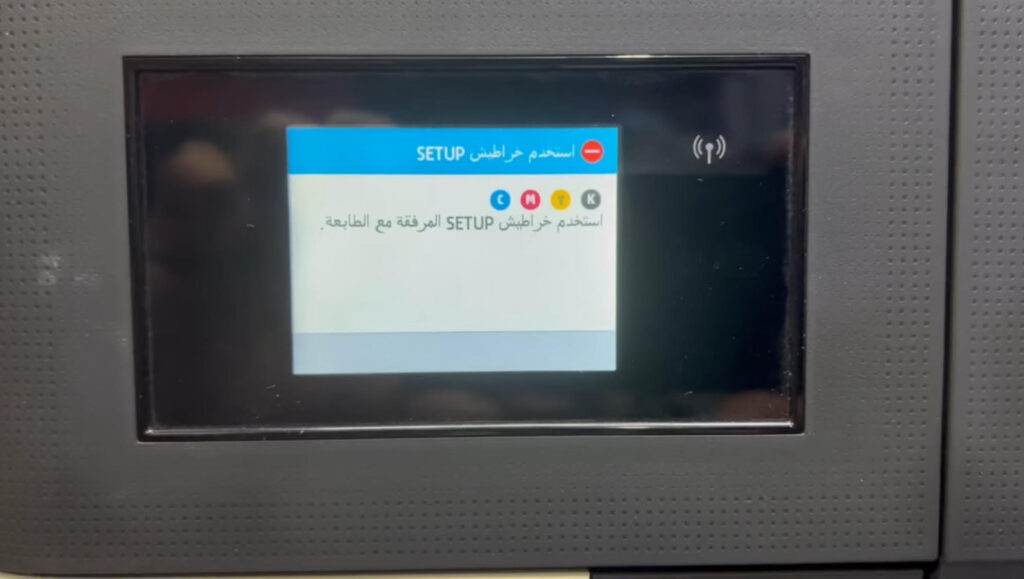
Learning Points for Future Use
Handling these setup hiccups is a learning opportunity. Next time you’re setting up, remember these key tips to avoid similar frustrations.
Encouragement for Engagement
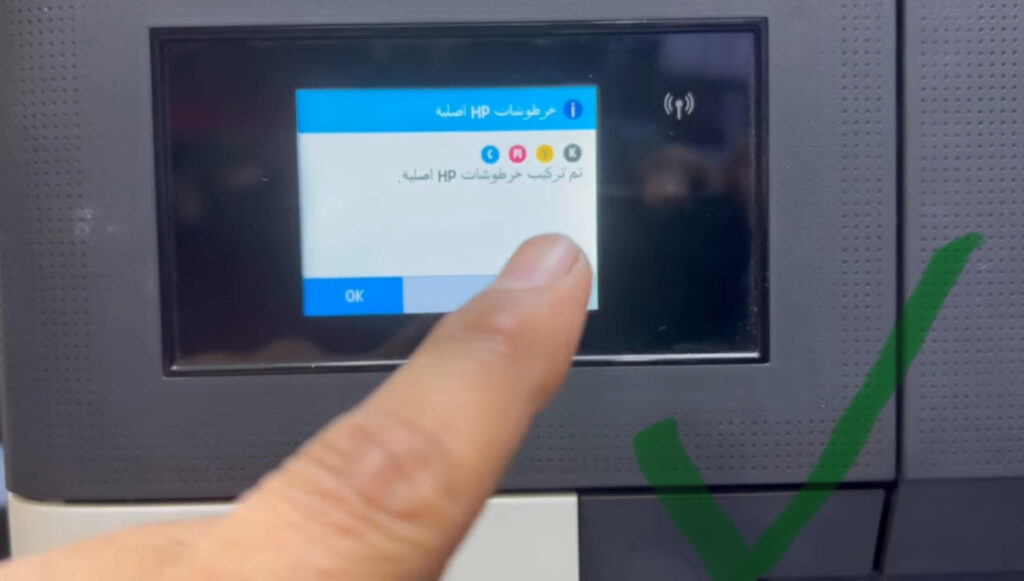
Want more tech insights at your fingertips? Engage with our content for fresh, helpful posts like this one! Be sure to share this article to help others escape printer setup woes.
Mastering your printer’s setup can seem daunting, but with this guide, you’re well-prepared to tackle any cartridge demands head-on. Rest assured, your printing device is now ready to assist you in all your printing endeavors.
To communicate directly with us, please contact us from here

