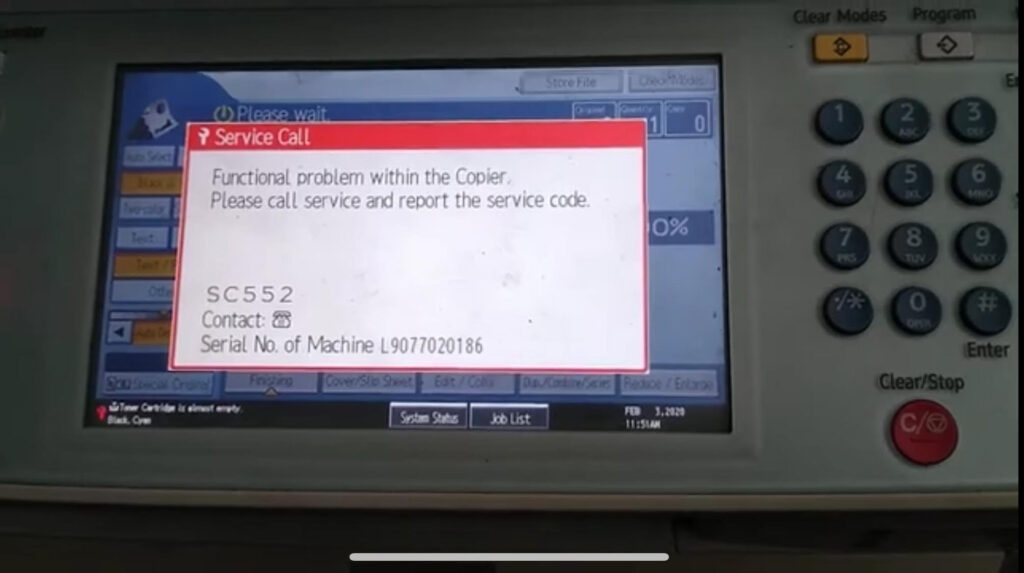
If you are encountering the SC 552 error message on your MPC 4500 color printer laser, you are not alone. This issue can be frustrating, but following a few simple steps can help you resolve it effectively. In this comprehensive guide, we will walk you through the process of understanding and fixing the SC 552 error, ensuring your printer operates smoothly and efficiently.
The SC 552 error is a common issue that many users face, typically indicating a need to reset the printer’s internal settings due to software glitches or hardware issues. Addressing this error promptly can prevent further complications and maintain your printer’s performance.
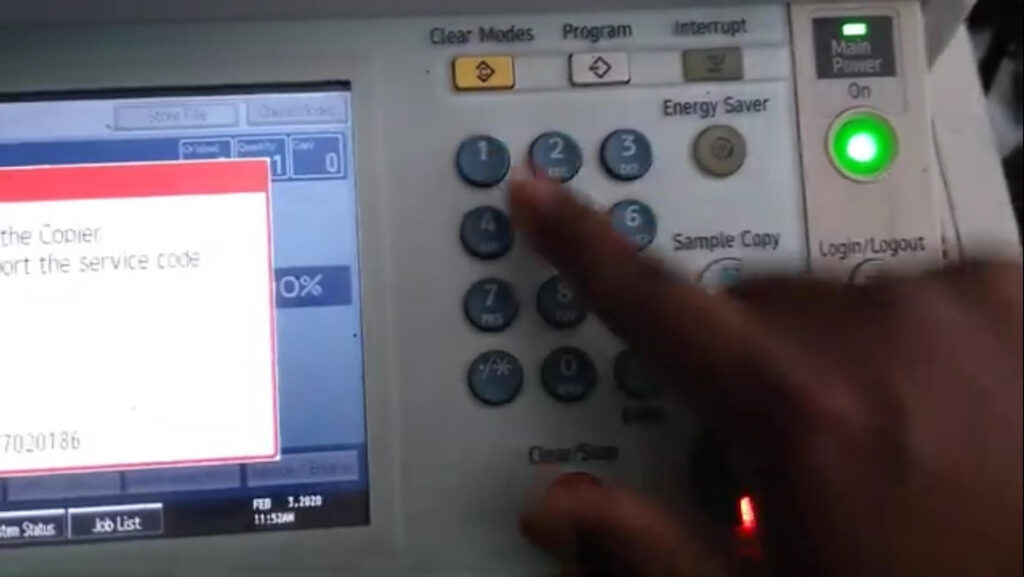
Understanding the SC 552 Error
What Does SC 552 Mean?
The SC 552 error code typically points to a problem with the fusing temperature in your MPC 4500 printer. This could be due to a malfunction in the fusing unit or a miscommunication within the printer’s system. When this error occurs, the printer halts all printing operations to prevent further damage, requiring immediate attention to resolve.
Common Causes of SC 552 Error
- Software Glitches: Temporary glitches in the printer’s software can cause communication errors, leading to the SC 552 error.
- Hardware Issues: Problems with the fusing unit, such as overheating or incorrect temperature settings, can trigger this error.
- Power Surges or Interruptions: Sudden power outages or fluctuations can disrupt the printer’s internal processes, causing error messages like SC 552.
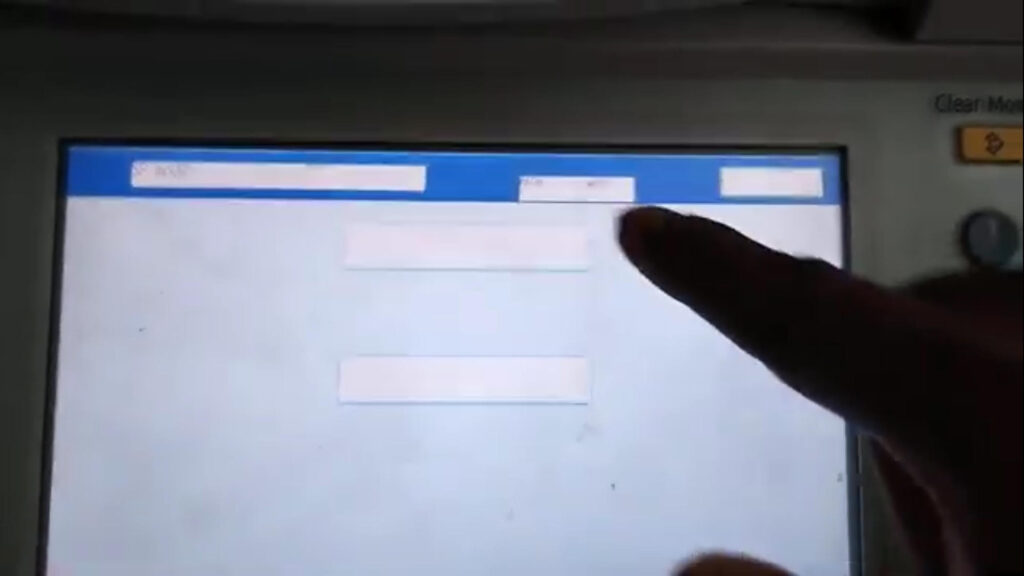
Step-by-Step Guide to Resetting the Error
To resolve the SC 552 error, follow these steps carefully to reset your MPC 4500 printer:
Step 1: Accessing the Reset Mode
- Turn On the Printer: Ensure your MPC 4500 is powered on and ready for use.
- Enter Clear Mode: Press the Clear Mode button on the printer’s control panel. Immediately after, press and hold the 1 and 07 keys simultaneously. Keep holding them down until you see a corresponding screen indicating you are in the service mode.
Step 2: Navigating to the Reset Function
- Select Copy SP: Once you are in the reset mode screen, use the navigation buttons to select the Copy SP option. This option allows you to access the service program settings needed to clear the error.
- Find the Correct Code: Scroll through the menu to locate the code 58 10. This code is crucial for resetting the SC 552 error. Depending on your printer’s interface, you may need to page down multiple times to find it.
Step 3: Execute the Reset
- Highlight 58 10 SC Reset: Once you’ve located the 58 10 SC Reset option, highlight it using the navigation buttons.
- Press Execute: Select the Execute option and press it. The printer will begin the reset process. Wait for the confirmation message indicating that the process is complete.

Step 4: Finalizing the Process
- Exit the Menu: After the reset is completed, navigate back to the main menu and exit the service mode.
- Power Cycle the Printer: Turn off the printer and wait for 5 to 10 seconds. This brief waiting period ensures that all internal processes have completely stopped.
- Turn the Printer Back On: Power the printer back on. This action will finalize the reset process and clear the SC 552 error from the system.
Conclusion
Resolving the SC 552 error on the MPC 4500 color printer laser can be done effectively by following these steps. After completing the reset, monitor the printer for any unusual beeping or error messages. If the issue persists, consider seeking professional assistance. Regular maintenance and prompt error management can extend the life of your printer and prevent more serious issues from developing.
By taking these steps, you can ensure your printer is back to operating normally and efficiently. Good luck!
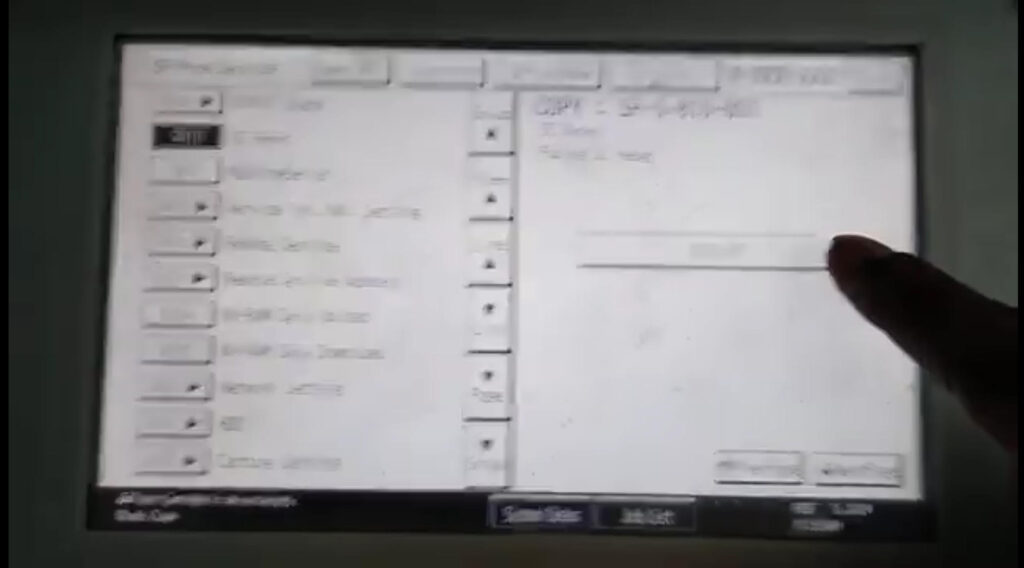
Keywords for SEO
- Fix MPC 4500 SC 552 error
- Canon MPC 4500 error code reset
- Printer laser error SC 552
- Resolve SC 552 error on MPC 4500
- MPC 4500 fusing unit error
- Reset Canon MPC 4500 printer
- Troubleshoot SC 552 printer error
- Canon color printer error fixes
- Prevent printer errors Canon MPC 4500
- Printer maintenance tips for Canon
To communicate directly with us, please contact us from here

