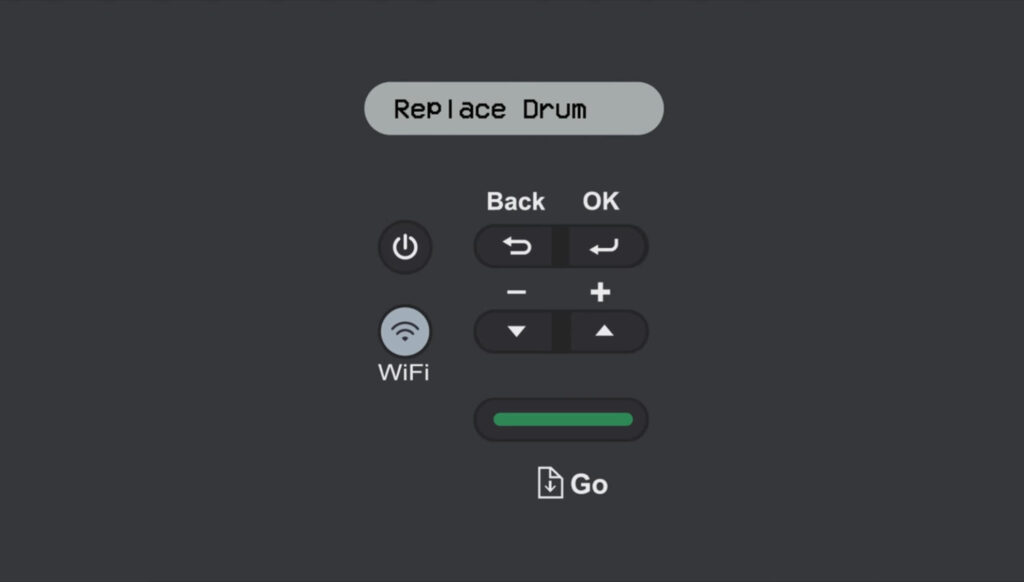
If your Brother laser printer displays a “Replace Drum” message, it signals that the drum unit, a critical part of your printer, needs replacement. This article provides a step-by-step guide on how to replace the drum unit and reset the drum counter for optimal performance, ensuring smooth printing and extended printer life.
Understanding the Drum Unit and Its Function
The drum unit in Brother printers works alongside the toner cartridge to transfer toner onto the paper. Unlike the toner cartridge, which requires frequent replacement, the drum unit is designed to last longer—usually after using three to four toner cartridges. If you are seeing error messages like “Replace Drum”, “Drum End Soon”, or “Drum Stop”, it’s time to address the issue.

How to Replace the Drum Unit
Follow these steps to replace the drum unit in your Brother printer:
- Prepare Your Printer:
- Make sure the printer is powered on.
- Open the front cover to access the drum and toner assembly.
- Remove the Old Drum Unit:
- Gently pull out the toner and drum assembly.
- Press the green lock lever to release the toner cartridge from the drum unit.
- Unpack the New Drum Unit:
- Open the new drum unit’s packaging carefully, avoiding direct contact with its surface to prevent damage.
- Install the Toner Cartridge into the New Drum Unit:
- Insert the toner cartridge into the new drum unit until it clicks securely into place.
- Clean the Corona Wire:
- Slide the green tab on the drum unit from left to right and back several times to clean the corona wire.
- Reinstall the Assembly:
- Place the toner and drum assembly back into the printer.
- Close the front cover firmly.
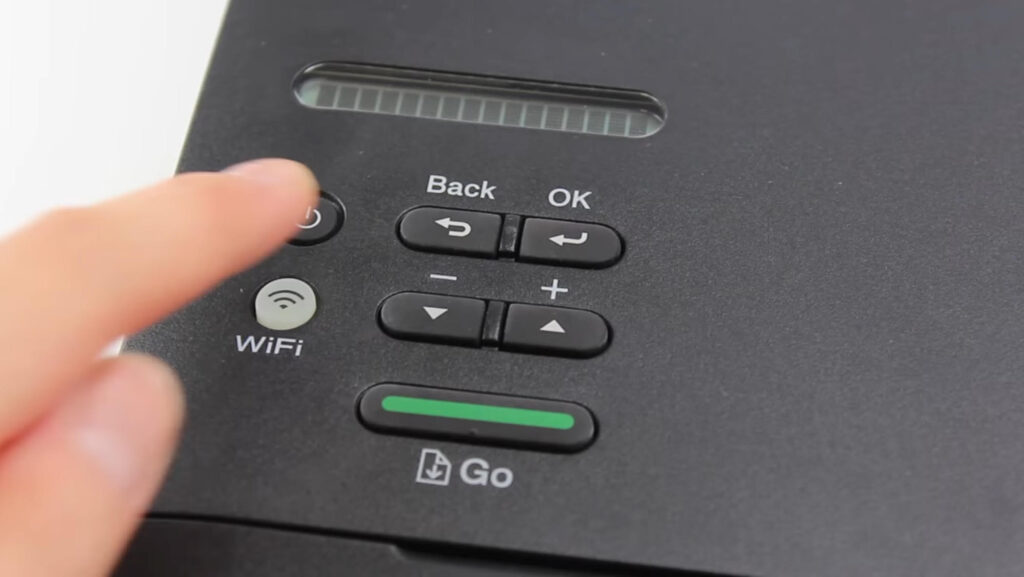
Resetting the Drum Counter
After replacing the drum unit, resetting the drum counter is essential to clear error messages and allow the printer to track the usage of the new drum. Follow these steps for the Brother HL-L2350DW printer (steps may vary for other models):
- Turn On the Printer: Ensure the printer is powered on.
- Access the Reset Menu: Close the front cover, then press and hold the OK button and the Up arrow simultaneously.
- Select Drum Reset: Once the “Drum” option appears, press OK and confirm the reset by pressing the Down arrow.
This process will reset the drum counter, clear any error messages, and get your printer ready for use.
Popular Brother Printers and Compatible Drum Units
Here’s a list of popular Brother printers and their compatible drum units:
- Printers Using TN-730 / TN-760 Toner and DR-730 Drum Units:
Brother HL-L2350DW, HL-L2370DW, DCP-L2550DW, MFC-L2710DW - Printers Using TN-630 / TN-660 Toner and DR-630 Drum Units:
Brother HL-L2300D, HL-L2340DW, MFC-L2680W, MFC-L2700DW - Printers Using TN-420 / TN-450 Toner and DR-420 Drum Units:
Brother DCP-7065DN, HL-2270DW, MFC-7360N
For a complete list and model-specific instructions, check out Brother’s official website.
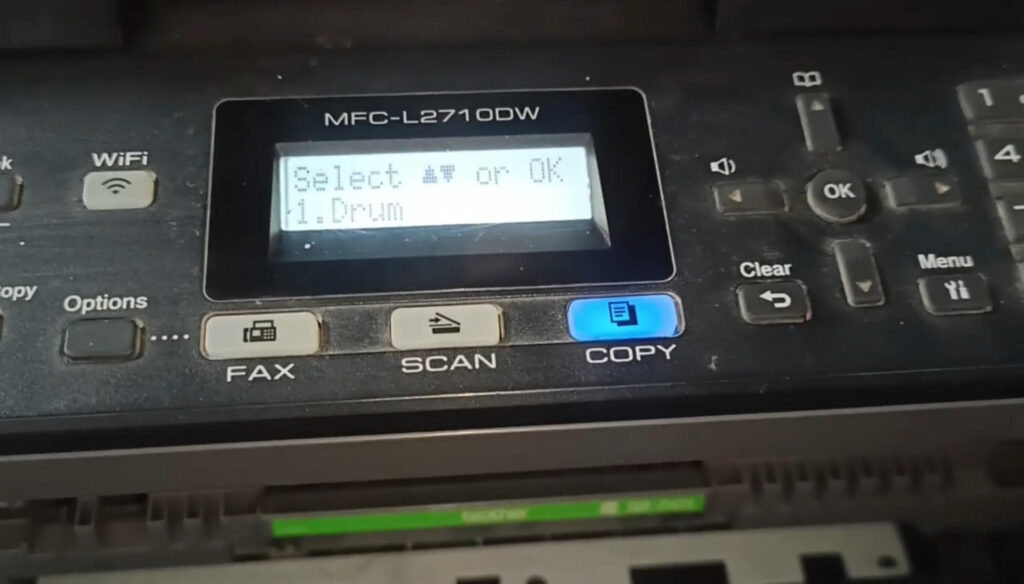
Why Use Genuine Brother Supplies?
To maintain consistent print quality and avoid hardware issues, always use genuine Brother drum units and toner cartridges. Using compatible but reliable alternatives, such as those offered by LD Products, can provide excellent performance at a fraction of the price, with a lifetime guarantee for added peace of mind.
Final Tips
Regular maintenance, timely drum replacements, and using genuine or trusted compatible supplies will ensure your Brother printer continues to deliver outstanding performance. For video tutorials and detailed instructions, visit Brother’s support page or check out their YouTube channel.
To communicate directly with us, please contact us from here
Keywords
- Replace drum unit Brother printer
- How to reset drum counter Brother printer
- Brother HL-L2350DW drum reset
- Brother laser printer troubleshooting
- Brother drum replacement guide
- High-quality toner and drum units
- Brother HL series maintenance

