
printer filter failed mac sequoia fix: The Ultimate Guide
A printer filter failed mac sequoia fix is often necessary when your Mac suddenly refuses to print, displaying a vague but frustrating “Filter failed” error message. This issue typically points to a software conflict between macOS and your printer’s driver, a corrupted print queue, or network communication problems. It is rarely a hardware fault with the printer itself. This guide provides a proven, step-by-step process to resolve this error permanently, getting you back to printing quickly and efficiently.
Introduction
The “Filter failed” error on macOS Sequoia, and previous versions, signifies a breakdown in the printing pipeline. When you print, your Mac uses software filters to convert the document from its original format (like a PDF or DOCX) into a language your specific printer model can understand. If this filter program crashes or cannot find the necessary resources, the entire job halts. Our definitive guide will walk you through resetting your Mac’s printing system, reinstalling the correct drivers, and re-establishing a stable connection to your device.
Table of Contents
- Tools & Parts
- Timing
- Step-by-Step Instructions
- Technical Profile & Risk
- Safer Alternatives & No-Parts Fixes
- Deployment & Testing
- Common Mistakes to Avoid
- Storage, Backups & Maintenance
- Conclusion
- FAQs
Tools & Parts
This is a software-based troubleshooting process. No physical tools or replacement parts are required. You will only need:
- Your Mac computer running macOS Sequoia (or a recent version).
- Administrative access (your user password) to make system changes.
- The model number of your printer.
- A stable internet connection to download drivers if necessary.
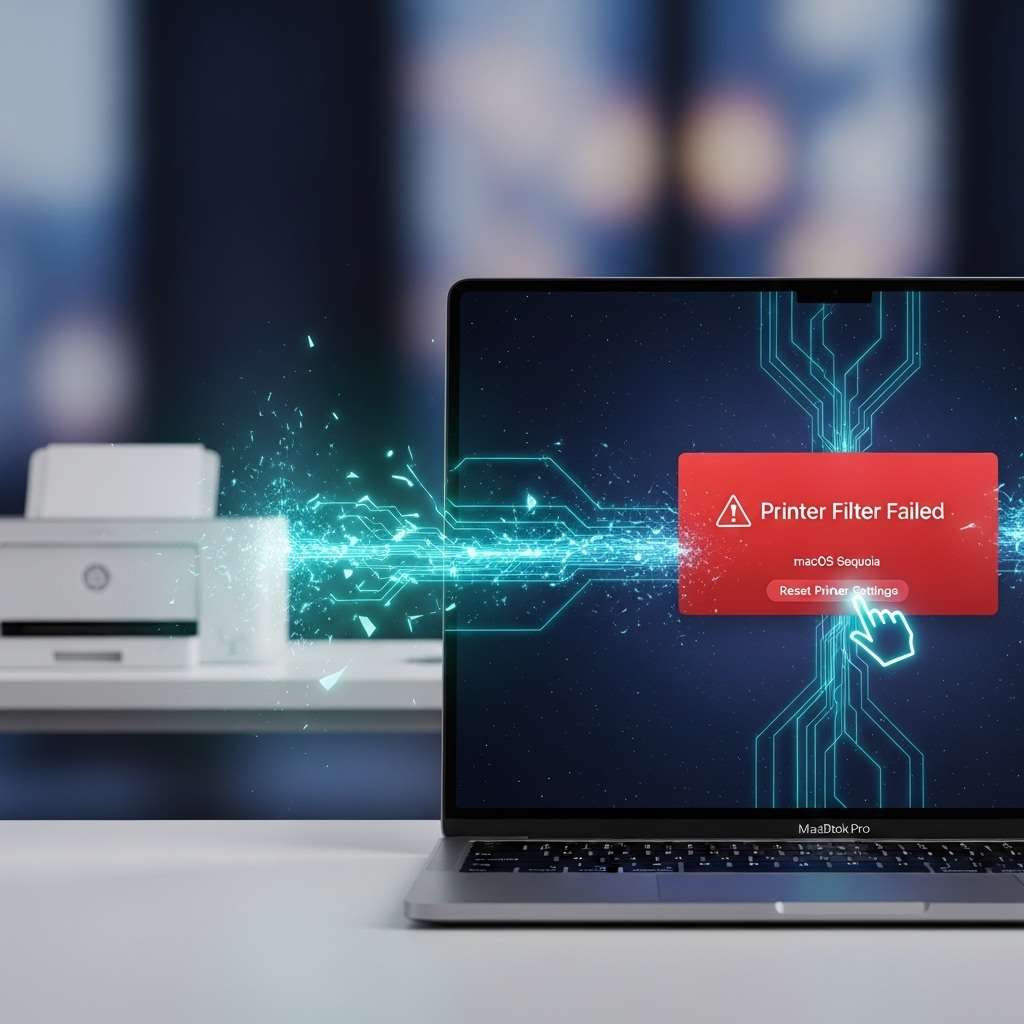
Timing
The entire procedure should take approximately 15 to 30 minutes. The most time-consuming part is often waiting for a driver to download and install. The actual steps of removing and re-adding the printer are very quick. If you already have the latest driver package, you could complete this fix in under 10 minutes.
Step-by-Step Instructions for the printer filter failed mac sequoia fix
Follow these steps in order. Do not skip any, as each one builds upon the last to ensure a clean and effective resolution. This process will remove all printers from your Mac, so you will need to re-add any other printers you use afterward.
Step 1: Remove Stale Queues and Reset the Printing System
First, we must clear out any corrupted data. This involves a complete reset of the printing system, which is the most effective way to eliminate underlying conflicts.
- Open System Settings on your Mac.
- Navigate to Printers & Scanners in the sidebar.
- Hold down the Control key and click anywhere in the blank space of the printer list.
- Select Reset printing system… from the context menu that appears.
- Confirm the action by entering your administrator password. This will delete all printers, scanners, and pending print jobs.
Step 2: Reinstall the Model Driver for the printer filter failed mac sequoia fix
With a clean slate, the next step is to ensure your Mac has the correct, most up-to-date software for your printer. Do not rely on old drivers that may have worked on a previous macOS version.
- Visit your printer manufacturer’s official support website.
- Search for your exact printer model number.
- Download the latest driver and software package specifically listed for macOS Sequoia or the most recent available macOS version.
- Run the installer package and follow the on-screen instructions. Restart your Mac after the installation is complete.
Step 3: Add by IP with AirPrint/IPP for a reliable printer filter failed mac sequoia fix
Instead of letting the Mac automatically discover the printer, adding it manually via its IP address can create a more stable connection, bypassing potential discovery protocol issues.
- Find your printer’s IP address (usually found in the network settings menu on the printer’s own screen).
- Return to System Settings > Printers & Scanners.
- Click the Add Printer, Scanner, or Fax… button.
- In the new window, click the IP icon (a globe) at the top.
- Enter the printer’s IP address in the Address field.
- Under the Protocol dropdown, choose AirPrint. If AirPrint is unavailable or fails, try Internet Printing Protocol – IPP.
- macOS should automatically detect the correct driver. Click Add.
Step 4: Verify and Test the Connection
The final step is to confirm that the fix has worked by printing a test document.
- Open any document (a simple text file or a webpage is fine).
- Go to File > Print.
- Ensure the newly added printer is selected.
- Click Print. The job should now process without the “Filter failed” error.
| Step | Action | Why it helps | Time |
|---|---|---|---|
| 1 | Reset printing system | Clears corrupted print queues and stale settings. | 2 min |
| 2 | Reinstall latest driver | Ensures macOS has the correct software to communicate. | 5–15 min |
| 3 | Add printer via IP | Creates a direct, stable network connection. | 3 min |
| 4 | Print a test page | Confirms the problem is resolved. | 1 min |
Technical Profile & Risk
The risk associated with this procedure is extremely low. The primary action is to reset the printing system, a standard macOS troubleshooting feature. It removes software configurations but does not affect your personal files or other system settings. Reinstalling a manufacturer-provided driver is a safe, routine task. The worst-case scenario is that the fix does not work, leaving you in the same position you started in. There is no risk of data loss or hardware damage.
Safer Alternatives & No-Parts Fixes
This entire guide is a no-parts fix. There are no “safer” alternatives because the described method is already the safest and most effective software-based solution. Some less aggressive steps you could try first include:
- Restarting your Mac and the printer.
- Updating macOS to the latest point release.
- Deleting only the single problematic printer (instead of a full reset) and re-adding it.
However, these steps often fail to resolve deep-seated driver or queue corruption, making the full reset method outlined above the recommended course of action.
Deployment & Testing
To test the deployment, print a variety of document types. Start with a simple text document, then try a complex PDF with images, and finally a webpage from your browser. Successful printing from all three sources confirms that the underlying filter components are functioning correctly for different file formats. If any of them fail, it may point to a specific issue with that file type’s filter, but the full reset usually resolves all of them at once.
Common Mistakes to Avoid
When attempting this fix, be careful to avoid these common pitfalls:
- Using old drivers: Do not use a driver from an old CD or a download from years ago. Always get the latest version from the manufacturer.
- Choosing the wrong driver: In the “Add Printer” dialog, do not select a “Generic” driver unless you have no other choice. Let macOS automatically select the specific driver for your model.
- Network issues: Ensure your Mac and printer are on the same Wi-Fi network. Mismatched networks are a common cause of connection failure.
- Skipping the restart: After installing a new driver, always restart your Mac to ensure the system fully loads the new software components.
For more information, see our guide on printer filter failed mac sequoia fix.

Storage, Backups & Maintenance
While this issue is not related to data loss, it’s a good reminder to maintain regular system backups. Use macOS’s built-in Time Machine feature to create a complete backup of your system on an external drive. This ensures you can restore your entire system in case of any major software or hardware failure. For printer maintenance, periodically check for new driver updates, especially after a major macOS upgrade like the one to Sequoia. This can prevent future compatibility problems. Consider these other general printer maintenance tips as well.
FAQs
What causes the ‘filter failed’ error needing a printer filter failed mac sequoia fix?
It is almost always a software issue. The primary causes are outdated or incompatible printer drivers, corrupted print job data stuck in the queue, or a permissions issue within the macOS printing subsystem (CUPS).
Will resetting the printing system delete my files?
No. Resetting the printing system only removes printers, scanners, and pending print jobs. It does not affect any of your personal documents, photos, or applications.
What if I can’t find a driver for macOS Sequoia?
If the manufacturer has not released a specific Sequoia driver, try the latest driver available (e.g., for Sonoma or Ventura). Often, these are compatible. If that fails, try adding the printer using the generic AirPrint protocol, which has broad, driverless support.
Conclusion
The “Filter failed” error on macOS is a frustrating roadblock, but it is one you can solve. By systematically following the steps to reset the printing system, install fresh drivers, and add by IP with AirPrint/IPP, you can clear the corruption and build a new, stable printing connection. This process addresses the root cause of the problem—a software communication breakdown—and provides a reliable and permanent printer filter failed mac sequoia fix. You now have the knowledge to tackle this issue confidently.

