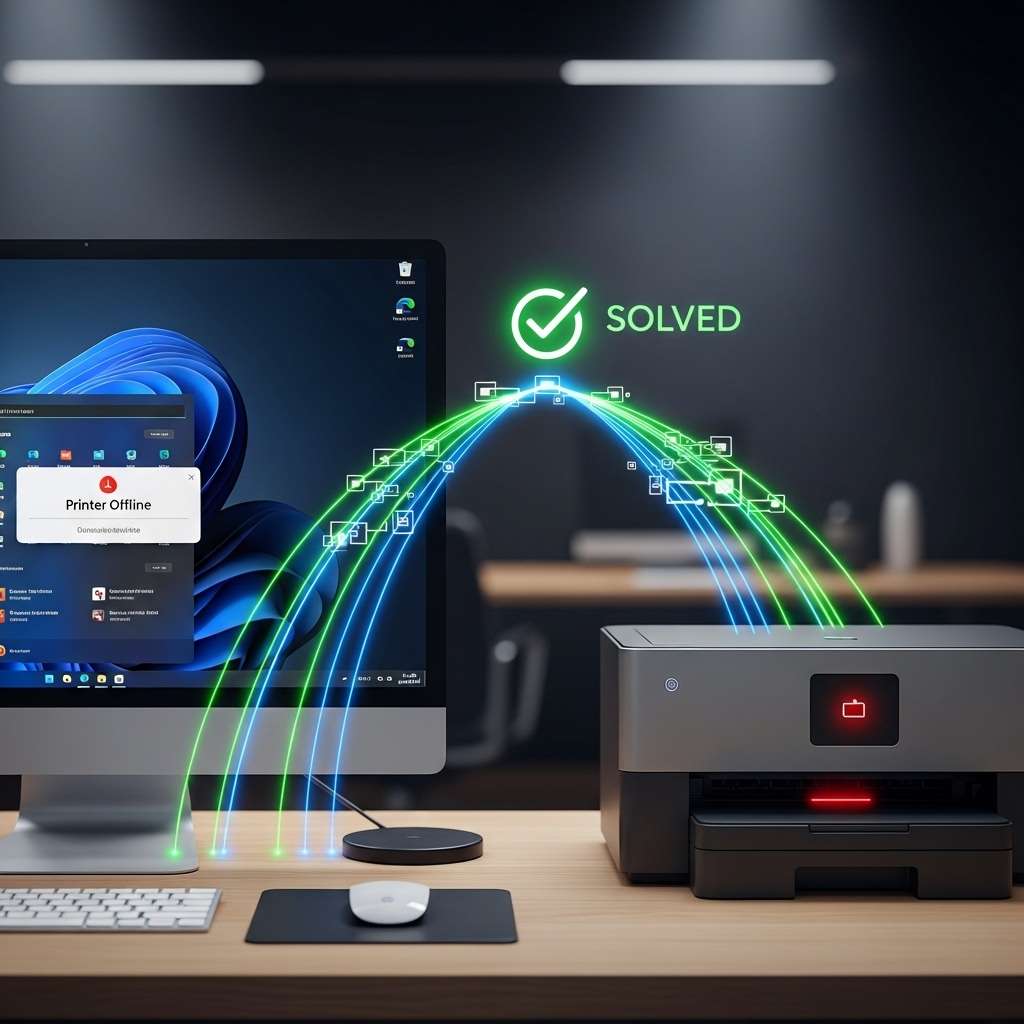
Windows 11 Printer Offline TCP IP Fix: The Proven Guide
Introduction
The windows 11 printer offline tcp ip fix is a reliable method for resolving one of the most frustrating issues users face after upgrading their operating system. Your printer is on, connected to the network, yet Windows insists it’s “Offline.” This problem often stems from Windows 11’s preference for using WSD (Web Services for Devices) ports, which can be unstable. By manually creating a Standard TCP/IP port and assigning your printer a static IP address, you create a more direct and durable connection.
This guide provides a permanent solution, bypassing the automatic discovery protocols that frequently fail. We will walk through the exact steps to re-establish a stable link between your computer and network printer, ensuring your device is always ready to print when you are. This process puts you in control of the connection, eliminating the frustrating offline errors for good.
- Tools & Parts
- Timing
- Step-by-Step Instructions
- Technical Profile & Risk
- Safer Alternatives &No-Parts Fixes
- Deployment & Testing
- Common Mistakes to Avoid
- Storage, Backups & Maintenance
- Conclusion
- FAQs
Tools & Parts
This is a software-based solution, so no physical tools or parts are required. You will only need a few key pieces of information and access to standard Windows 11 utilities.
- Administrator Access: You must be logged into an account with administrative privileges on your Windows 11 PC.
- Printer’s IP Address: You need the current IP address of your printer. This can usually be found by printing a network configuration page directly from the printer’s control panel.
- Windows Control Panel: Access to the traditional Control Panel or the modern Settings app is necessary to manage devices and printers.

Timing
The entire process is relatively quick and can be completed by most users in under 30 minutes.
- Information Gathering (Finding IP Address): 5-10 minutes
- Configuration (Creating & Setting Port): 10-15 minutes
- Testing & Cleanup (Removing Old Printer): 5 minutes
- Total Estimated Time: 20-30 minutes
Step-by-Step Instructions
Follow these steps carefully to implement the fix. The goal is to replace the problematic, automatically-created printer port with a stable, manually-configured Standard TCP/IP port. This method ensures Windows knows exactly where to find your printer on the network every time.
Step 1: Obtain Your Printer’s IP Address
Before making any changes in Windows, you must know your printer’s network address. The most reliable way to find this is to print a network configuration or status page directly from the printer’s menu. This report will list the IPv4 Address, which is the number you need (e.g., 192.168.1.55). For a permanent fix, it is best to assign a static IP to your printer through your router’s settings to prevent it from changing.
Step 2: Access Printer Properties in Windows 11
Navigate to the printer settings in Windows. You can do this by opening the Control Panel, selecting “View devices and printers,” right-clicking your printer, and choosing “Printer properties.” Alternatively, go to Settings > Bluetooth & devices > Printers & scanners, select your printer, and click “Printer properties.” Make sure to select “Printer properties,” not just “Properties,” as they open different windows.
Step 3: Create a New Standard TCP/IP Port
In the “Printer Properties” window, click the Ports tab. Click the “Add Port…” button. A new window will appear; select “Standard TCP/IP Port” and click “New Port…” This will launch the “Add Standard TCP/IP Printer Port Wizard,” which will guide you through creating the new connection pathway for your printer. This is the core of the windows 11 printer offline tcp ip fix.
Step 4: Configure the New Port with the Static IP
In the wizard, enter the static IP address you obtained in Step 1 into the “Printer Name or IP Address” field. The “Port Name” field will populate automatically, which is fine. Ensure the checkbox for “Query the printer and automatically select the driver to use” is unchecked, as this can sometimes cause issues. Click “Next.” Windows will attempt to detect the device. On the next screen, leave the “Device Type” as “Standard” and click “Next,” then “Finish.”
Step 5: Applying the definitive windows 11 printer offline tcp ip fix
You are now back at the “Ports” tab in Printer Properties. Your newly created port should be listed and checked. Click “Apply.” It is also highly recommended to click “Configure Port…” and uncheck the box for “SNMP Status Enabled.” SNMP (Simple Network Management Protocol) is another feature that can incorrectly report the printer’s status as offline. Disabling it often solidifies the connection. Click “OK” to close the configuration and “OK” again to close the properties.
| Step | Action | Why it helps | Time |
|---|---|---|---|
| 1 | Find and record the printer’s static IP address. | Provides a permanent, unchanging address for Windows to connect to. | 5-10 min |
| 2 | Open the “Printer properties” window for your device. | Gains access to the port configuration settings. | 2 min |
| 3 | Add a new “Standard TCP/IP Port.” | Replaces the unstable WSD port with a direct, reliable connection method. | 5 min |
| 4 | Enter the printer’s static IP into the new port. | Tells Windows the exact network location of the printer. | 3 min |
| 5 | Apply the new port and disable SNMP status. | Finalizes the new connection and prevents false “offline” signals from SNMP. | 5 min |
Technical Profile & Risk
This procedure is low-risk and completely reversible. You are modifying printer port settings within the Windows operating system, not altering the printer’s firmware. The primary risk is entering an incorrect IP address, which would cause the printer to become unavailable until the correct address is entered. Since the original WSD-based printer instance can be left untouched initially, you can always revert if something goes wrong. No data loss is associated with this fix.
Safer Alternatives & No-Parts Fixes
Before diving into manual port configuration, consider these simpler troubleshooting steps. They are less invasive and can sometimes resolve the issue without needing to reconfigure ports.
- Power Cycle Everything: Turn off your printer, your computer, and your network router. Wait 60 seconds, then turn them back on in this order: router, printer, computer.
- Run the Windows Troubleshooter: Go to Settings > System > Troubleshoot > Other troubleshooters and run the “Printer” troubleshooter.
- Use Manufacturer Software: Install the full software suite from your printer’s manufacturer. These applications often have their own diagnostic and connection repair tools that can automatically fix the problem.
Deployment & Testing
After applying the new TCP/IP port, you must test it. The first step is to ensure there is only one clean driver queue. If you now have two icons for the same printer (the original WSD one and your newly configured one), delete the old one to avoid confusion. Right-click the old printer icon in “Devices and Printers” and select “Remove device.”
Next, send a test print. Right-click your reconfigured printer, go to “Printer properties,” and on the “General” tab, click “Print Test Page.” If the page prints successfully and the printer’s status shows as “Ready” or “Online,” the fix was successful.
Common Mistakes to Avoid
Avoiding these common pitfalls will ensure the fix works on the first try and remains stable over time.
- Using a Dynamic IP: If you don’t assign a static IP address in your router, the printer’s IP might change later, breaking the connection you just configured.
- Forgetting to Disable SNMP: Leaving SNMP Status Enabled is a frequent reason the “offline” error persists even after switching to a TCP/IP port.
- Keeping Multiple Printer Instances: Failing to remove the old, non-functional printer instance can lead to sending print jobs to the wrong queue, where they will get stuck.
- Modifying the Wrong Port: Always ensure you are creating a new Standard TCP/IP port rather than trying to modify the existing WSD port, which often has limited configuration options.

Storage, Backups & Maintenance
Once your printer is working reliably, it’s wise to document the configuration. Keep a note of the printer’s static IP address in a safe place. This helps if you ever need to reinstall the printer on the same or a new computer. No specific data backups are required for this process, but it’s always good practice to have a recent system backup before making any configuration changes. After major Windows updates, quickly check that your printer port settings have not been reset to default.
For ongoing maintenance, consider routinely updating your printer drivers. This can prevent future compatibility issues.
FAQs
Why does my Windows 11 printer keep going offline?
This usually happens because Windows 11 defaults to using WSD ports, which rely on network discovery protocols. If there is any network latency or a firewall issue, the connection can be misinterpreted, causing the printer to appear offline even when it is fully operational.
Is a static IP address really necessary for my printer?
While not strictly required for a printer to function, a static IP is highly recommended for this fix. A dynamic IP can change whenever the printer or router is restarted, which would break the manual TCP/IP port configuration and require you to repeat the process. A static IP ensures the address remains constant.
Can this fix cause any damage to my printer?
No. This procedure only changes settings within the Windows 11 operating system on your computer. It does not alter the printer’s hardware or internal firmware in any way. It is a safe and reversible software configuration change.
Conclusion
The persistent “printer offline” error in Windows 11 is a solvable problem. By moving away from the often-unreliable WSD port discovery, you take direct control of the connection. Creating a Standard TCP/IP port with a static IP address provides a robust and permanent link to your printer. This windows 11 printer offline tcp ip fix has proven to be the most effective long-term solution, ending the cycle of constant troubleshooting and ensuring your printer is always accessible when you need it.

