
Have you ever tried to print an important document, only to see the dreaded “Printer Offline” error pop up? You’re definitely not alone. In 2025, this error still frustrates millions of people around the world, whether they’re working from home or in the office. The good news is that fixing this issue is often easier than you think – and with the updated steps in this guide, you can bring any printer back online in minutes!
Why Does the “Printer Offline” Error Happen?
Before diving into solutions, it’s important to understand why this problem occurs. Common reasons include:
Connection problems: Wi-Fi drops, loose cables, or misconfigured network settings.
Outdated drivers: Old or corrupted printer drivers can cause communication errors.
Incorrect settings: Windows or macOS may mistakenly set the printer to offline mode.
Printer errors: Paper jams or low ink/toner warnings can interrupt the connection.
Spooler issues: The Print Spooler service, which queues print jobs, may freeze or crash.
Understanding what causes the issue makes it much easier to pick the right fix.

Solution 1: Check All Connections
This may sound basic, but many offline errors are due to simple connectivity problems:
✅ For USB printers: Make sure the USB cable is firmly connected to both the printer and your computer. If possible, try a different USB port.
✅ For network printers: Check if the Ethernet cable is plugged in securely, or verify your printer’s Wi-Fi status on its screen.
✅ For Wi-Fi printers: Reconnect the printer to the correct Wi-Fi network. Many printers allow you to do this through their control panel by navigating to Network Settings → Wireless Setup Wizard.
🛠️ Quick Tip: Restart your printer, computer, and router. A full power cycle often resets stuck connections.
Solution 2: Set Your Printer as Default
Your operating system might be trying to send print jobs to a different device. To avoid this:
Open the Control Panel, then click Devices and Printers.
Locate your printer, right-click it, and choose Set as default printer.
Your printer icon should now display a green check mark, confirming it’s the default.
By setting your printer as default, you make sure documents always go to the correct device.
Solution 3: Clear Stuck Print Jobs
If you see pending jobs in the queue, they might be causing the offline error. Here’s how to clear them:
Go to Devices and Printers, double-click your printer, then click See what’s printing.
Right-click any stuck print jobs and select Cancel.
Once the queue is clear, try printing again.
Pro tip: Canceling stuck jobs regularly prevents recurring offline issues.
Solution 4: Update or Reinstall Printer Drivers
Using outdated drivers is a common reason for offline errors, especially after a Windows or macOS update. Download the latest drivers from your printer manufacturer’s website:
HP users: hp.com → Support → Software & Drivers
Canon users: usa.canon.com → Support
Epson users: epson.com → Support
Brother users: brother-usa.com → Support
Alternatively, on Windows you can:
Right-click your printer in Devices and Printers, select Properties, then click Update Driver.
Up-to-date drivers ensure smooth communication between your computer and printer.
Solution 5: Disable “Use Printer Offline” Option
Windows can mistakenly set your printer to offline mode. Here’s how to check and fix it:
Go to Devices and Printers, right-click your printer, and click See what’s printing.
In the new window, click Printer in the top menu.
If Use Printer Offline is checked, click it to uncheck.
Your printer should instantly switch to online mode.
Solution 6: Run the Windows Troubleshooter
Windows comes with a handy troubleshooter to find and fix common printer problems automatically:
Go to Settings → Update & Security → Troubleshoot.
Click Additional troubleshooters, select Printer, and then click Run the troubleshooter.
Follow the on-screen instructions. Windows will attempt to detect and resolve the problem.
This is one of the easiest ways to diagnose offline errors without technical knowledge.
Solution 7: Restart the Print Spooler Service
The Print Spooler is a Windows service that manages print jobs. If it’s stuck, your printer may appear offline. To restart it:
Press Windows + R, type
services.msc, and press Enter.In the Services list, scroll to Print Spooler.
Right-click Print Spooler and choose Restart.
After restarting, try printing again. This often resolves stubborn offline errors.
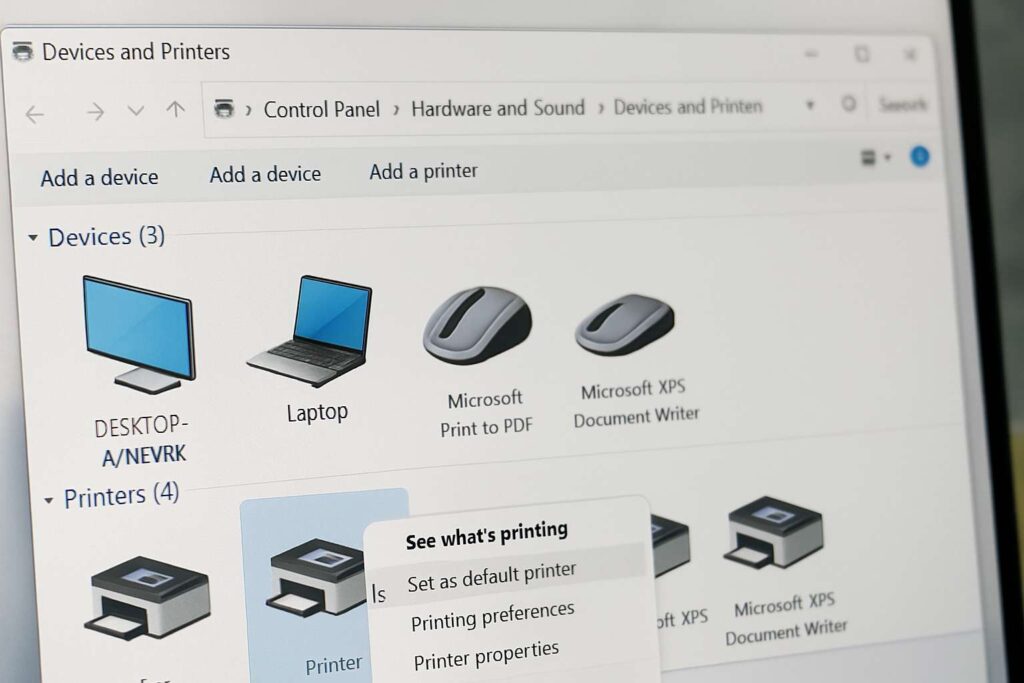
Solution 8: Check for Firmware Updates
Many modern printers receive firmware updates from the manufacturer to fix bugs and improve performance. Updating the firmware can resolve offline errors caused by internal glitches:
Visit your printer brand’s official website and look for firmware updates under the Support or Downloads section.
Follow the manufacturer’s instructions carefully to apply the update.
Frequently Asked Questions (FAQ)
How can I avoid the “Printer Offline” error in the future?
Keep your printer’s drivers and firmware up to date, ensure a stable internet connection if you’re using Wi-Fi, and perform regular maintenance such as clearing paper jams and replacing ink cartridges when needed.
Can antivirus or firewall settings cause offline errors?
Yes! Sometimes, aggressive security software can block printer communication. Temporarily disable your firewall or add an exception for your printer to test if that’s the issue.
Does this guide apply to all printer brands?
Absolutely. These solutions work for most brands like HP, Canon, Brother, Epson, Lexmark, and more.

