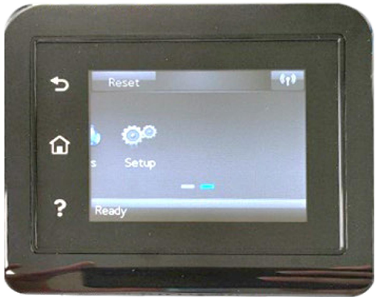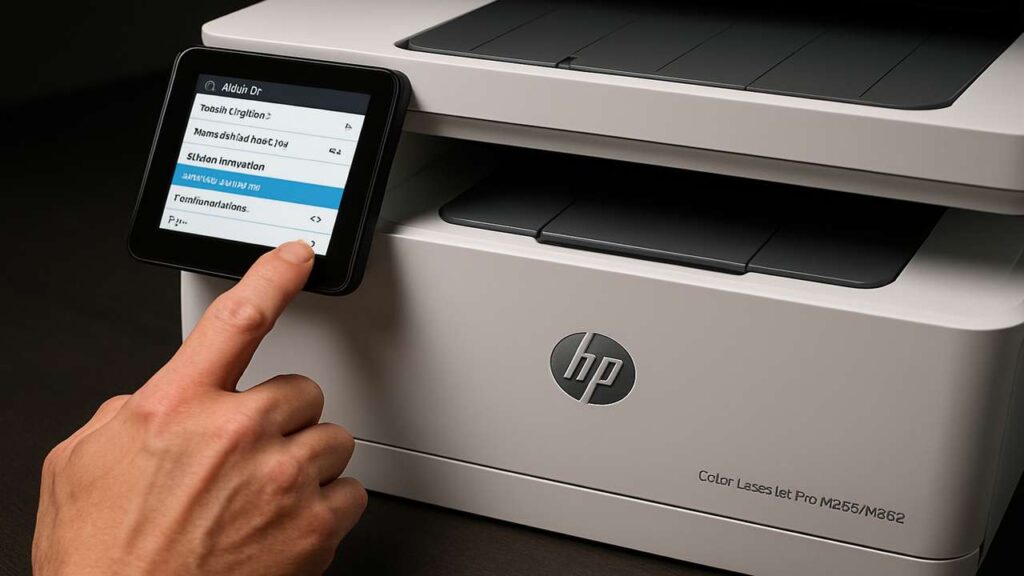
disable automatic firmware updates hp m255 m282 (207A) — safe, permanent setup
disable automatic firmware updates hp m255 m282 is the fastest way to stop surprise firmware that can change cartridge behavior on HP Color LaserJet Pro M255/M282 (207A series). Use our disable automatic firmware updates hp m255 m282 guide to turn off auto-update from the front panel, lock it down in the Embedded Web Server (EWS), verify from HP Smart, and optionally block Internet access for a rock-solid setup.
Why disable automatic updates on 207A models
Updates can improve security and reliability—but they can also change how chips are validated. For workshop and small-office fleets that rely on predictable supplies, the best practice is: manual updates on your schedule, after quick testing.
disable automatic firmware updates hp m255 m282 — front-panel method
Menu names vary slightly by firmware; the flow is the same:
On the printer screen: Setup → Service (or Printer Maintenance) → LaserJet Update.
Open Manage Updates.
Set Allow Updates = No, Prompt Before Install = Always Prompt, Check Automatically = Off.
Restart the printer and confirm no update prompts appear.
If you see Update Firmware only, look for Update Options / Printer Update Options and choose Off or Alert When Available (no auto-install)
disable automatic firmware updates hp m255 m282 — EWS (web) lock-down
This is the most reliable place to enforce the policy.
Print a Network/Configuration page and note the printer IP address.
On a PC/phone browser, open
http://<printer-IP>→ Embedded Web Server (EWS).Sign in as Administrator (use the PIN from the printer label if prompted).
Go to General / System → Firmware Update or Tools → Printer Updates.
Turn Off any Automatic checks/installs; set updates to Manual or Alert Only.
Apply/Save, then reboot the printer.
HP Smart app — double-check
In HP Smart → Printer Settings → Advanced Settings, you’ll land in the same EWS pages. Confirm that automatic checks and automatic install are disabled.
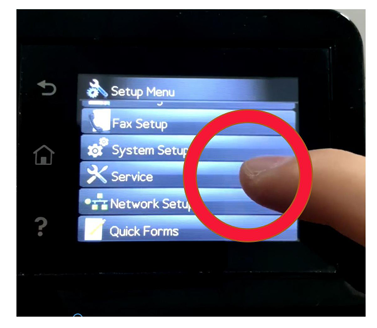
Optional: network safeguard (keeps settings honest)
In your router, assign the printer a DHCP reservation and block Internet/WAN for that device (allow local LAN only).
Printing and scanning continue over LAN; the printer simply can’t reach update servers.
If you need cloud features, skip the block and rely on the EWS/front-panel settings only.
How to update safely (when you actually want to)
Create a pilot: re-enable updates on one device or use manual file upload from EWS.
Print a few test pages; verify supplies behave normally.
Then update the rest, or keep firmware frozen if there’s no benefit.
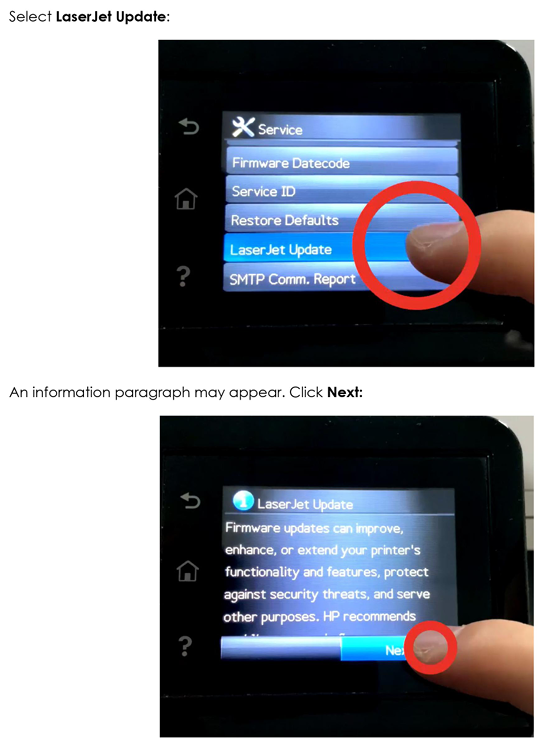
Troubleshooting after disabling
Still getting prompts? Recheck EWS Printer Updates/Firmware Update page and set everything to Manual/Off, then reboot.
Updates install anyway: Clear any HP Update utilities on PCs that push updates, and ensure the printer still has WAN blocked (if you chose that route).
Cartridge rejected after a recent update: Your printer already took the update. Stabilize settings now; you may need compatible chips for the new build.
Step-by-step table (print this)
| Step | Action | Why it helps | Time |
|---|---|---|---|
| 1 | Front panel → LaserJet Update → Manage Updates | Disables auto checks/installs at the device | 1–2 min |
| 2 | EWS → Firmware/Printer Updates = Manual/Off | Enforces policy at admin level | 2–3 min |
| 3 | HP Smart → Advanced Settings check | Verifies the same EWS settings from the app | 1 min |
| 4 | (Optional) Router: block WAN for printer IP | Prevents any silent background calls | 2–5 min |
| 5 | Reboot printer; print status page | Confirms policy persisted after restart | 1 min |
| 6 | Schedule manual updates on a pilot device | Safe testing before fleet rollout | 5–10 min |
FAQs
Will disabling auto updates break features?
No—local printing/scanning work normally. Cloud/ePrint features may require updates or Internet access.
Is it safe to block the printer from the Internet?
Yes, if you don’t use cloud features. Many offices run printers LAN-only for stability.
Can I re-enable updates later?
Any time. Flip the settings back in EWS or the front panel.
Do I need to change Cartridge Policy or Protect Cartridges?
Those are separate features. This guide targets firmware updates only.
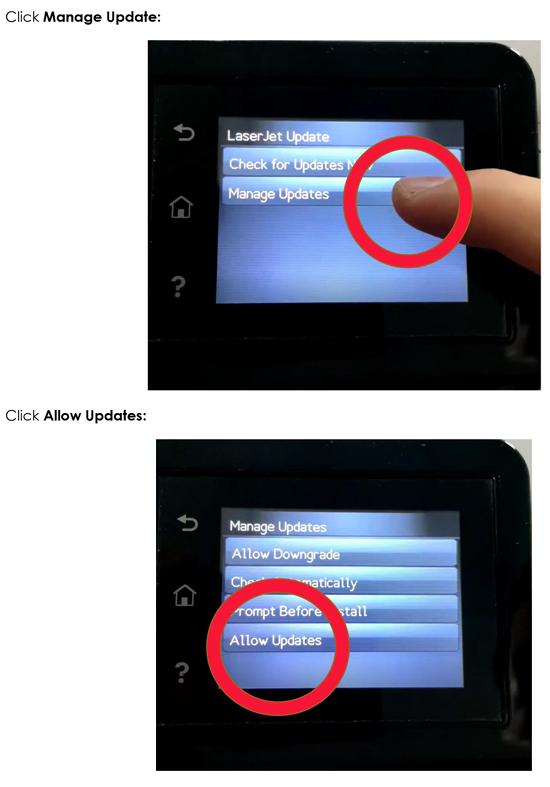
Quick checklist
Front panel: Allow Updates = No, Check Automatically = Off
EWS: Firmware/Printer Updates set to Manual/Off
HP Smart: settings match EWS
Optional router WAN block in place
Manual pilot update process documented
Conclusion
The reliable way to disable automatic firmware updates hp m255 m282 is to set no auto-check and no auto-install in both the front panel and EWS, then—if you want maximum certainty—block Internet for the printer. Keep a manual update routine and you’ll print on your terms, not on a surprise schedule.