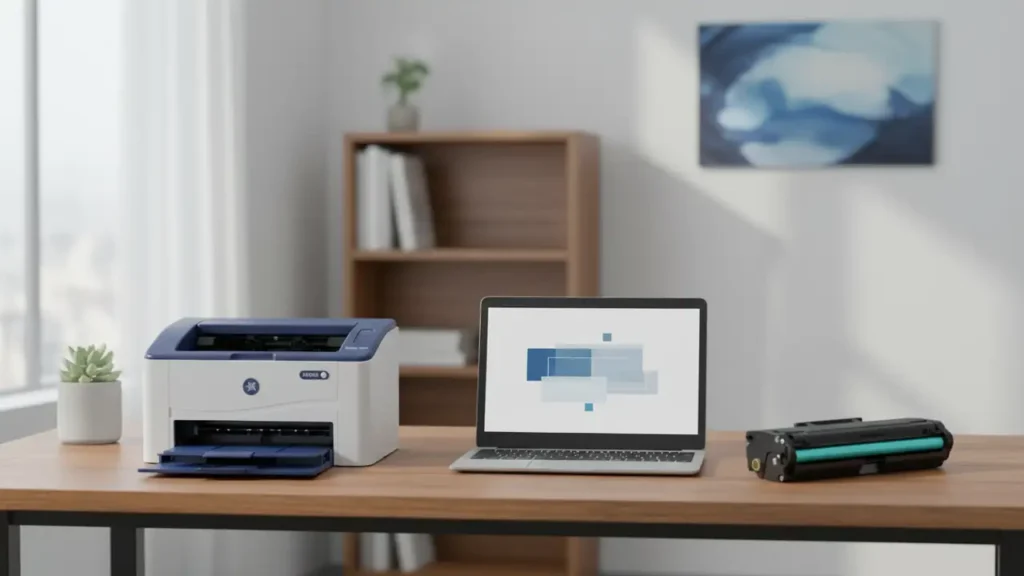
xerox fix firmware software — when you see this phrase in search, it usually means you want a safe, official way to update or repair your Xerox printer’s firmware without bricking the device. This guide explains what firmware is, how it differs from drivers, the two reliable update methods (EWS and USB), how to recover after a failed upgrade, and how to avoid risky third-party “patches.”
What firmware is (and how it differs from drivers)
Firmware is the low-level system software stored inside your printer. It controls boot, menus, network, and page processing. A “driver,” by contrast, is software on your computer that talks to the printer. Many problems attributed to drivers are actually fixed by a firmware refresh. Keep this distinction in mind when searching for xerox fix firmware software or “xerox driver”/“xerox support driver.”
The safe sources
Always obtain updates from Xerox’s official Support & Drivers portal for your exact model. Queries like “download xerox fix firmware software,” “xerox fix firmware software download,” or non-English variants such as “xerox fix firmware software скачать” and “программное обеспечение xerox fix firmware software” can surface unverified files. Stick to vendor pages to avoid malware or mismatched builds.
Update methods you can trust
Method 1: Embedded Web Server (networked printers)
Print a configuration page to get the IP address.
Browse to
http://<printer-IP>to open EWS.Sign in as Admin (see your model’s documentation for credentials).
Go to System → Software/Firmware Update.
Click Check/Install if online update is supported, or Upload the file you downloaded for your model (.DLM, .FLS, .BIN, or .HD).
Start the update and let the device reboot. Do not power off.
This path is ideal for modern models and keeps logs clean—precisely what most users expect when they search for xerox fix firmware software.

Method 2: USB update (“xerox firmware update usb”)
Download the latest firmware for your exact model from Xerox Support.
Extract the ZIP; copy the firmware file to a freshly formatted USB drive (root directory).
Insert the drive into the printer’s front USB port.
From the control panel, choose Install/Update from USB (model wording varies).
Confirm and wait for completion without interrupting power.
USB is especially helpful for offline devices or when the EWS method isn’t available.
Recovery after a failed update
Even official updates can fail due to power loss or network interruptions. Here’s the safe path before you even consider third-party “fixers.”
Software reset (non-destructive)
From the control panel or EWS, run a Software Reset/Restart. This won’t erase settings but can clear transient faults related to the last flash attempt. People often search “xerox software reset” or “fix firmware reset”; use the built-in reset first.
Recovery patch / Launch DLM (if your model supports it)
Some models accept a Recovery DLM (also called a “launch DLM recovery patch”) that prepares the device to accept a clean firmware load after a failed attempt. You upload it the same way as a normal firmware file, then repeat the firmware installation. This is the closest “repair” step that remains within official guidance for xerox fix firmware software.
Isolate the printer
If you see repeating error codes (for example, spooling or 900.xx-style faults), power off, unplug network/USB cables, power on, and test from the control panel. If the error clears while isolated, a stuck job or queue policy may be the culprit.
Model notes (Phaser 3260, Phaser 3020)
Searches like “xerox fix firmware software 3260” or “fix firmware reset xerox phaser 3020 software” are common. The process is the same: fetch the exact package for Phaser 3260 or Phaser 3020 from Xerox Support, then use EWS or USB as above. Do not cross-flash between sibling models.
What to avoid (and why)
Unofficial “all-in-one” tools labeled xerox fix firmware software: there is no universal Xerox flasher. Firmware is model-specific.
Third-party patches promising counter resets: these can violate warranties, break regional settings, or brick the mainboard.
Random “hardreset info” scripts: “hardreset info xerox fix firmware software” searches often lead to generic advice. Follow the steps in your model’s user guide instead.
Quick checklist before you flash
Back up settings (export config if the model supports it).
Use a UPS or ensure stable power.
Only one update file at a time; don’t chain packages.
Wait patiently after progress reaches 100%—some models reboot twice.
After success, print a configuration page to verify the new firmware version.
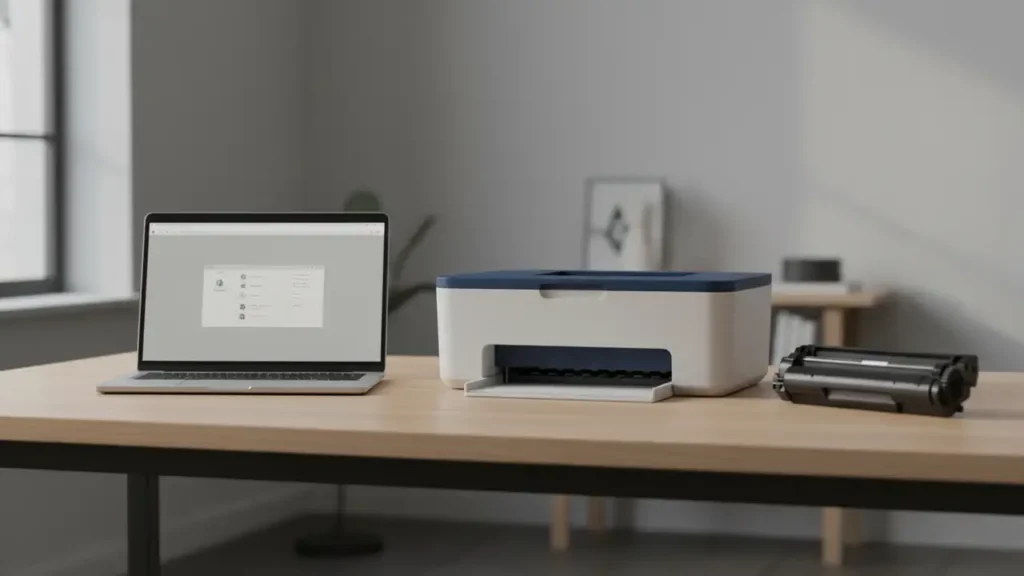
Drivers vs. firmware: when to use which
If print quality, menus, or boot issues persist, firmware is relevant. If your OS can’t print or discovers the device incorrectly, update your Xerox driver from the same model page (often under Drivers & Downloads). Pairing the right driver with current firmware eliminates many connectivity headaches often blamed on “firmware.”
Frequently Asked Questions
Conclusion
Staying on supported, model-specific releases is the safest way to handle xerox fix firmware software. Use EWS for convenience, USB for offline upgrades, and reserve recovery patches for true failures. Avoid “universal” tools, mirror sites, and counter hacks; they solve little and risk a lot.

