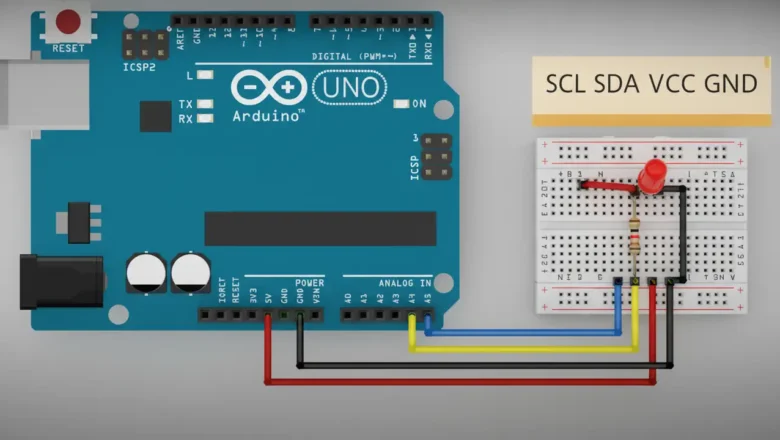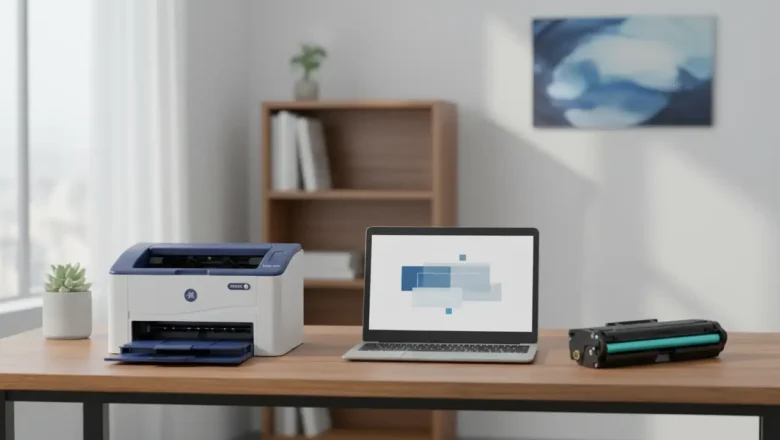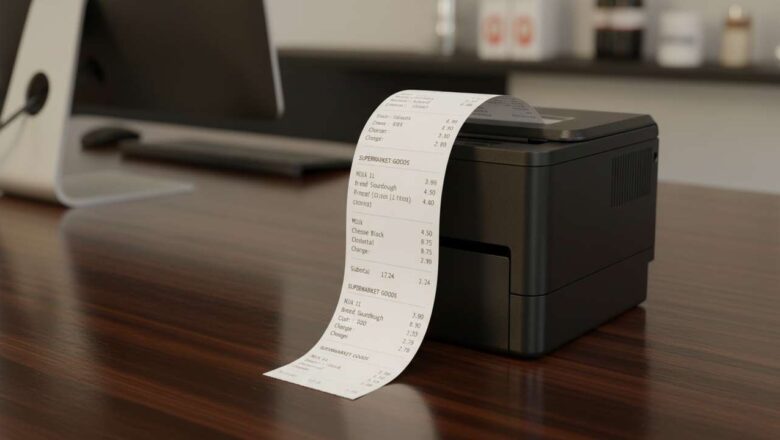Reset Page Count Xerox Phaser 3020
Xerox Phaser 3020: Expert Troubleshooting
A complete guide to quickly fixing common Xerox Phaser 3020 issues. Key points: Diagnose and resolve Xerox Phaser 3020 paper jams.
Troubleshoot connectivity problems with your Xerox Phaser 3020.
Fix toner cartridge errors and blinking red lights on your Xerox Phaser 3020. Xerox Phaser 3020 Overview
Xerox Phaser 3020 printers are known for their compact design and efficiency, making them ideal for small offices and home use. However, like any electronic device, they can experience occasional glitches. From paper jams to connectivity issues, understanding common problems and their solutions can save you time and frustration. This guide provides practical steps to keep your Xerox Phaser 3020 running smoothly.
Core Insights & Be...