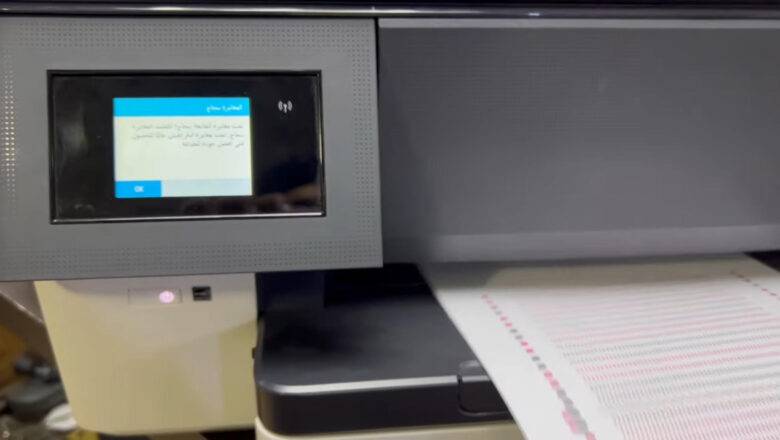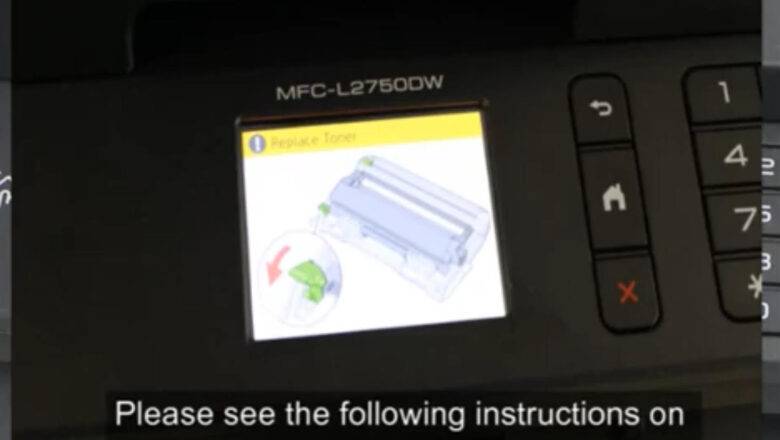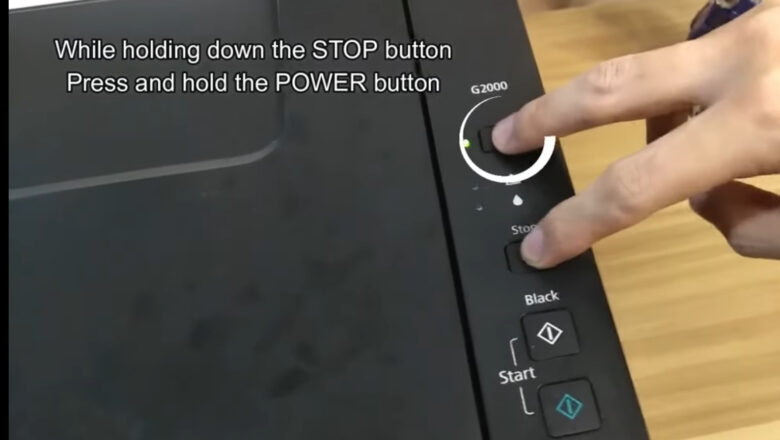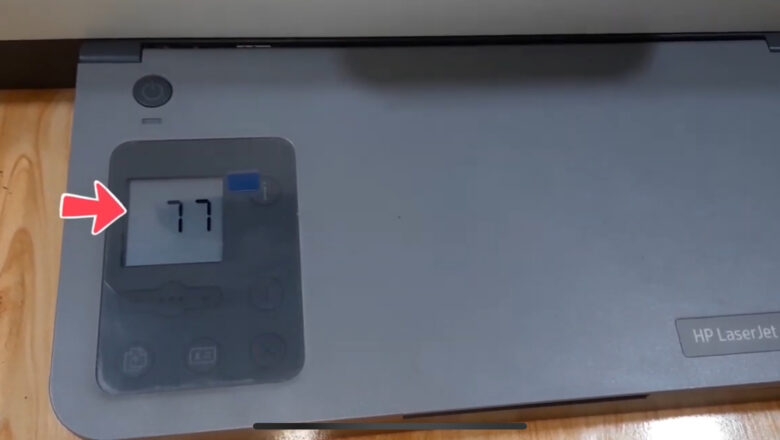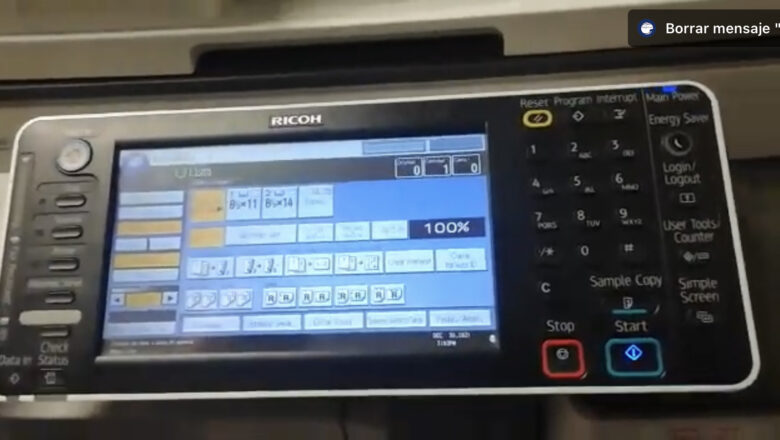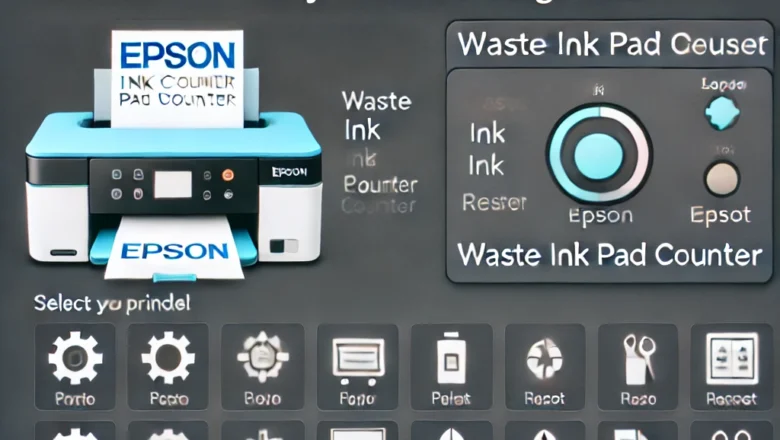
How to Reset the Epson L3210 Printer in Two Simple Steps
Resetting your Epson L3210 printer can help resolve common issues like the "Waste Ink Pad Counter" error, which often prevents the printer from functioning correctly. This step-by-step guide will walk you through how to reset your printer effectively, restoring its performance and ensuring it continues working smoothly.Resetting your printer can fix a wide range of problems, including error messages, ink flow issues, and general sluggishness. The Epson L3210, like many printers, has an internal waste ink pad counter that monitors the amount of excess ink accumulated over time. Once this counter reaches a certain limit, the printer will stop working until the counter is reset.
Preparatory Steps Before Resetting
To ensure a smooth reset process, you’ll need to make some preparations be...