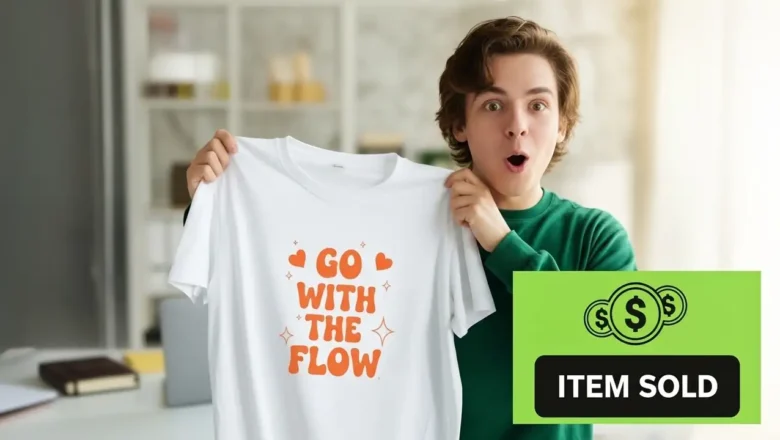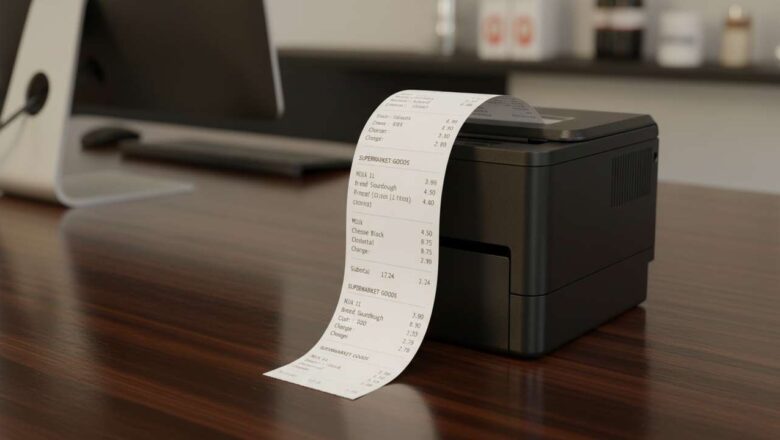laser inkjet — Which do Americans prefer?
laser inkjet — Which do Americans prefer?
Laser inkjet isn’t about popularity; it’s about picking the machine that matches your pages. In the U.S., families who care about vivid photos and graphics tend to choose inkjet for its color fidelity and flexibility with glossy and specialty papers. Offices and home offices that run text-heavy, high-volume jobs lean laser for speed, uptime, and predictable cost per page. Below is a clear, human-written guide that keeps readers engaged from first glance to final decision. Inkjet when color and creativity lead
If your household prints family photos, school projects, stickers, envelopes, or heavyweight matte stock, an inkjet’s microscopic droplets deliver smoother gradients and a wider color gamut—especially on glossy photo paper. Most inkjets a...