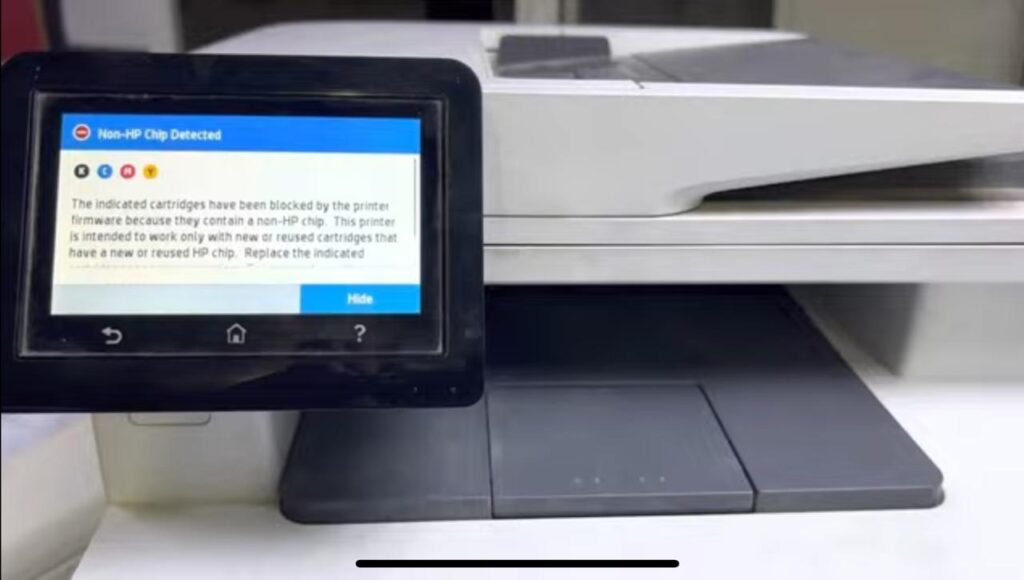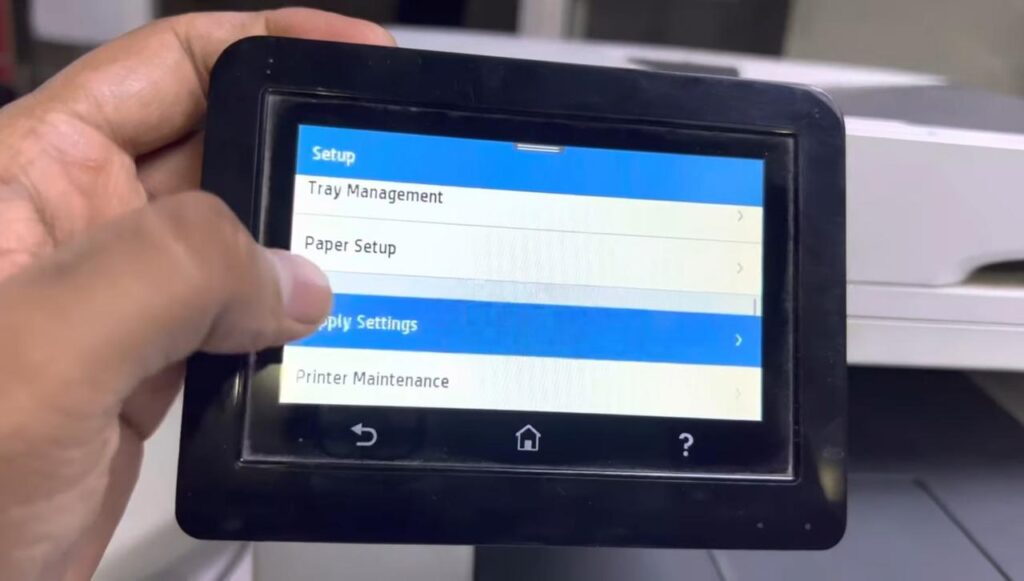Encountering the “Non-HP chip detected” error on your HP Color LaserJet Pro MFP M479fnw or Fdw can disrupt your workflow, especially when you’re using third-party toner cartridges. This error often appears after a firmware update and prevents the printer from recognizing compatible non-HP toner chips. In this guide, we’ll walk you through practical steps to fix this issue and restore your printer’s performance.
🔍 What Causes the “Non-HP Chip Detected” Error?
HP regularly pushes firmware updates to enhance printer security and functionality. However, these updates are also designed to block unauthorized or third-party toner chips. As a result, when your printer detects a non-HP chip, it disables the cartridge and displays the error.
This built-in protection can be frustrating for users who choose affordable, compatible toner cartridges from trusted non-HP brands.
⚠️ What Happens When the Error Appears?
Once the “Non-HP chip detected” message is displayed:
The printer may stop printing entirely.
Toner status could show as empty or low, even if the cartridge is full.
You may be forced to purchase expensive original HP toner.
Leaving this issue unresolved can lead to unnecessary expenses and downtime.
✅ How to Confirm the Issue
Before applying any fixes, identify the root cause:
Check Firmware History: If your printer updated recently, this could be the trigger.
Inspect the Toner Chip: Non-HP chips may look different or include extra circuitry.
Error Display: The printer shows “Non-HP chip detected” when attempting to print.
🛠️ How to Fix the “Non-HP Chip Detected” Error
Step 1: Reset Printer Settings
Power off your printer.
Turn it back on.
On the home screen, go to:
Home > Settings > Supply Settings.
Step 2: Disable Cartridge Policy & Protection
In Supply Settings:
Turn Cartridge Policy → Off
Turn Cartridge Protection → Off
This allows the printer to accept compatible third-party toner cartridges.
✅ Restart the printer to apply changes.
Step 3: Replace the Non-HP Chip with a Genuine HP Chip
If the error persists, follow these steps:
Remove the toner cartridge from the printer.
Carefully detach the non-HP chip from the cartridge.
Replace it with a chip from an original HP cartridge.
🧠 Note: The printer may still show a “low toner” warning, but it will resume printing.
Step 4: Allow Printing with Low Toner Levels
To ensure your printer doesn’t stop due to toner warnings:
Navigate to
Supply Settings > Color Cartridges.Change the Very Low Setting to Continue.
Repeat for black toner.
This ensures uninterrupted printing.
💡 Printer Maintenance Tips
Choose non-HP cartridges from reliable vendors.
Turn off automatic firmware updates to avoid future issues.
Keep spare HP chips and cartridges on hand.
Clean your printer periodically for optimal performance.
📝 Recommended reading: Epson L5190 Adjustment Program【Update 2024】Adj Program
🔗 Useful External Resource
For official firmware release notes and troubleshooting support, visit the HP Support Website.
Frequently Asked Questions (FAQ)❓
Q1: What does “Non-HP chip detected” mean?
It means the printer has identified a toner cartridge using a chip not manufactured or authorized by HP.
Q2: Can I disable firmware updates to avoid this?
Yes. Disabling automatic updates is recommended if you rely on third-party toner.
Q3: Is replacing the chip safe?
Yes, if done carefully. Use anti-static gloves and avoid damaging chip connectors.
Q4: Will the printer work if I ignore the error?
In most cases, the printer will not function until the issue is addressed.
Q5: Does using third-party toner void my warranty?
Check your printer’s warranty terms. Some policies may not cover issues caused by third-party supplies.
🧾 Conclusion
The Non-HP chip detected error is a known issue caused by firmware updates that block non-original toner chips. Fortunately, you can fix it by adjusting printer settings, replacing the chip, and managing toner policies. Prevent future issues by turning off automatic updates and using trusted cartridge sources.
Have more printer concerns? Stay updated with our blog for hands-on guides and tips that save time and money.