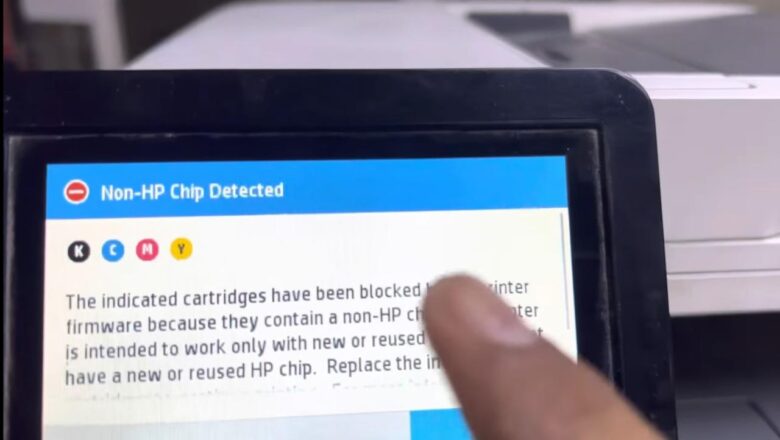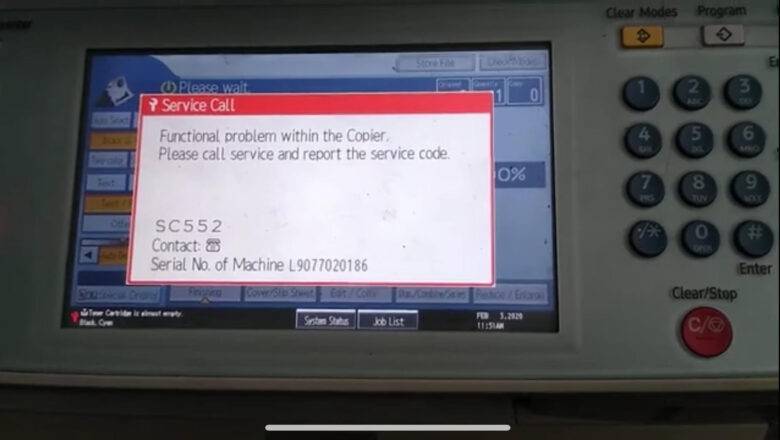Printer Skipping Lines? Here’s How to Fix It Today
🖨️ Printer Skipping Lines? Here’s How to Fix It Today
Printer skipping lines is one of the most frustrating issues for anyone needing clear, professional-looking prints. Whether you’re printing important work documents, school assignments, or family photos, missing lines or streaks can ruin your output and waste ink or toner. The good news? Fixing a printer that skips lines is usually straightforward, and in most cases, you can do it yourself.
In this guide, you’ll learn why your printer is skipping lines and how to resolve it once and for all—without needing a service technician. ⚙️ 1. Check Ink or Toner Levels
Low ink or toner is the most common reason for printers to skip lines. When cartridges are nearly empty, they often produce faded text or blank horizontal gaps.
🛠 Fix: Repla...