
Reset Samsung ML-1660/ML-1665 Printer — what it means and when to use it
Reset Samsung ML-1660/ML-1665 Printer is a frequent search when the toner light turns red after a refill and the printer refuses to print even though there’s clearly toner in the cartridge. This guide explains how the page counter and cartridge chip work, what your safe, supported options are, and the escalating troubleshooting path to get your ML-1660/ML-1665 working again—with strong caution around any unofficial firmware patches.
Why the printer blocks after a refill
Samsung ML-16xx devices track usage by page counter and by the cartridge chip. When the chip reports “end-of-life” or the counter exceeds a threshold, the printer can stop printing and keep the LED solid or blinking red—even if you physically refilled the cartridge. The idea is to protect print quality and ensure users replace the supply, but it’s frustrating if you maintain your own cartridges.
What a “reset” actually does
A reset can mean any of the following:
Chip reset: replacing the toner chip with a fresh, region-correct one so the printer sees the cartridge as “full.”
Counter reset: clearing or re-initializing internal page counters (when supported).
Firmware reload/update: reinstalling official firmware to clear software faults.
Unofficial patching: modifying firmware so the device ignores the chip/counter (high risk/legal grey area—see warnings below).
Important safety & legality notice: Unofficial firmware patches can void warranty, risk permanent bricking, and may be restricted in some regions. This article does not host tools or files and does not encourage bypassing protections. Prefer official methods and chip replacement first.
Quick triage (5–10 minutes)
Power cycle & connections
Turn the printer off, unplug for 60 seconds, and plug directly into a wall outlet (avoid overloaded power strips). A stable line prevents false faults.Driver and queue check
Remove stuck print jobs and reinstall the printer driver. A blocked queue can mimic a “no-print” state.Configuration/Status report
From the single button on the top panel, press and hold 4–6 seconds to print a configuration report (LEDs may blink). Note the “OS Version” line—useful if you later consult official firmware resources.Visual checks
Open the cartridge bay and reseat the toner. Inspect the chip area and contacts—clean with a dry, lint-free swab. If the red light persists, continue below.
Method A — Replace the cartridge chip (recommended first)
For refilled cartridges, the most reliable and low-risk fix is to install a new, region-correct chip designed for the ML-1660/ML-1665 series.
Power off and unplug the printer.
Remove the toner, carefully replace the chip (match orientation), and reinstall the cartridge.
Power on and print a configuration page to verify status.
Why this works: The device reads the chip first; if it reports “full/valid,” the printer will typically return to green and resume normal printing while the internal counter aligns to the new chip.
Method B — Official firmware update or reload
If your printer behaves erratically (hangs, fails to initialize, or shows persistent LED faults):
Visit the manufacturer’s official support site for the ML-1660/ML-1665.
Download the latest official firmware (match your exact model/region).
Connect the printer via a direct USB cable (avoid hubs).
Run the official updater and follow on-screen steps until the printer restarts.
Notes:
Keep the PC awake and do not disconnect power during flashing.
A clean firmware reload can clear corrupted states without altering protections.
Method C — Service resets & maintenance (supported actions)
Some environments allow limited resets without firmware changes:
Restore defaults from the driver/Easy Printer Manager/Embedded Web Server (if available).
Perform a Cleaning or Maintenance cycle (helps if the device halted after a poor print job).
Reseat/clean cartridge contacts and springs; faint oxidation can trigger chip read errors.
Try a different USB port/cable or print over USB instead of network to isolate software issues.
Method D — About “firmware patches” (read before you act)
You may find community posts describing tools that “patch” the ML-16xx firmware so the printer ignores the chip and always shows a full counter. While some users report success, there are serious caveats:
Bricking risk: An interrupted or mismatched patch can leave the printer unable to boot.
Legal/Policy concerns: Modifying device firmware to defeat usage controls may violate local laws or terms.
No guarantees: Patches are often model-, batch-, and OS version-specific; even tiny mismatches can fail.
No support: You’ll likely get no vendor support afterward.
Our recommendation: Use Method A (new chip) or Method B (official firmware). Consider patching only if you fully accept the risks, have the correct, model-specific resources, and you’re comfortable with recovery steps. Always proceed at your own risk.
What to expect after a successful reset
With a new chip: The device should return to a green LED and resume printing until the new chip’s page budget is consumed.
After an official firmware update: Stability improves; if the LED remains red, the chip is still the likely blocker.
If you power-cycle later: Counters continue tracking; you won’t lose printing unless the chip again reports “end.”
Frequently Asked Questions
Troubleshooting after reset
LED still red after chip replacement
Check the chip orientation and seating.
Clean contacts; ensure no label or tape blocks the reader.
Confirm the chip region matches your printer’s region.
Printer prints a few pages then blocks again
The chip might be defective or mismatched. Try a different supplier.
Inspect the cartridge for physical issues (bent tabs, cracked housing) that prevent stable contact.
No response when attempting to print a report
Verify power source and cable.
Try another PC and a short, known-good USB 2.0 cable on a rear motherboard port.
Frequent paper jams or poor print after reset
Run a Cleaning cycle and inspect the exit path. Counter resets don’t fix mechanical issues like worn rollers or fuser faults.
Best practices to avoid future lockouts
Keep spare, region-correct chips on hand when you plan refills.
Don’t mix different toner formulations in the same cartridge shell.
Store cartridges in a cool, dry place; humidity can cause backgrounding and sensor errors.
Print a Configuration page monthly to track firmware and counters for your records.
Responsible use & disclaimer
This guide is for educational and maintenance purposes. Always prefer official solutions (new chip, firmware updates). If you experiment with third-party patches or tools, you do so at your own risk; outcomes vary by model, batch, and firmware revision.
Download Links:
Reset Samsung ML-1660/ML-1665 Printer. Download


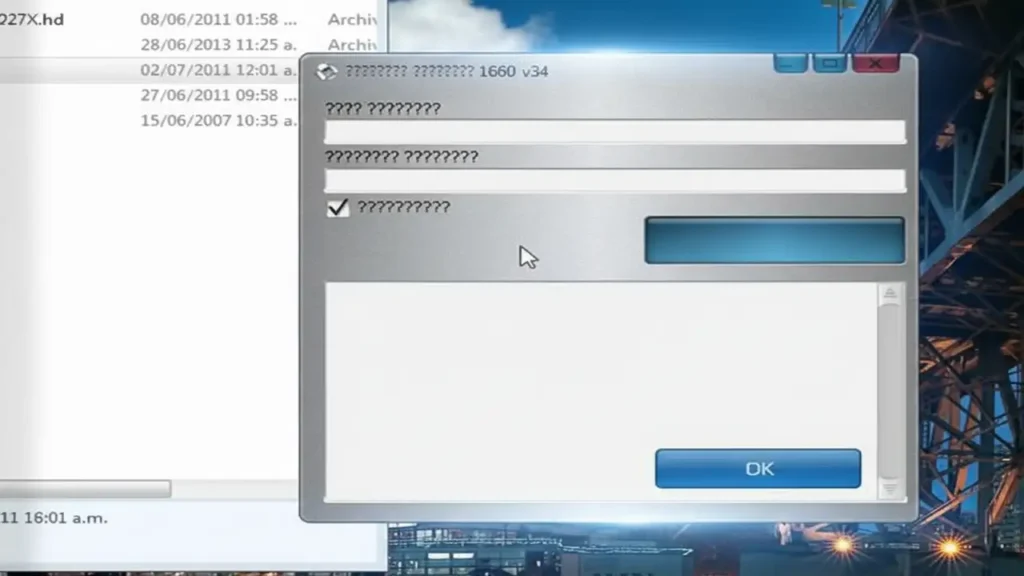

Nice. Thank you.